Last Updated on May 22, 2022
In Operation
Here’s the output generated running exa with the long view, showing the files, metadata, including permission bits, file sizes, and timestamps.
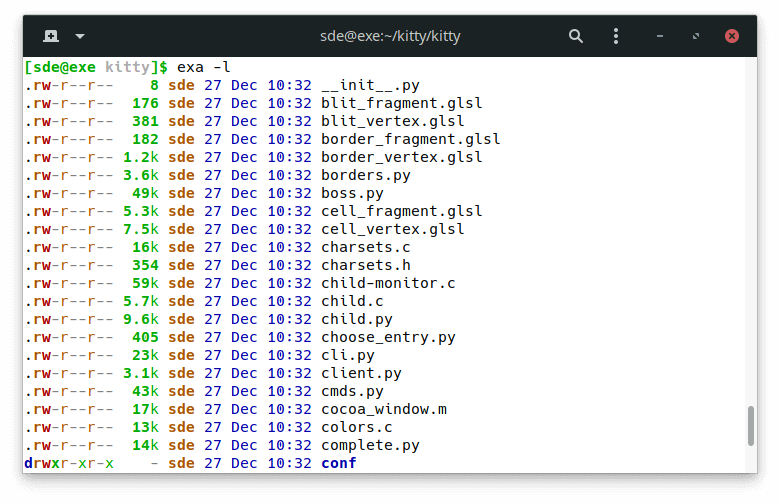
You’ll notice the software offers an attractive color scheme, helpfully making sense of the information you’re presented with. The screen image only shows some of the goodness available. For example, it doesn’t show that exa highlights different file types such as image files, video files, documents, music, archives, cryptography, and much more.
exa lists file sizes using decimal prefixes by default: bytes, kilobytes, megabytes, gigabytes, and so on. Having human readable sizes by default is one of the many differences between exa and ls. The only (initial) downsize is that you need to inspect the suffix to interpret the file size.
One of the tool’s strengths is its long grid view making optimum full use of your monitor. The software displays as many columns as possible with full permissions information.

As an aside, you’ll notice the README and README.md files are coloured differently. These are known as ‘immediate’ files. ‘Immediate’ files are files that are useful files to read or run first. Think of them as your starting point.
You can have directories displayed first with the long ISO time style with the command:
There’s also a useful tree view available which is analogous to the tree command. The tree displays sub-directories inside the listing of their parent directories, helping visualize the directory structure and see which files are where.
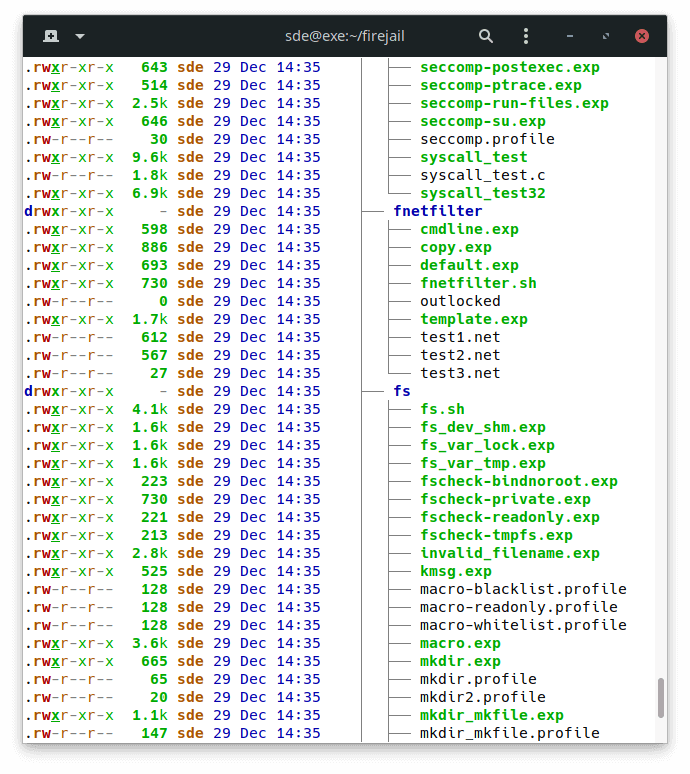
Pages in this article:
Page 1 – Introduction / Installation
Page 2 – In Operation
Page 3 – Summary
Complete list of articles in this series:
| Excellent Utilities | |
|---|---|
| AES Crypt | Encrypt files using the Advanced Encryption Standard |
| Ananicy | Shell daemon created to manage processes’ IO and CPU priorities |
| broot | Next gen tree explorer and customizable launcher |
| Cerebro | Fast application launcher |
| cheat.sh | Community driven unified cheat sheet |
| CopyQ | Advanced clipboard manager |
| croc | Securely transfer files and folders from the command-line |
| Deskreen | Live streaming your desktop to a web browser |
| duf | Disk usage utility with more polished presentation than the classic df |
| eza | A turbo-charged alternative to the venerable ls command |
| Extension Manager | Browse, install and manage GNOME Shell Extensions |
| fd | Wonderful alternative to the venerable find |
| fkill | Kill processes quick and easy |
| fontpreview | Quickly search and preview fonts |
| horcrux | File splitter with encryption and redundancy |
| Kooha | Simple screen recorder |
| KOReader | Document viewer for a wide variety of file formats |
| Imagine | A simple yet effective image optimization tool |
| LanguageTool | Style and grammar checker for 30+ languages |
| Liquid Prompt | Adaptive prompt for Bash & Zsh |
| lnav | Advanced log file viewer for the small-scale; great for troubleshooting |
| lsd | Like exa, lsd is a turbo-charged alternative to ls |
| Mark Text | Simple and elegant Markdown editor |
| McFly | Navigate through your bash shell history |
| mdless | Formatted and highlighted view of Markdown files |
| navi | Interactive cheatsheet tool |
| noti | Monitors a command or process and triggers a notification |
| Nushell | Flexible cross-platform shell with a modern feel |
| nvitop | GPU process management for NVIDIA graphics cards |
| OCRmyPDF | Add OCR text layer to scanned PDFs |
| Oh My Zsh | Framework to manage your Zsh configuration |
| Paperwork | Designed to simplify the management of your paperwork |
| pastel | Generate, analyze, convert and manipulate colors |
| PDF Mix Tool | Perform common editing operations on PDF files |
| peco | Simple interactive filtering tool that's remarkably useful |
| ripgrep | Recursively search directories for a regex pattern |
| Rnote | Sketch and take handwritten notes |
| scrcpy | Display and control Android devices |
| Sticky | Simulates the traditional “sticky note” style stationery on your desktop |
| tldr | Simplified and community-driven man pages |
| tmux | A terminal multiplexer that offers a massive boost to your workflow |
| Tusk | An unofficial Evernote client with bags of potential |
| Ulauncher | Sublime application launcher |
| Watson | Track the time spent on projects |
| Whoogle Search | Self-hosted and privacy-focused metasearch engine |
| Zellij | Terminal workspace with batteries included |
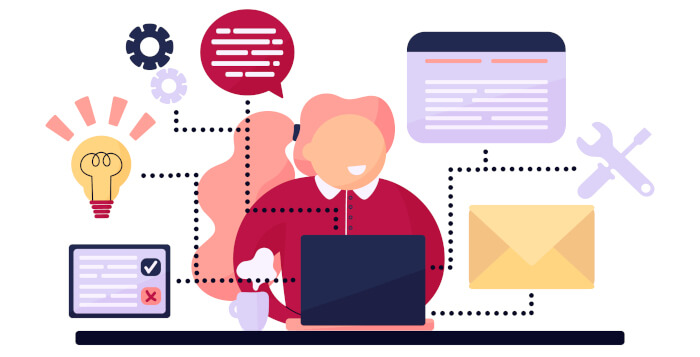
I cringe when I read about CLI utilities written in Rust. That exa binary is over 800KB! (see the exa debian amd64 package)
You make it sound like you’ve made a discovery. Next you’ll be telling us Firefox is a memory hog.
And you should remember that “software bloat always expands to make use of all the memory available” ;+}
It is not a discovery for me, but will be for some, as there are deliberate attempts to cover up how bloated rust-created binaries are. For example, the description here packages.debian.org/sid/exa: “and it is small, fast, and one single binary”. of course, “small” is relative. ‘ls’ is about 145KB. Does some colour-coding, extra columns and git compatibility justify the extra 600KB? I am old-school, probably these days the younger generation of programmers don’t care about the bloat, just the coding conveniences — I have to have a bit of a grumble about it though.
You have to take into consideration that the average amount of disk space on any given computer is growing. In the grand scheme of things, on most computers that have a 200GB or so hard drive inside, a 600KB binary is incredibly small. It’s all relative. Of course, if you’re speaking in terms of an old laptop without much disk space, that’s probably not the best use case for exa anyway. Also, I don’t think anyone is denying that rust binaries are larger than normal. It’s a fact, considering that the entire rust standard library gets compiled in. One man’s bloat is another man’s minimalism.