Last Updated on May 22, 2022
Video Editor
Under Windows you may have used software like Adobe Premiere Pro or CyberLink PowerDirector 365. Both are expensive subscription based proprietary software. What about a free and open source replacement?
OpenShot Video Editor
OpenShot Video Editor is designed to be an easy to use, quick to learn, and surprisingly powerful video editor.
OpenShot can read and write most video and image formats. It comes with a powerful key frame animation framework, and it’s capable of an unlimited number of key frames and animation possibilities. There’s unlimited tracks/layers, over 400 video transitions with real-time previews, advanced timeline, frame accuracy, audio mixing and editing, and much more.
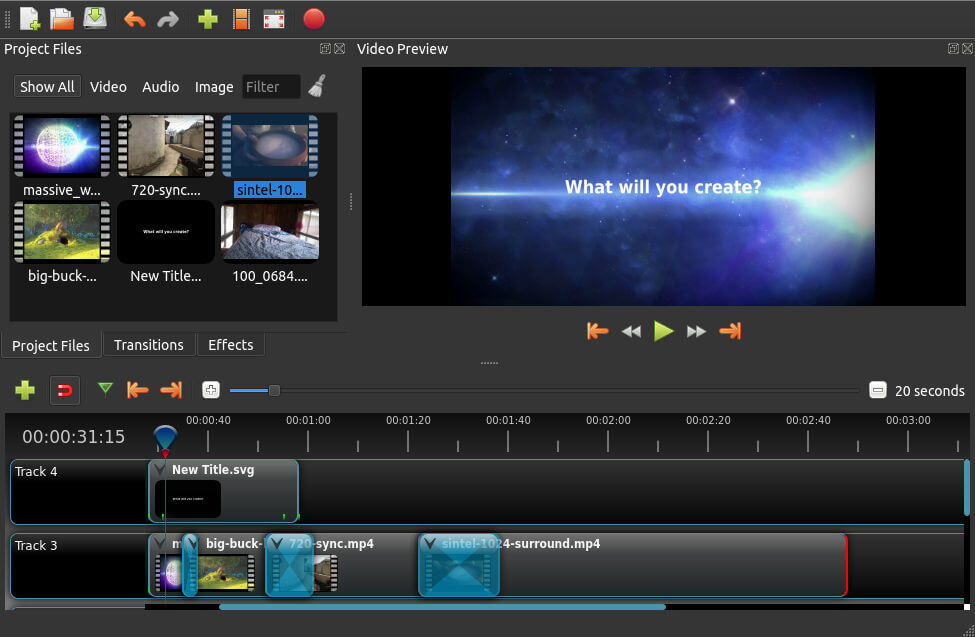
It doesn’t offer all the functionality compared to the two heavyweight proprietary software. But for many of you, it offers a great alternative for video editing. And it’s under active development with new features being added.
There’s an Ubuntu package for OpenShot Video Editor available to install from the Ubuntu Software app.
Pages in this article:
Page 1 – Introduction / Office Suite
Page 2 – Web Browser
Page 3 – Media Player
Page 4 – Email Client
Page 5 – Image Viewer
Page 6 – Photo and Image Editor
Page 7 – Audio Editor
Page 8 – Video Editor
Page 9 – PDF Viewer
All articles in this series:
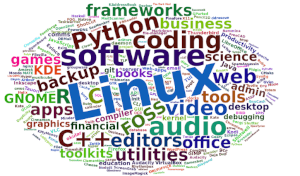 Read our complete collection of recommended free and open source software. Our curated compilation covers all categories of software. Read our complete collection of recommended free and open source software. Our curated compilation covers all categories of software. Spotted a useful open source Linux program not covered on our site? Please let us know by completing this form. The software collection forms part of our series of informative articles for Linux enthusiasts. There are hundreds of in-depth reviews, open source alternatives to proprietary software from large corporations like Google, Microsoft, Apple, Adobe, IBM, Cisco, Oracle, and Autodesk. There are also fun things to try, hardware, free programming books and tutorials, and much more. |

Thanks for the open source recommendations. I’m keen on moving away from all proprietary software, including no charge software which is closed source. I’m interested in a few more areas covering such as communication tools, instant messaging, and desktops.
But we recommend you explore LibreOffice. You’ll probably find it meets all your needs and more besides.
You may find it an almost usable alternative, but a long way from being a realistic alternative.
Probably the single biggest reason than Linux will NEVER replace Windows.
I use Linux as my desktop OS, and have done so for many years, but I have Windows on my laptop for the programmes that just don’t cut it on Linux.
Everyone uses Linux whether they know it or not. BTW, it’s programs not programmes.
Umm, no Gabby, the English spelling is ‘programmes’.
Gabbling is correct. The British use programmes for TV/radio but programs for computer related.
OnlyOffice is another that’s number 1 goal is MS Office compatibility. WPS Office is nearly a perfect MS Office clone with added tabbed browsing and an integrated cloud. Finally, if you really need microsoft, you can access the web-based versions of office.
The biggest thing you need for a successful transition to Linux is an open mind. Linux is NOT A WINDOWS CLONE. If you think it is you will fail. You have to accept things are done a bit differently. If you can keep an open mind you will love the transition, if you are looking for a Windows clone you will fail.
I am perfectly happy with my Linux system. I’ve made it so it looks identical to Windows; with a few tweaks and additions. The open source software I used on Windows runs sweetly on Linux.
It doesn’t matter to me that Linux is very different under the bonnet. In the same way I don’t care what programming language is used to write a program. Nor do I care whether a program is licensed under MIT, GNU GPL, Apache etc. What matters is that I have things to do. My Linux system does everything I need to do. At the end of the day that’s what’s important.
The Gimp is fine for those who simply take pictures with their phones or compact cameras.
For those whose photography is at the higher end (and who tend to shoot in raw mode), it isn’t the best program. For these, the better alternatives to Adobe programs are Darktable or Rawtherapee.
We cover the best RAW Processing Tools in this roundup.