Last Updated on June 27, 2022
For many years, GNOME has focused on simplifying functionality. This reduces the complexity of maintaining and designing the desktop environment as well as making it easier to improve the user experience. At the same time, functionality important to some users was removed in the process. But freedom of choice still remains a central plank of GNOME. The user is still in control over their desktop as the desktop offers good extensibility.
Extensibility relates to the ability to customize a desktop environment to an individual’s preferences and tastes. This flexibility is offered by extensions, themes, and applets. The principle provides for enhancements without impairing existing system functions.
We look at a couple of ways you can extend your GNOME desktop. We first cover extensions before moving on to exploring themes.
1. Extensions
We will use Firefox as our web browser to install the extensions.
Recent versions of Ubuntu preinstall the Firefox snap. This snap doesn’t let us install extensions from the GNOME extension website. This is unwelcome as extensions are best installed from there. An easy solution is to uninstall the snap version of Firefox, and then install the Ubuntu package. Issue the commands:
$ sudo snap remove firefox
$ sudo apt install firefox
To install extensions you need to install GNOME Shell integration. This consists of two parts: a) browser extension and b) native host messaging application.
a) Install Browser extension
With Firefox go to https://extensions.gnome.org.
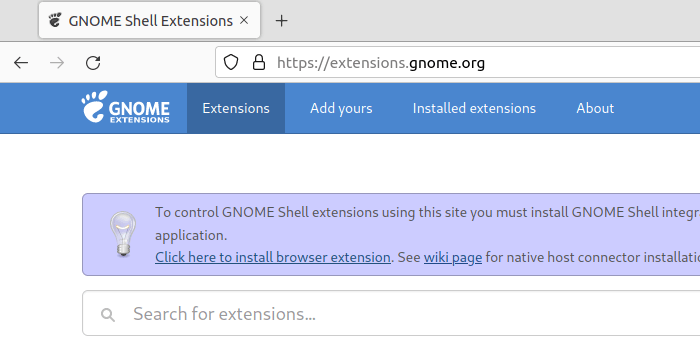
Click the link “Click here to install browser extension. You’ll see the dialog box.
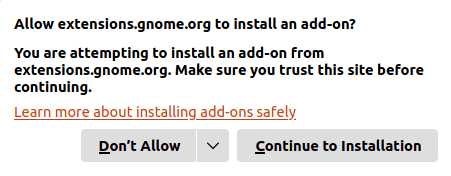
Click Continue to Installation button.
You’ll then be asked to add GNOME Shell integration.
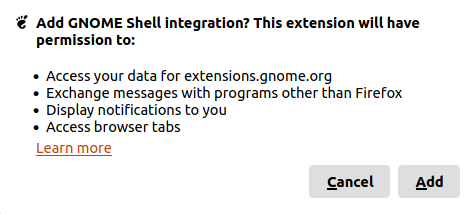
Click the Add button to proceed.
You’ll see a popup saying that GNOME Shell integration was added.
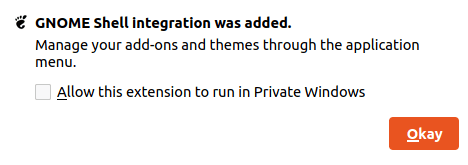
Click the Okay button, and restart Firefox.
b) Native host connector
The native host connector is installed with the command:
$ sudo apt install gnome-shell-extensions
We are now ready to install extensions.
An alternative way to install GNOME extensions is with an excellent utility called Extension Manager.
There are many fantastic GNOME extensions available. To get you started, we recommend reading our roundup of the best GNOME extensions. We update this roundup on a regular basis.
One drawback of extensions is that they need to be actively maintained by their developer(s) so that they continue to function when GNOME is periodically updated.
2. Themes
First install GNOME Tweaks. We explain how to install this utility in Part 5 (page 5) of this guide.
We’ve started GNOME Tweaks but there is a warning symbol next to the Shell sub-section of Themes (we have highlighted this section).
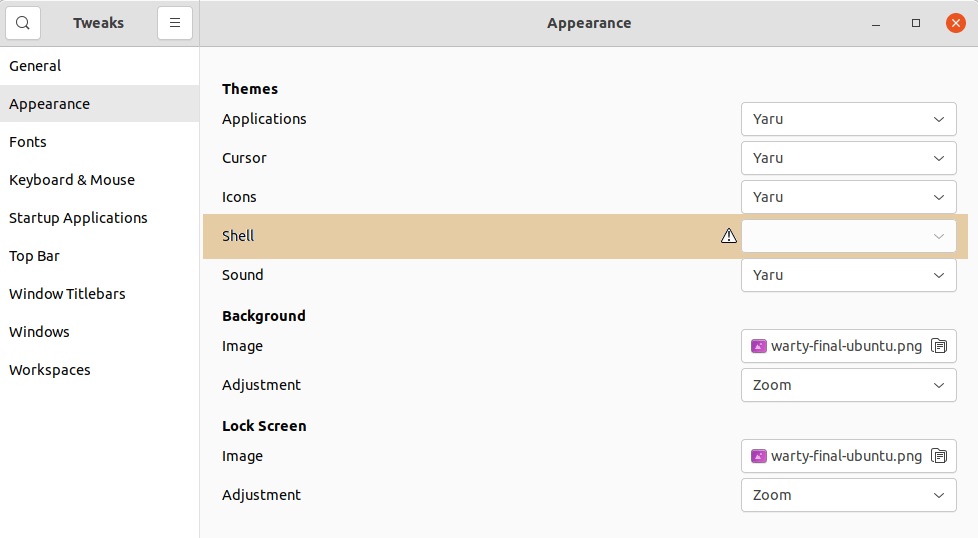
The warning tooltip tells us that the shell user-theme extension is not installed. The easiest way to fix this issue is to install the User Themes extension from https://extensions.gnome.org.
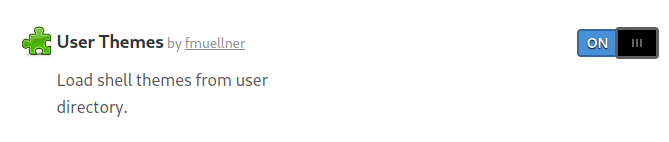
We can now install things like GNOME Shell Themes, cursors, icons and more. A great site to download this candy is www.gnome-look.org which is packed to the rafters with this type of candy.
When installing shell themes, we recommend you create a directory named .themes in your home directory (don’t forget the colon before the word themes).
You can extract the archive file for a shell theme to ~/.themes, and then use GNOME Tweaks to change to that theme.
All articles in this series:

Why doesn’t the snap of Firefox cooperate? Has this been raised as an issue?