Last Updated on June 12, 2023
This series offers a gentle introduction to Linux for newcomers.
One of the easiest ways to install Linux is by creating a bootable USB key. We will walk you through the process for the Ubuntu Desktop distro.
Before we start, you’ll need a 4GB or larger USB stick, Windows XP or later, USB stick writing software (balenaEtcher), and an Ubuntu ISO file.
Step 1 – Download the Ubuntu ISO
Download the Ubuntu 21.04 Desktop ISO. Save the file to your local hard drive. It’s a 2.6 GB file so it will take a few minutes (or longer) to download.
Step 2 – Download and Install balenaEtcher
Go to https://www.balena.io/etcher/ where you can download the Windows installer for balenaEtcher. Save the 124MB file to your local hard disk.
When you run the downloaded file, it’ll generate a popup dialog box with a license agreement. Click the “I agree” button to accept the license. It’ll launch the program. You should see this:
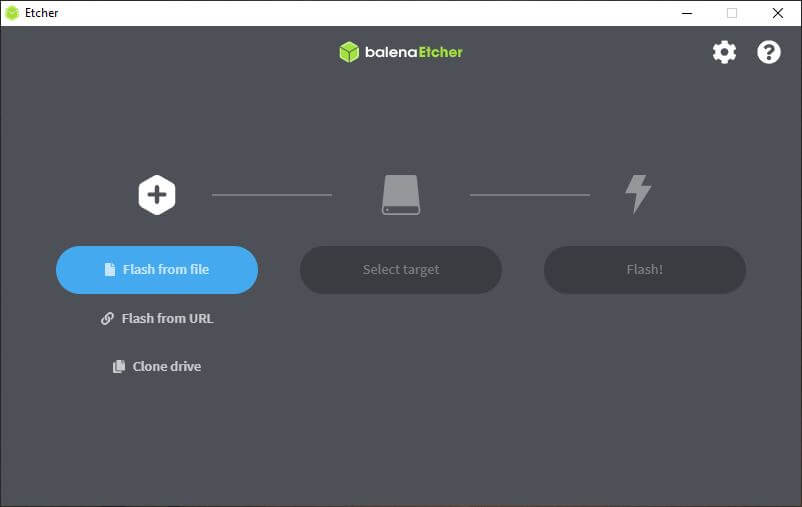
Step 3 – Flash the Ubuntu ISO file to the USB stick
- Insert a USB stick into your machine The USB stick needs to be at least 4GB in size.
- Click the ‘Flash from file’ button and select the Ubuntu ISO file you downloaded from Step 1.
- Click the ‘Select target’ button and choose the USB stick. Make sure you don’t choose your system drive (which balenaEtcher should have hidden).
- Click the “Flash!” button. You’ll see a confirmation dialog box. Click “Yes” to begin the writing of the ISO file to the USB stick. Here’s an image of the flashing in progress.
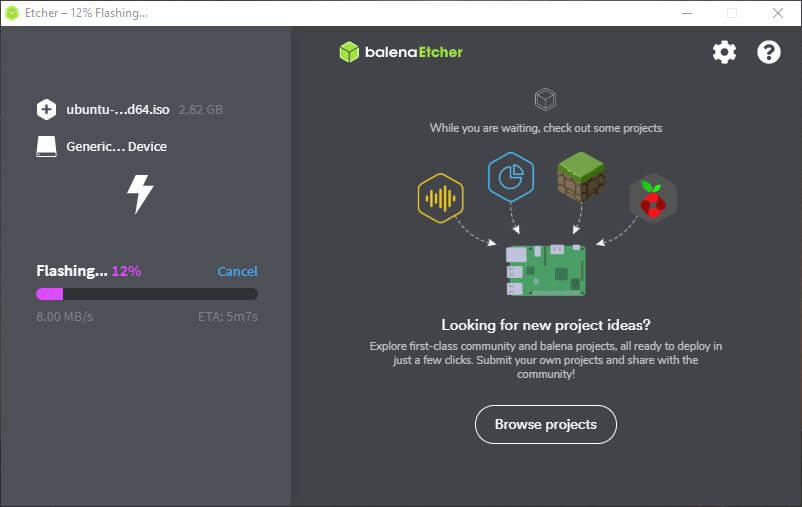
Once the ISO file has been written to the USB stick, balenaEtcher will validate that everything is in order. Here’s an image of the validation process in progress.
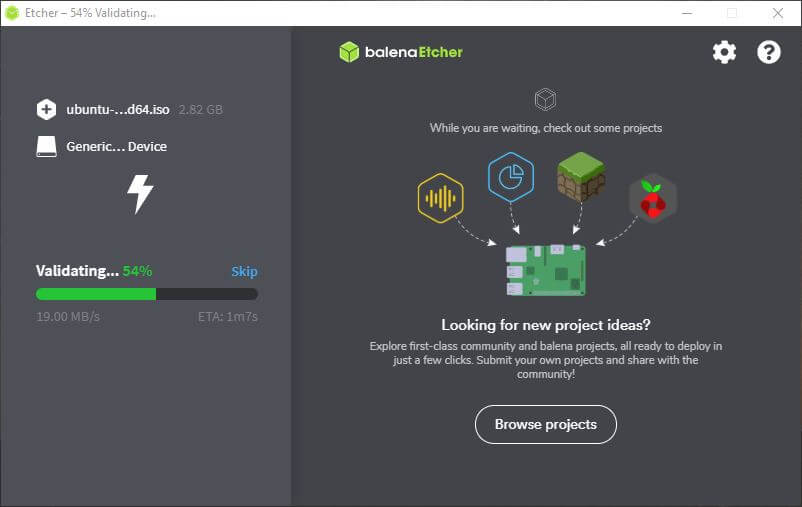
If everything goes ok, you’ll see
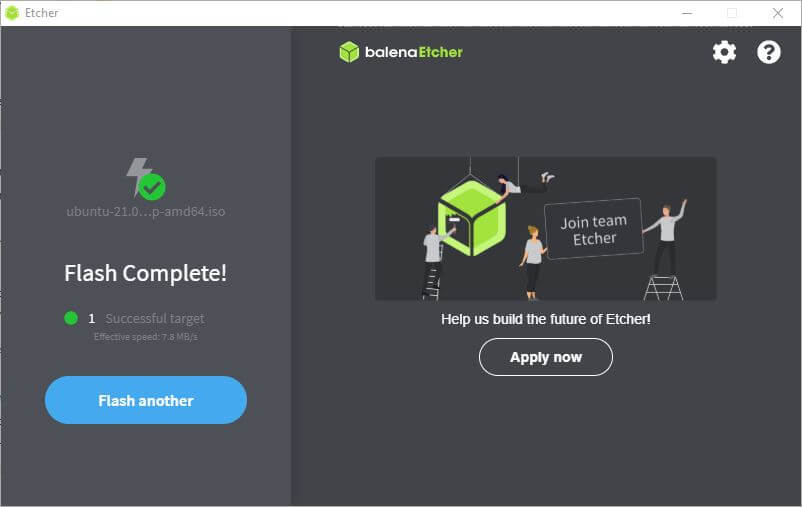
We’ll now use the Ubuntu USB stick to install Ubuntu 21.04 on your hard drive.
All articles in this series:

FYI: I use Pop!-OS and it came with “Popsicle” USB Flasher, and it actually works better than Etcher. It will also do multiple USB Flash Drives. The Popsicle GUI is a whole lot simpler than even Etcher
The title of the article should be carefully read. It’s there to help someone running Windows to prepare installation for Linux. I can have understood if you suggested Rufus or another utility that runs in Windows. But whether Etcher or Rufus really isn’t important.
I’m not keen on Etcher but it’s perfectly acceptable for creating Ubuntu USB keys in Windows.
This article about install and prepare soft or terminal code for OS at USB or CD/DVD, – probably more supposed for this article more, than only one soft and more, than only one OS before new OS installing?
For example, by MacOS and terminal code for prepare USB stick, DVD, and more software at a list of badic OSes coming from to Linux.