Last Updated on May 22, 2022
This series offers a gentle introduction to Linux for newcomers.
In this article we introduce various ways to install software using a graphical interface.
Software Updater
On a fresh installation of Ubuntu 21.04, the system prompts us to update. The updates are handled by Software Updater.
This program updates installed software and their associated packages with important software updates for security or with recommended patches. It also informs users when updates are available, listing them in alphabetical order for users to choose which updates to install.
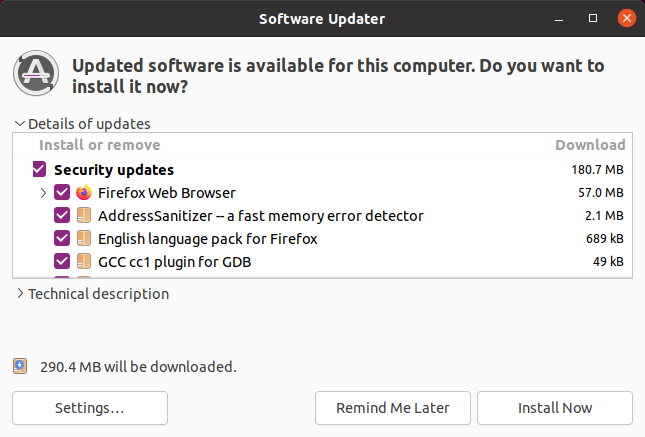
Let’s go ahead with the update by clicking the Install Now button.
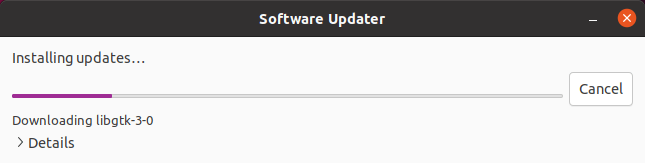
The image above shows the update in progress. If we click on the > Details we can see each package being prepared and installed.
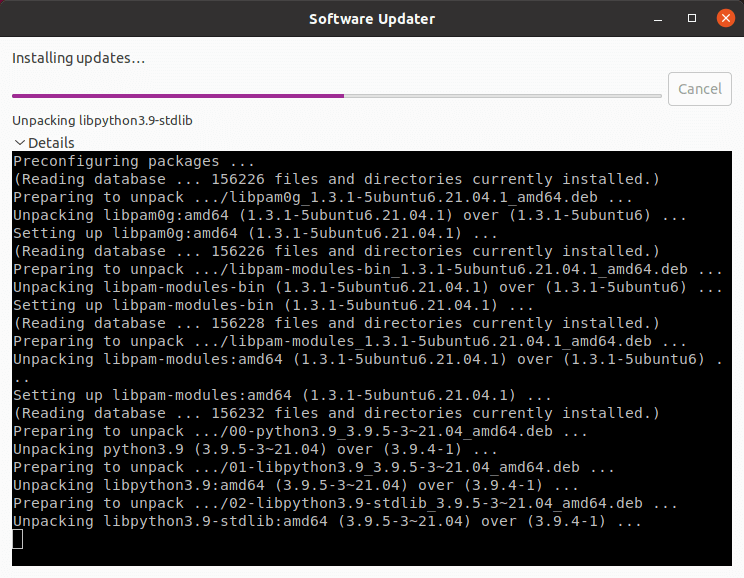
The Software Updater can update the operating system to new versions which are released every six months for standard releases or every two years for Long Term Support releases.
Page 2 – Ubuntu Software Application
Pages in this article:
Page 1 – Software Updates
Page 2 – Ubuntu Software Application
Page 3 – Flatpak
Page 4 – AppImage
All articles in this series:
