Last Updated on May 22, 2022
PDF Viewer
Over the years PDF has become an extremely important file format. If you want to create documents that can be viewed under all major operating systems, PDF is the ticket, as it maintains the overall look and feel of documents regardless of what platform they are viewed under. Businesses and consumers increase productivity using PDF documents and forms.
Besides offering universal compatibility, the format is reliable, ease of creation, security, and version independence. The format also supports annotations, and a very practical format.
Since late 2014, Adobe’s proprietary but useful Adobe Acrobat Reader DC has been no longer supported under Linux. Adobe’s website still only lists Windows, Mac OS and Android as supported operating systems. This is one of the many dangers of closed source software – at the whim of corporate bosses, development and distribution can simply disappear overnight, possibly never coming back.
Evince
Evince is leaner, faster, and offers comparable functionality to Acrobat Reader DC. You can view, search or annotate documents in many different formats. Evince is published under an open source license.
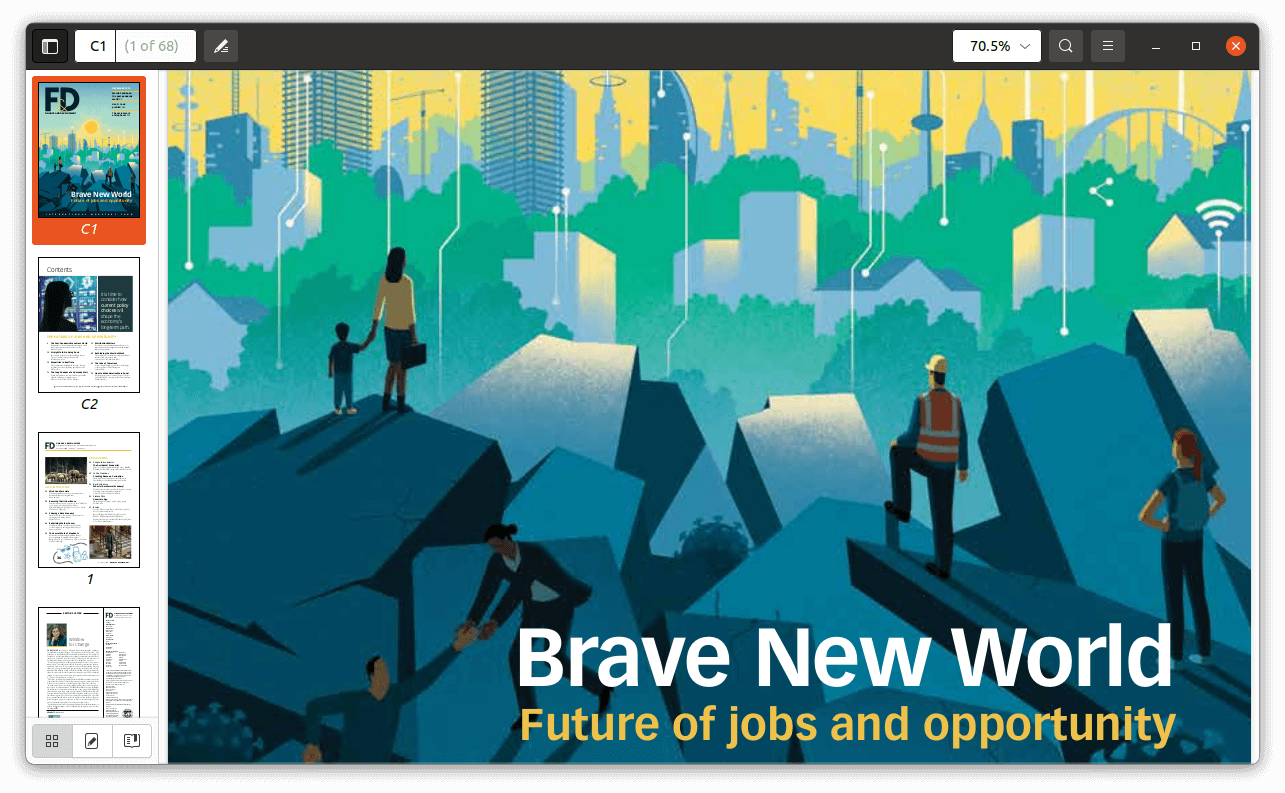
Evince is much more than a PDF viewer. It’s a complete document viewer supporting a wide range of formats. Besides PDFs, it lets you view PS, EPS, XPS, DjVu, TIFF, DVI (with SyncTeX), and Comic Books archives (CBR, CBT, CBZ, CB7).
Evince is already pre-installed with Ubuntu 21.04.
Pages in this article:
Page 1 – Introduction / Office Suite
Page 2 – Web Browser
Page 3 – Media Player
Page 4 – Email Client
Page 5 – Image Viewer
Page 6 – Photo and Image Editor
Page 7 – Audio Editor
Page 8 – Video Editor
Page 9 – PDF Viewer
All articles in this series:
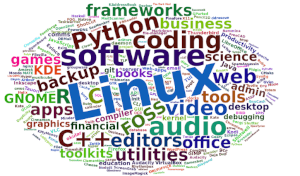 Read our complete collection of recommended free and open source software. Our curated compilation covers all categories of software. Read our complete collection of recommended free and open source software. Our curated compilation covers all categories of software. Spotted a useful open source Linux program not covered on our site? Please let us know by completing this form. The software collection forms part of our series of informative articles for Linux enthusiasts. There are hundreds of in-depth reviews, open source alternatives to proprietary software from large corporations like Google, Microsoft, Apple, Adobe, IBM, Cisco, Oracle, and Autodesk. There are also fun things to try, hardware, free programming books and tutorials, and much more. |

Thanks for the open source recommendations. I’m keen on moving away from all proprietary software, including no charge software which is closed source. I’m interested in a few more areas covering such as communication tools, instant messaging, and desktops.
But we recommend you explore LibreOffice. You’ll probably find it meets all your needs and more besides.
You may find it an almost usable alternative, but a long way from being a realistic alternative.
Probably the single biggest reason than Linux will NEVER replace Windows.
I use Linux as my desktop OS, and have done so for many years, but I have Windows on my laptop for the programmes that just don’t cut it on Linux.
Everyone uses Linux whether they know it or not. BTW, it’s programs not programmes.
Umm, no Gabby, the English spelling is ‘programmes’.
Gabbling is correct. The British use programmes for TV/radio but programs for computer related.
OnlyOffice is another that’s number 1 goal is MS Office compatibility. WPS Office is nearly a perfect MS Office clone with added tabbed browsing and an integrated cloud. Finally, if you really need microsoft, you can access the web-based versions of office.
The biggest thing you need for a successful transition to Linux is an open mind. Linux is NOT A WINDOWS CLONE. If you think it is you will fail. You have to accept things are done a bit differently. If you can keep an open mind you will love the transition, if you are looking for a Windows clone you will fail.
I am perfectly happy with my Linux system. I’ve made it so it looks identical to Windows; with a few tweaks and additions. The open source software I used on Windows runs sweetly on Linux.
It doesn’t matter to me that Linux is very different under the bonnet. In the same way I don’t care what programming language is used to write a program. Nor do I care whether a program is licensed under MIT, GNU GPL, Apache etc. What matters is that I have things to do. My Linux system does everything I need to do. At the end of the day that’s what’s important.
The Gimp is fine for those who simply take pictures with their phones or compact cameras.
For those whose photography is at the higher end (and who tend to shoot in raw mode), it isn’t the best program. For these, the better alternatives to Adobe programs are Darktable or Rawtherapee.
We cover the best RAW Processing Tools in this roundup.