You often hear that disk space is cheap and plentiful. And it’s true that a 4TB mechanical hard disk drive currently retails for less than 100 dollars. But like many users we’ve migrated to running Linux on M.2 Solid State Drives (SSDs). They are NVMe drives reaching read and write speeds of over 5,000MB/s. That’s over 20 times faster than a 7,200 RPM traditional hard drive.
M.2 SSDs do functionally everything a hard drive does, but help to make a computer feel far more responsive. M.2 are NVMe drives which reduce I/O overhead and brings various performance improvements relative to previous logical-device interfaces, including multiple long command queues, and reduced latency. M.2 drives are more expensive than mechanical hard drives in terms of dollar per gigabyte. And M.2 with really large capacities are thin on the ground and expensive, so most users settle for lower capacity drives.
Whatever the size of the hard disk, our disks always fill up over time; it seems data expands to fill any void. This is partly because we run lots of distributions and software. But hard disks always seem to fill up by themselves. Whether you use M.2, other type of SSD, or mechanical hard disk drives, you cannot afford to be rash with storage. When a hard disk is full, it can be very time consuming to sort out and remove offending files and directories.
vizex is a terminal program which helps the user to visualize the disk space usage for each partition and media.
Installation
One way to install vizex is with pip. pip is a general-purpose package installer for both libraries and apps with no environment isolation. We generally prefer pipx though. pipx is made specifically for application installation, as it adds isolation yet still makes the apps available in your shell: pipx creates an isolated environment for each application and its associated packages.
On our Ubuntu systems, pipx is installed with the command:
$ sudo apt install pipx
Then we can use pipx to install vizex with the command:
$ pipx install vizex
You’ll need Python greater than version 3.7. Our modern Ubuntu systems meet this requirement.
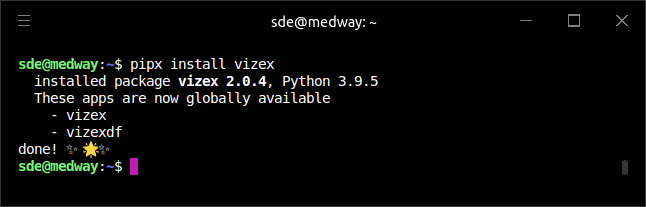
You’ll notice there are two apps that have been installed: vizex and vizexdf.
There’s other ways to install vizex such as usig a distro-specific package.
Next page: Page 2 – In Operation
Pages in this article:
Page 1 – Introduction / Installation
Page 2 – In Operation
Page 3 – Summary
