In Operation
As we noted on the previous page, there’s two terminal commands to explore: vizex and vizexdf.
vizex
Here’s an example of the output generated from vizex. This shows the disk usage and free space. We’ve run the command without any extra options.
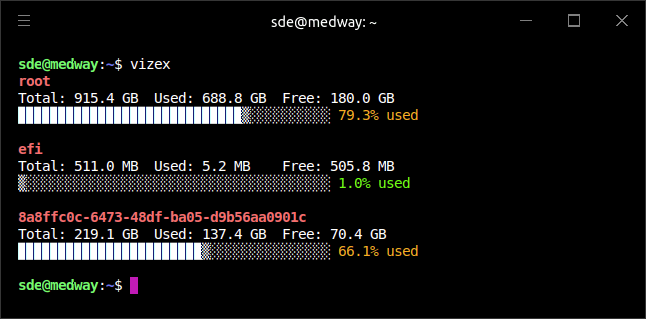
We get a list of the mounted file systems with their free and consumed space. There’s an attractive graphic bar that helps you determine at a glance the space on your file systems.
vizexdf
vizexdf prints the data of a current working directory with sizes, file types and last modified date.
Here’s an example of output from the utility without any options applied.
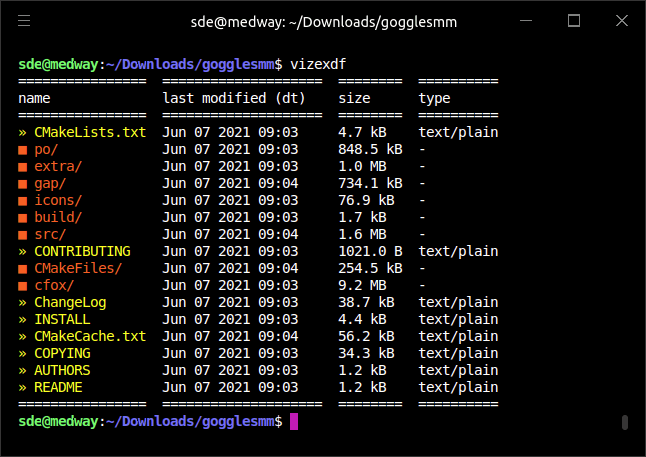
As you can see, the output is better formatted than offered by df. vizexdf does directory parsing using asynchronous execution, which significantly improves runtime performance.
Let’s suppose we want to sort the output by size.
$ vizexdf -ads size
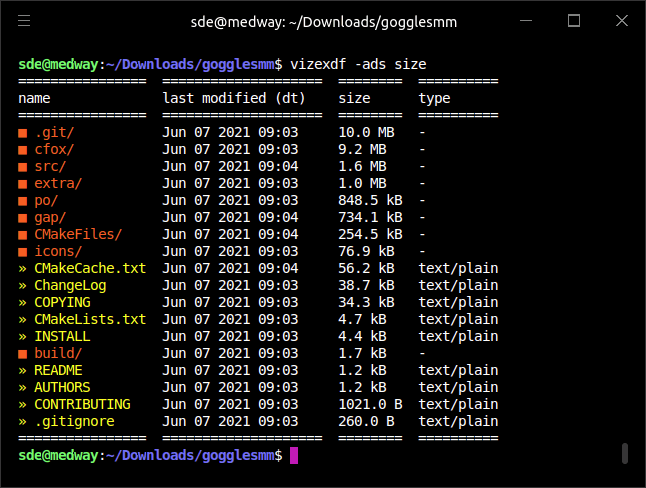
We’ve used the options -ads.
- -a shows any hidden files and folders;
- -d sort columns in descending order;
- -s sorts the table either by type, size, name or dt. In our example we sorted by size. dt is the last modified.
A recent update has added the -tree option. This prints the directory tree for selected levels of child directories. Here’s an example:
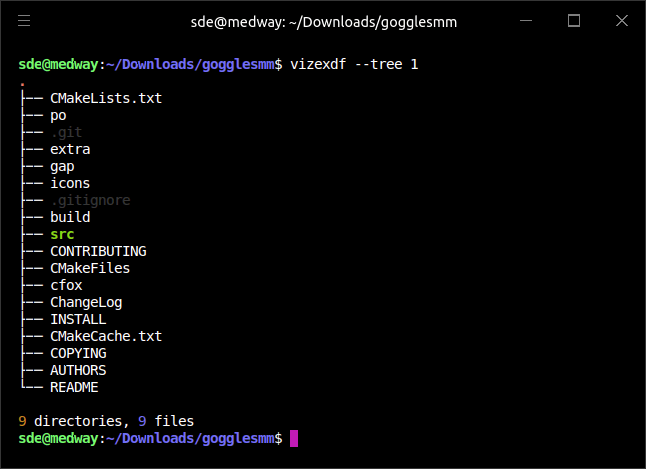
There’s battery information display and the ability to save output in CSV or JSON formats.
Pages in this article:
Page 1 – Introduction / Installation
Page 2 – In Operation
Page 3 – Summary
