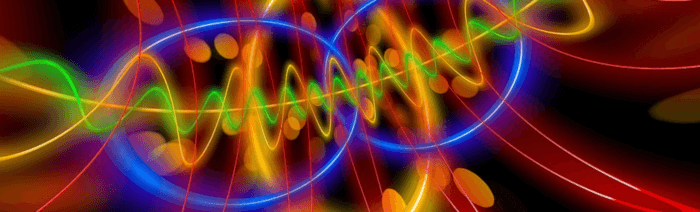Last Updated on April 8, 2020
This is a weekly blog about the Raspberry Pi 4 (“RPI4”), the latest product in the popular Raspberry Pi range of computers.
For this week’s blog, I turn to a desktop activity that I use fairly frequently. It’s screen capturing – offering the ability to share images on my computer screen with a colleague or friend. Recording a video or screencast might be snazzier, but a still-image screen capture, known as a screenshot, is often all I need to get the message across. There’s many reasons why you want to create screenshots. For example, you might want to report an error message and show exactly the issue you’re having, save important things you want to recall in the future, or provide feedback to a colleague.
How does the RPI4 perform when screen capturing? Linux offers some excellent open source tools for screen capturing. My current favourite is Flameshot, so let’s start there.
Flameshot
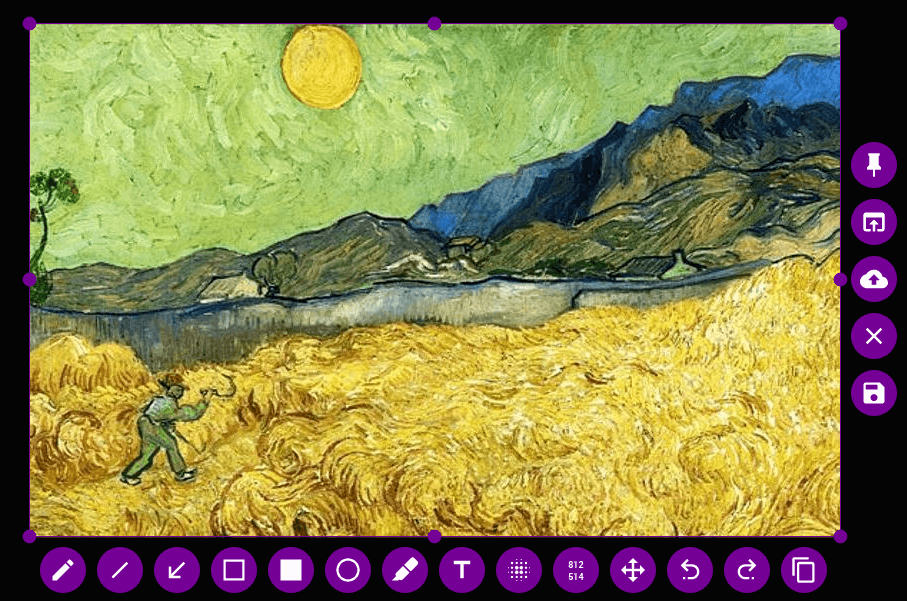
Flameshot is an easy to use, open source, Qt-based screenshot utility which is adept at capturing custom areas of a desktop.
There’s a package for Flameshot in Raspbian’s repositories. And it’s the latest version. Excellent. Although that’s tempered by the fact there hasn’t been a new release of the program since August 2018.
One of the reasons why I like Flameshot is its wide range of annotating tools available including freehand drawing, lines, arrows, boxes, circles, and highlighting. The colour can be customized, together with the size and/or thickness of many of the annotation tools.
How does Flameshot perform on the RPI4? Frankly, it’s slightly worse than I expected when capturing using the GUI. With the GUI, it feels slightly too sluggish dragging the area to be captured. Other functions work spritely. Overall, performance might be fine for you. In all other respects, the software works very well.
The main feature missing from Flameshot is the ability to capture a specific window. You have to choose between the whole desktop or a manual snip. Fortunately, there’s other Linux software that offers the ability to capture a specific window.
GNOME Screenshot
GNOME Screenshot is a simple tool to screen capture. Version 3.30.0 is available in the Raspbian repositories, and installs without a hitch. This version was released in September 2018, but there have been a few releases since then although development has been glacial.
The software has a really simple graphical interface, although, like Flameshot, it also runs direct from the command-line.
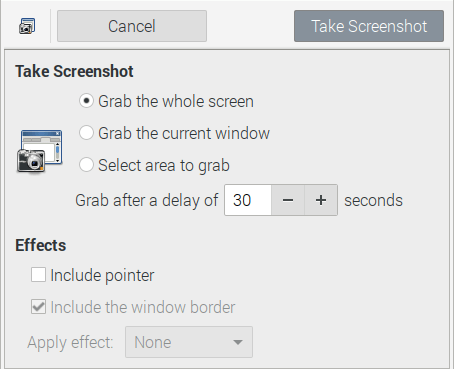 GNOME Screenshot provides several options, including capturing the whole desktop or just a single window, a time delay function, and some image effects.
GNOME Screenshot provides several options, including capturing the whole desktop or just a single window, a time delay function, and some image effects.
The software works well on the RPI4. If you’ve only got modest requirements for screen capturing, the software might be sufficient for your needs.
ps_mem reports the software uses 9.5MB of RAM, which compares favourably to Flameshot which weighs in at 36MB.
Spectacle
If you’re a fan of the KDE Desktop Environment, you might have used Spectacle before. Like GNOME Screenshot, it’s a simple program. It can capture all monitors, the current monitor, a specified region, an individual window, or only part of a window. The software lets you save the capture to a wide variety of graphic formats.
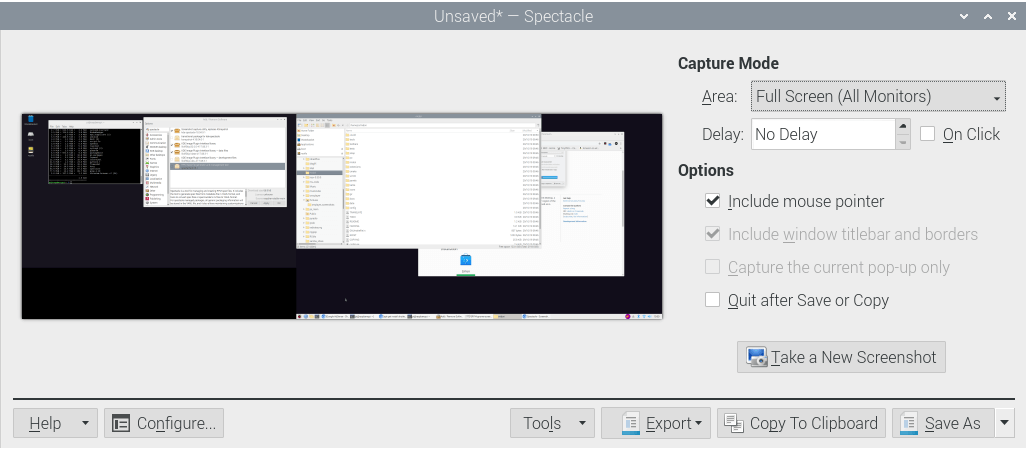
Raspbian’s repositories provide version 18.04 of Spectacle. That was released in April 2018, and there’s been significant development since then with a few additional features added, and lots of bug fixes. Nevertheless, the version you get is still very usable, and works fine on the RPI4.
ps_mem reports fairly high memory usage, using around 67MB of RAM.
scrot
If you want a strictly command-line only program, there’s always scrot (SCReenshOT). It’s a very basic application that uses imlib2 to grab and save images. A perfectly serviceable program which even includes a few unusual features, such as the ability to monitor a desktop PC in admin absent and register unwanted activities.
Raspbian’s repositories host version 0.9 of the software. That version was released in February 2019. You’ll miss out on the stable 1.0 version which has various improvements, and development from the later minor releases.
Shutter
Shutter is another feature-rich screenshot program. It’s fallen down the pecking order in recent years. While there’s a package in Raspbian’s repositories for the latest version, it didn’t install with the GUI package manager, PiPackages. Reverting to the console and using apt reveals the issue, there’s unmet dependencies — libgnome2-perl, libgoo-canvas-perl, and libgtk2-appindicator-perl. The issue isn’t surprising. Shutter has been removed from many Linux distributions as it depends on libraries which are depreciated.
If you’ve got Shutter working on the RPI4, do share your comments below.
Summary
While I was a mite disappointed by the performance of Flameshot, it works reasonably well. And there’s plenty of choice available in the Raspbian repositories.
Screen capture functionality is not only provided by dedicated applications. GIMP and ImageMagick, two programs which are primarily image manipulation tools, also offer competent screen capturing functionality. Both programs are also available in Raspbian’s repositories.
Read all my blog posts about the RPI4.
| Raspberry Pi 4 Blog | |
|---|---|
| Week 36 | Manage your personal collections on the RPI4 |
| Week 35 | Survey of terminal emulators |
| Week 34 | Search the desktop with the latest version of Recoll |
| Week 33 | Personal Information Managers on the RPI4 |
| Week 32 | Keep a diary with the RPI4 |
| Week 31 | Process complex mathematical functions, plot 2D and 3D graphs with calculators |
| Week 30 | Internet radio on this tiny computer. A detailed survey of open source software |
| Week 29 | Professionally manage your photo collection with digiKam |
| Week 28 | Typeset beautifully with LyX |
| Week 27 | Software that teaches young people how to learn basic computing skills and beyond |
| Week 26 | Firefox revisited - Raspbian now offers a real alternative to Chromium |
| Week 25 | Turn the Raspberry Pi 4 into a low power writing machine |
| Week 24 | Keep the kids learning and having fun |
| Week 23 | Lots of choices to view images |
| Week 22 | Listening to podcasts on the RPI4 |
| Week 21 | File management on the RPI4 |
| Week 20 | Open Broadcaster Software (OBS Studio) on the RPI4 |
| Week 19 | Keep up-to-date with these news aggregators |
| Week 18 | Web Browsers Again: Firefox |
| Week 17 | Retro gaming on the RPI4 |
| Week 16 | Screen capturing with the RPI4 |
| Week 15 | Emulate the Amiga, ZX Spectrum, and the Atari ST on the RPI4 |
| Week 14 | Choose the right model of the RPI4 for your desktop needs |
| Week 13 | Using the RPI4 as a screencaster |
| Week 12 | Have fun reading comics on the RPI4 with YACReader, MComix, and more |
| Week 11 | Turn the RPI4 into a complete home theater |
| Week 10 | Watching locally stored video with VLC, OMXPlayer, and others |
| Week 9 | PDF viewing on the RPI4 |
| Week 8 | Access the RPI4 remotely running GUI apps |
| Week 7 | e-book tools are put under the microscope |
| Week 6 | The office suite is the archetypal business software. LibreOffice is tested |
| Week 5 | Managing your email box with the RPI4 |
| Week 4 | Web surfing on the RPI4 looking at Chromium, Vivaldi, Firefox, and Midori |
| Week 3 | Video streaming with Chromium & omxplayerGUI as well as streamlink |
| Week 2 | A survey of open source music players on the RPI4 including Tauon Music Box |
| Week 1 | An introduction to the world of the RPI4 looking at musikcube and PiPackages |
This blog is written on the RPI4.
If you find this blog interesting, please share it on social media.