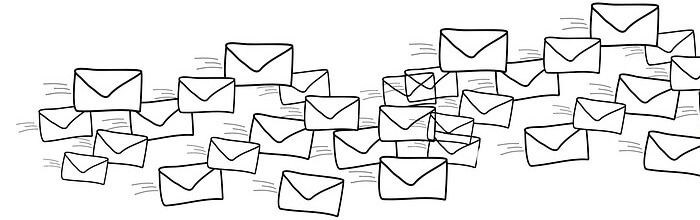Last Updated on April 12, 2020
This is a weekly blog about the Raspberry Pi 4 (“RPI4”), the latest product in the popular Raspberry Pi range of single-board computers.
Last week’s blog looked at whether the RPI4 cuts the mustard as a desktop web browser. It does although with a few reservations. This week’s blog focuses on another absolutely essential desktop activity. Managing your email.
My email requirements are very simple. I use Gmail for my personal email. It offers ample storage, threads, rich text features, useful keyboard shortcuts, and more. It gives me access to my email whatever device and platform I’m using. For the RPI4 to replace my desktop, I need quick and easy access to Gmail.
Accessing Gmail with Chromium / Vivaldi
An easy way to access Gmail is with a web browser. I’ve spent the past few weeks using Gmail with Chromium and Vivaldi on the RPI4. While the responsiveness isn’t quite up with my main desktop machine, I’m pleased to report Gmail is perfectly usable with both web browsers. Writing, viewing and managing my email box works dandy.
Using a web browser has its disadvantages, and it’s not an ideal solution for many users. For example, neither Chromium nor Vivaldi are frugal with memory, which may be an issue if you’re using the 1GB RAM or 2GB RAM models (I’m using the 4GB RAM model so this is less of a concern personally). Using an email client to access Gmail potentially offers memory savings. And it lets you store your emails locally, rather than held on Gmail’s servers. That might be important to you. And it’s much quicker to manage a large email box using an email client than via the web interface. So I’ve experimented with a couple of email clients.
Claws Mail / Thunderbird
In the Preferences section of the Application Menu, you’ll find a software management feature. It’s labelled “Recommended Software” (it’s a link to a utility called rp-prefapps). This utility lets you install additional programs recommended by the developers of Raspbian for the RPI4.
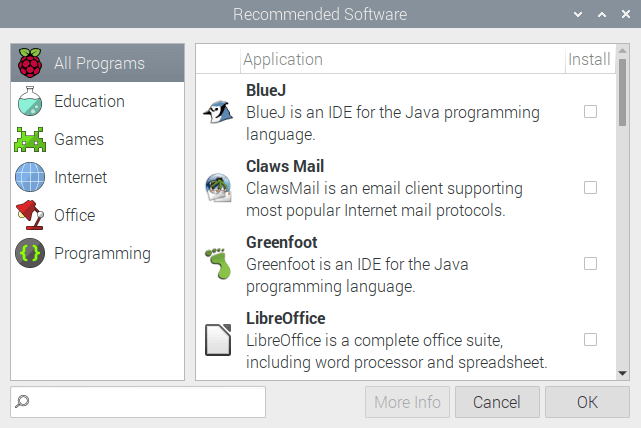 As you can see from the image, one of the entries is an email client, Claws Mail. That seems a good place to start to explore email clients.
As you can see from the image, one of the entries is an email client, Claws Mail. That seems a good place to start to explore email clients.
Claws Mail claims quick response, a sophisticated interface, lots of features, stability, and extensibility. It also doubles up as a news reader.
Installing Claws Mail using the Recommended Software feature gives you version 3.17.3. That’s only very slightly behind the latest release (3.17.4). Claws Mail’s FAQ confirms that the software works with Gmail accounts provided POP or IMAP access is enabled in your Gmail account. I had problems setting up IMAP, so reverted to using POP. There were a few hurdles to jump over such as setting up an App password from my Google Account, but nothing too complicated. So that I can continue to access Gmail on any device, the option to “remove messages on server when received” is unticked in Account / Receive section.
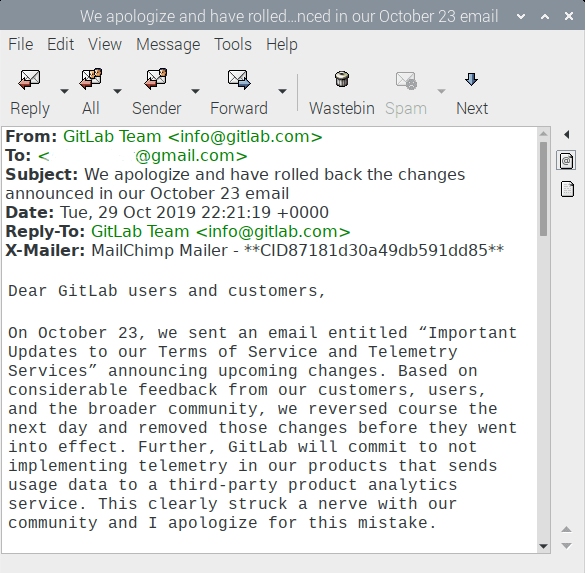
Claws Mail works well with the RPI4. Another success.
Many users prefer Mozilla Thunderbird to Claws Mail. Like Claws Mail, Thunderbird is free and open source email client and news client. It’s more resource intensive but offers more functionality. Thunderbird doesn’t appear in the Recommended Software feature, but it’s available in the Raspbian repository, and installed with the command:
Like Claws Mail, Thunderbird makes it easy to access your Gmail account with a wizard that auto-configures server settings. In the Server Settings I made sure “Leave messages on server” is ticked, unticked the option “For at most X days”, and “Until I delete them” ticked.
I wasn’t able to get IMAP with OAUTH2 working with Thunderbird on the RPI4. From investigations, it appears this is because of the outdated version available in the Raspbian repository. You get version 60.8.0, which was released on 9 July 2019. The current release is 68.2.2, and getting up-and-running with IMAP and OAUTH2 was successful with my main desktop machine running Arch Linux. With the older version of Thunderbird on the RPI4, I used POP instead of IMAP.
You might be asking why I don’t just compile the latest source code. According to the build instructions, you need a 64 bit x64_64 version of Linux in order to build Thunderbird. A double whammy as Raspbian is 32 bit and armv7l architecture.
Thunderbird works well on the RPI4. It’s a bit slow to start up, but I was pleasantly surprised by the experience. Even on powerful machines Thunderbird can sometimes feel sluggish compared to leaner email clients.
Whether you prefer Claws Mail or Thunderbird is largely a matter of personal preference. So I’ll just stick to a few facts. Which is the most memory intensive?
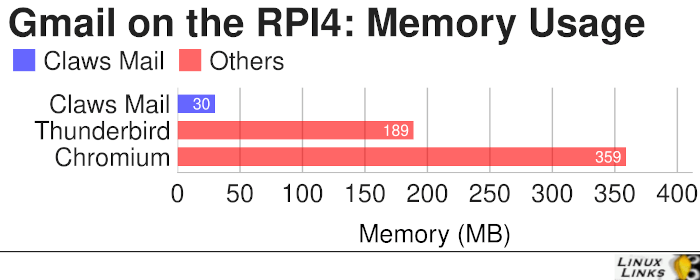
The above image shows that Claws Mail is the leanest of the three. The chart shows light usage of each application. For Chromium, I used Gmail with a single tab open.
Summary
The RPI4 is definitely up to the task of managing email.
There’s a good range of email clients available. Besides Claws Mail and Thunderbird, Raspbian has packages for other email clients including the console based alpine, mutt, getmail as well as graphical clients such as Evolution, Sylpheed, Geary, and the lesser known Astroid.
For most users, Claws Mail or Thunderbird will be a perfect fit.
Read all my blog posts about the RPI4.
| Raspberry Pi 4 Blog | |
|---|---|
| Week 36 | Manage your personal collections on the RPI4 |
| Week 35 | Survey of terminal emulators |
| Week 34 | Search the desktop with the latest version of Recoll |
| Week 33 | Personal Information Managers on the RPI4 |
| Week 32 | Keep a diary with the RPI4 |
| Week 31 | Process complex mathematical functions, plot 2D and 3D graphs with calculators |
| Week 30 | Internet radio on this tiny computer. A detailed survey of open source software |
| Week 29 | Professionally manage your photo collection with digiKam |
| Week 28 | Typeset beautifully with LyX |
| Week 27 | Software that teaches young people how to learn basic computing skills and beyond |
| Week 26 | Firefox revisited - Raspbian now offers a real alternative to Chromium |
| Week 25 | Turn the Raspberry Pi 4 into a low power writing machine |
| Week 24 | Keep the kids learning and having fun |
| Week 23 | Lots of choices to view images |
| Week 22 | Listening to podcasts on the RPI4 |
| Week 21 | File management on the RPI4 |
| Week 20 | Open Broadcaster Software (OBS Studio) on the RPI4 |
| Week 19 | Keep up-to-date with these news aggregators |
| Week 18 | Web Browsers Again: Firefox |
| Week 17 | Retro gaming on the RPI4 |
| Week 16 | Screen capturing with the RPI4 |
| Week 15 | Emulate the Amiga, ZX Spectrum, and the Atari ST on the RPI4 |
| Week 14 | Choose the right model of the RPI4 for your desktop needs |
| Week 13 | Using the RPI4 as a screencaster |
| Week 12 | Have fun reading comics on the RPI4 with YACReader, MComix, and more |
| Week 11 | Turn the RPI4 into a complete home theater |
| Week 10 | Watching locally stored video with VLC, OMXPlayer, and others |
| Week 9 | PDF viewing on the RPI4 |
| Week 8 | Access the RPI4 remotely running GUI apps |
| Week 7 | e-book tools are put under the microscope |
| Week 6 | The office suite is the archetypal business software. LibreOffice is tested |
| Week 5 | Managing your email box with the RPI4 |
| Week 4 | Web surfing on the RPI4 looking at Chromium, Vivaldi, Firefox, and Midori |
| Week 3 | Video streaming with Chromium & omxplayerGUI as well as streamlink |
| Week 2 | A survey of open source music players on the RPI4 including Tauon Music Box |
| Week 1 | An introduction to the world of the RPI4 looking at musikcube and PiPackages |
This blog is written on the RPI4.