Last Updated on July 22, 2020
This is a weekly blog about the Raspberry Pi 4 (“RPI4”), the latest product in the popular Raspberry Pi range of computers.
This week, I’m examining software that lets you turn a Raspberry Pi 4 into a low power writing machine. There’s a ton of open source notes software available for Linux. Tons and tons in fact.
I’ve traversed through each of the notes applications listed in this Group Test of the best free and open source note taking software for Linux. I’ve summarized my findings on the last page of this blog post. Out of the 22 applications, Raspbian hosts packages for only 8. For the other 14 applications, you’ll have to compile the source code for yourself.
It’s not practical to look at all the applications in any great detail. Instead, I’ve examined the 4 highest-rated notes programs from an RPI4 perspective. These programs are Joplin, Zim Desktop Wiki, CherryTree, and Tusk.
Joplin
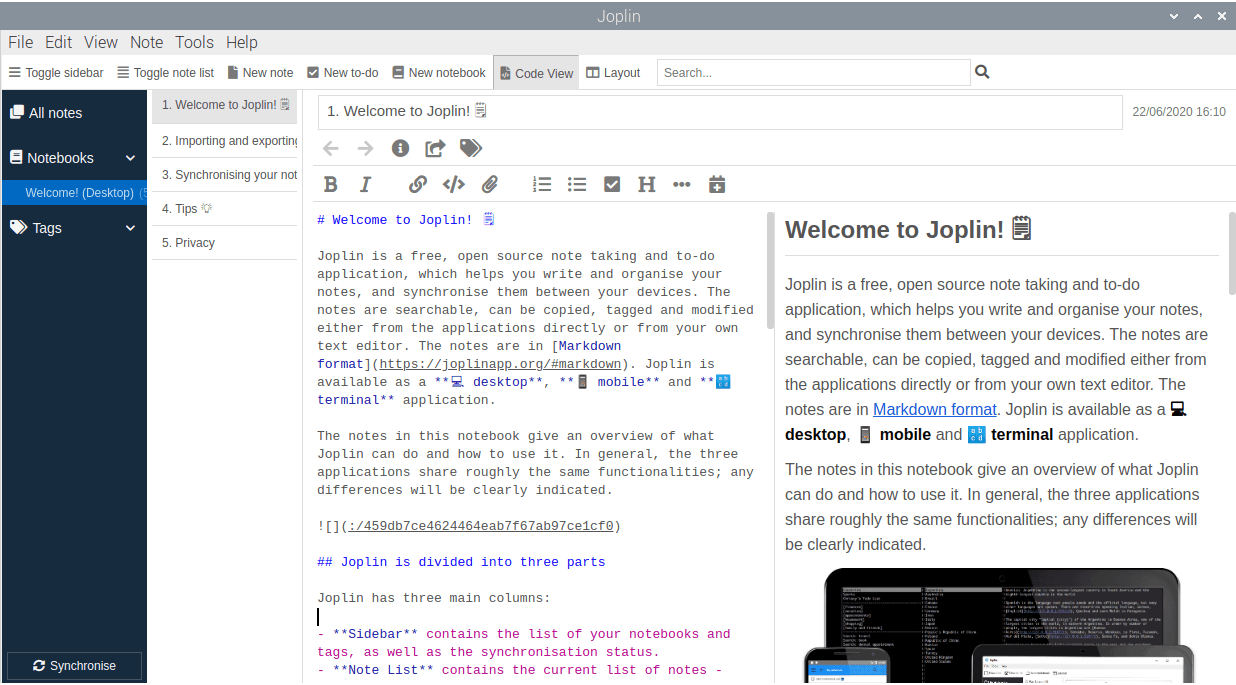
Joplin is an excellent open source note taking application with bags of features. There’s desktop, mobile and terminal applications. With this application, you can take notes, make to-do lists and sync your notes across devices by linking it with cloud services including Nextcloud, Dropbox, WebDAV and OneDrive. The synchronisation is protected with end to end encryption (E2EE). E2EE is a system where only the owner of the notes, notebooks, tags or resources can read them. It prevents potential eavesdroppers – including telecom providers, internet providers, and even the developers of Joplin from being able to access your data.
Sadly, there’s no Raspbian package available. And there’s zero support from the Joplin developers. They refer users to their Discourse forum, which offers absolutely no guidance specific to the RPI4. You’ll be effectively entering into uncharted territory.
UPDATE – 22 June 2020: After some experimentation, it’s possible to compile Joplin on the RPI4.
I’ve detailed the steps to follow on the next page.
Zim Desktop Wiki (“Zim”)
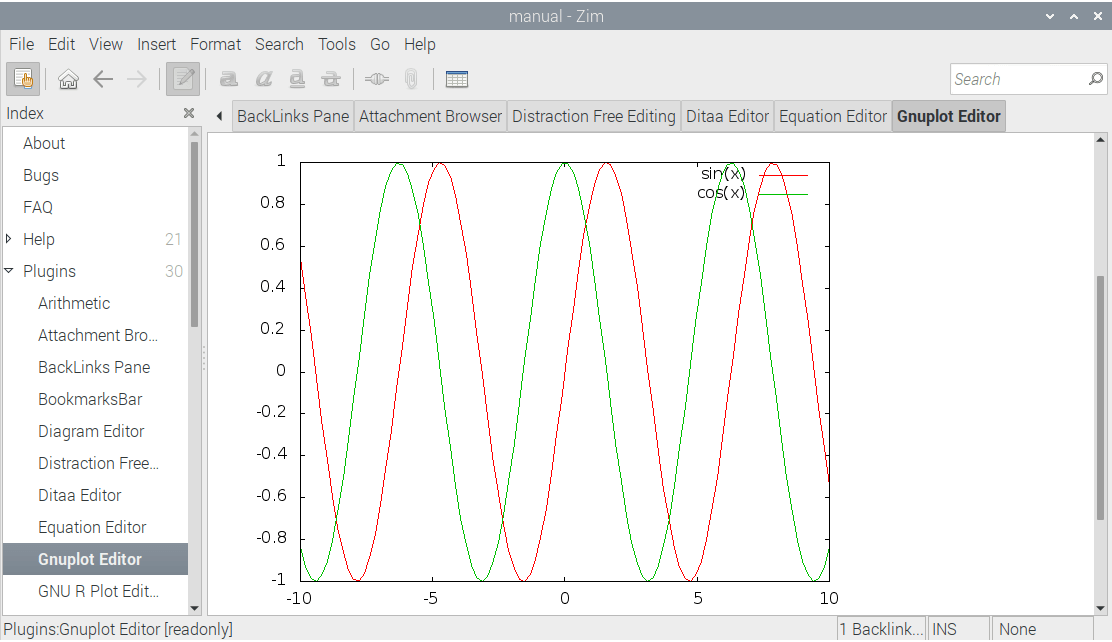
Of the 4 notes applications I’m covering, Zim is the only program with a Raspbian package, offering version 0.68. That’s an old release. Installing the Zim package also installs python-enchant and python-gtkspellcheck. python-enchant provides a set of Python language bindings for the Enchant spellchecking library. python-gtkspellcheck offers a powerful spellchecking library written in pure Python for Gtk based on Enchant.
A menu entry for Zim is added to the Accessories. On the first run, you’re prompted to create a new notebook.
I’m very happy with Zim’s performance on the RPI4. Memory usage is really light. For example, opening the project’s FAQ in the program uses around 29.6MB of RAM. It’ll run fine whatever RPI4 model, including the 1GB model. CPU usage is also minimal. Great stuff.
When I get more time, I’ll try compiling the latest version given that the Raspbian package gives an old version.
CherryTree
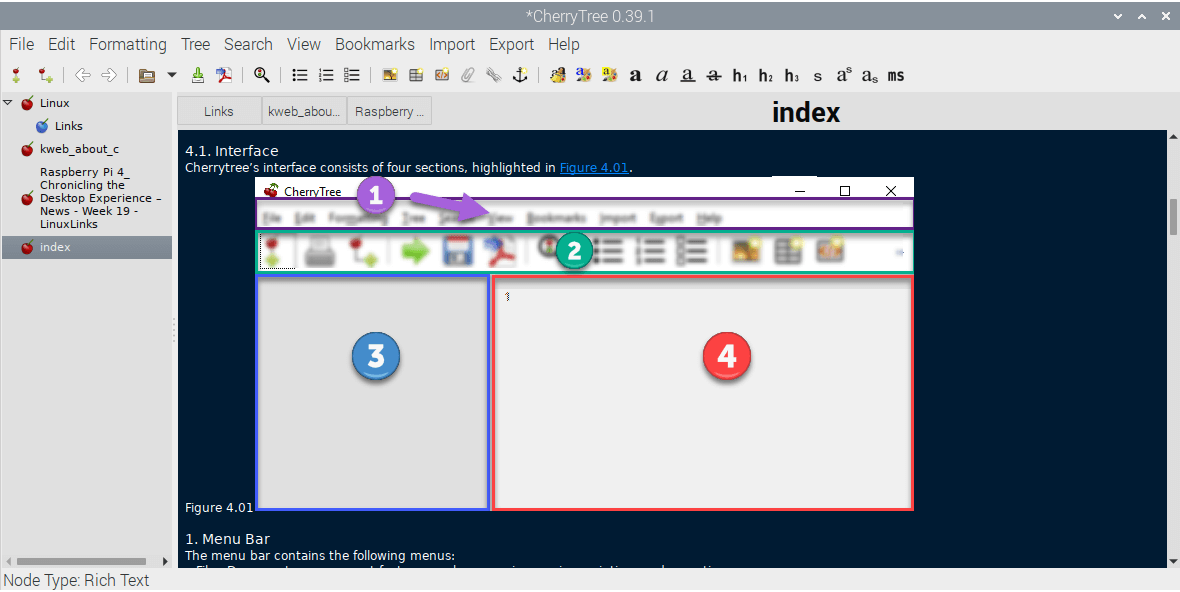
CherryTree is a hierarchical note taking application, featuring rich text and syntax highlighting, storing data in a single xml or sqlite file.
Like Zim, it’s written in Python. Unlike Zim, there’s no Raspbian package. Fortunately, getting CherryTree up-and-running on the RPI4 is simple. Follow the steps detailed on the next page.
CherryTree is ideal for the RPI4 in many ways. It’s got low system requirements, with really minimal memory and CPU usage. And more importantly, it’s got lots of features. My favorites are that it provides lots of import options from other notes-based software, it can export to PDF and HTML, there’s syntax highlighting supporting several programming languages, with multi-level lists, and much more.
CherryTree runs really smoothly on the RPI4. Even with the 1GB model, it almost purrs on the tiny machine. It’s definitely software that should be added to the Raspbian repositories.
Tusk
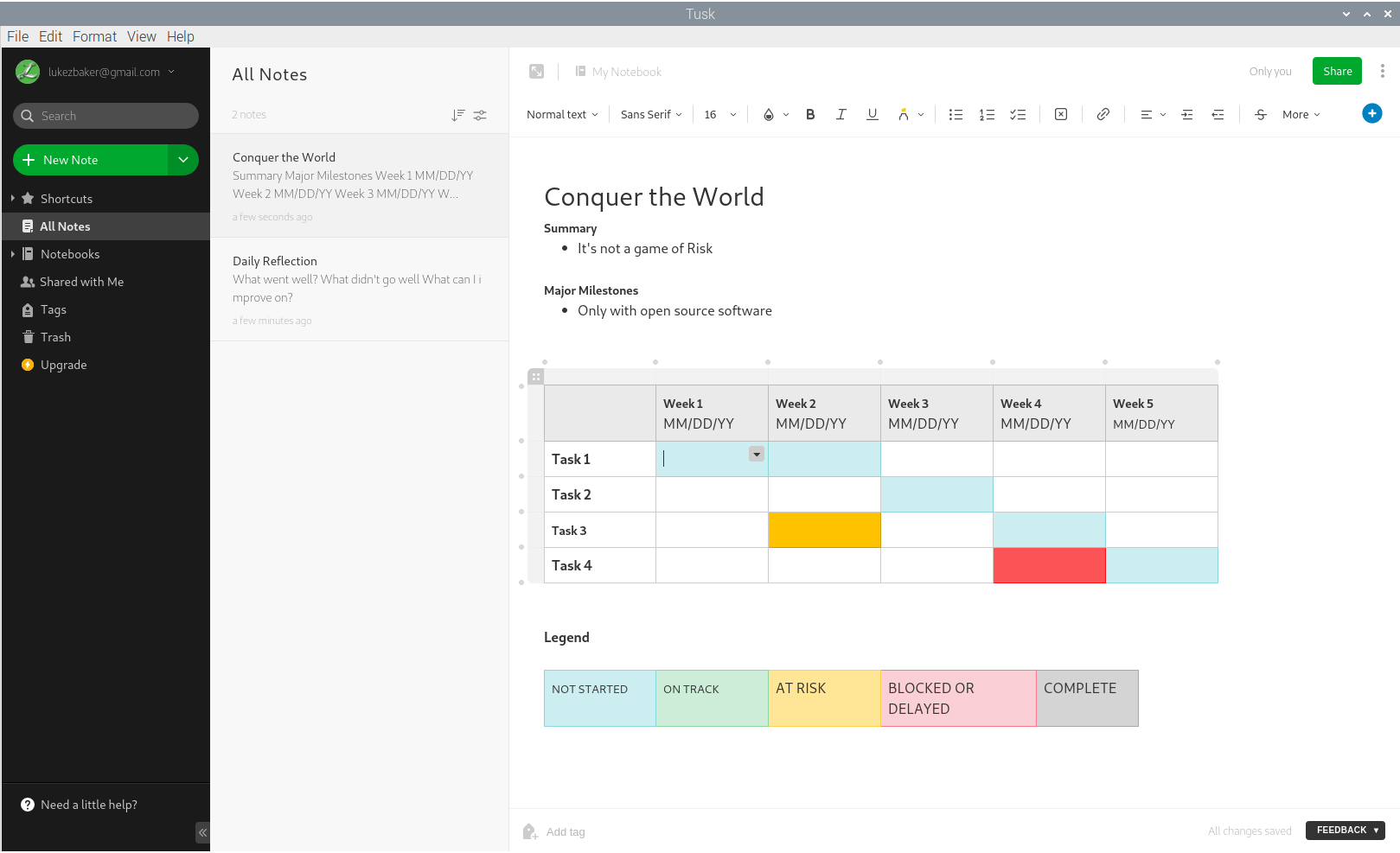
Tusk is an unofficial, featureful, open source, community-driven, free Evernote app
Again there’s no Raspbian package available. I followed the installation steps on Tusk’s GitHub page with a few tweaks detailed on the next page.
If you’re thinking of running Tusk on the 1GB RPI4, think again. Tusk is a memory guzzler. Even with just a simple note open, memory usage is close to 400MB.
Personally, I tend to avoid software solutions that aren’t open source. While Tusk is open source software, Evernote is proprietary freemium. But if you’re hooked on using Evernote, Tusk at least provides an option for the RPI4.
Summary
A common leitmotif is that the ARM architecture used by the RPI4 creates issues that you don’t encounter with Intel architecture. There’s very few open source developers who support ARM. With an Intel/AMD machine, you’ve got more support from open source developers and contributors. And if there’s not a package for the Linux distribution you use, there’s other possibilities such as cross-platform packages (snap, AppImage etc). Whereas with the RPI4, if you don’t have a package from your distribution (in my case Raspbian), you’re left to your own devices and must compile the software for yourself. This can range from a trivial exercise where you just follow a few simple steps to a convoluted, painful, and ultimately exasperating experience.
Most of the 22 good/recommended open source Notes programs are bereft of a Raspbian package.
Fortunately, Joplin, Zim Desktop Wiki and CherryTree work really sweetly on the RPI4. Tusk also runs fine on the tiny machine, but I wouldn’t want to run it on the 1GB model. Electron and Chrome are not helping to give a lightweight application.
There are other notes programs with Raspbian packages such as Hnb, Keepnote, Kjots, nobleNote, and more. I’ll probably explore a few of these. And if you want a full-blown wordprocessor, this was covered in Week 6.
Next page: Page 2 – Joplin, CherryTree, Tusk: Starting up
Pages in this article:
Page 1 – Main page
Page 2 – Joplin, CherryTree, Tusk: Starting up
Page 3 – Survey of Notes Tools
Read all my blog posts about the RPI4.
| Raspberry Pi 4 Blog | |
|---|---|
| Week 36 | Manage your personal collections on the RPI4 |
| Week 35 | Survey of terminal emulators |
| Week 34 | Search the desktop with the latest version of Recoll |
| Week 33 | Personal Information Managers on the RPI4 |
| Week 32 | Keep a diary with the RPI4 |
| Week 31 | Process complex mathematical functions, plot 2D and 3D graphs with calculators |
| Week 30 | Internet radio on this tiny computer. A detailed survey of open source software |
| Week 29 | Professionally manage your photo collection with digiKam |
| Week 28 | Typeset beautifully with LyX |
| Week 27 | Software that teaches young people how to learn basic computing skills and beyond |
| Week 26 | Firefox revisited - Raspbian now offers a real alternative to Chromium |
| Week 25 | Turn the Raspberry Pi 4 into a low power writing machine |
| Week 24 | Keep the kids learning and having fun |
| Week 23 | Lots of choices to view images |
| Week 22 | Listening to podcasts on the RPI4 |
| Week 21 | File management on the RPI4 |
| Week 20 | Open Broadcaster Software (OBS Studio) on the RPI4 |
| Week 19 | Keep up-to-date with these news aggregators |
| Week 18 | Web Browsers Again: Firefox |
| Week 17 | Retro gaming on the RPI4 |
| Week 16 | Screen capturing with the RPI4 |
| Week 15 | Emulate the Amiga, ZX Spectrum, and the Atari ST on the RPI4 |
| Week 14 | Choose the right model of the RPI4 for your desktop needs |
| Week 13 | Using the RPI4 as a screencaster |
| Week 12 | Have fun reading comics on the RPI4 with YACReader, MComix, and more |
| Week 11 | Turn the RPI4 into a complete home theater |
| Week 10 | Watching locally stored video with VLC, OMXPlayer, and others |
| Week 9 | PDF viewing on the RPI4 |
| Week 8 | Access the RPI4 remotely running GUI apps |
| Week 7 | e-book tools are put under the microscope |
| Week 6 | The office suite is the archetypal business software. LibreOffice is tested |
| Week 5 | Managing your email box with the RPI4 |
| Week 4 | Web surfing on the RPI4 looking at Chromium, Vivaldi, Firefox, and Midori |
| Week 3 | Video streaming with Chromium & omxplayerGUI as well as streamlink |
| Week 2 | A survey of open source music players on the RPI4 including Tauon Music Box |
| Week 1 | An introduction to the world of the RPI4 looking at musikcube and PiPackages |
This blog is written on the RPI4.
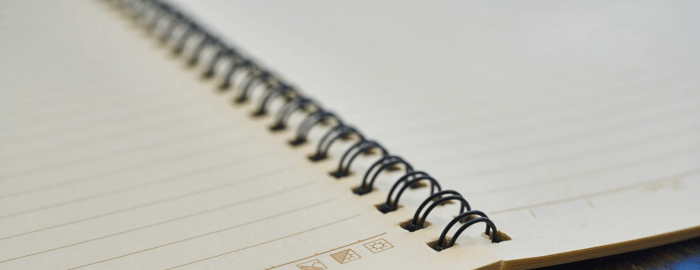
Have you considered simplenote?
I made it clear I was looking at the top 4 rated notes programs. Did you see the chart on Page 3?
Luke says he’s looking at the top 4 free notes programs, Simplenote was rated 5th.
I use both tusk and Joplin on Linux. The both come as an app image. This is by for the easiest way to install them and they both work fully and seamlessly.
There aren’t app images for Tusk or Joplin available for ARM architecture. So that doesn’t help from a Raspberry Pi perspective.
This is one of the things I dislike about the Raspberry Pi 4. There’s too little support for ARM among developers.
It looks like we cannot get Joplin running on Raspian (without a lot of work).
Correct, and the Joplin developers show absolutely no interest whatsoever.
A Google search for “joplin raspberry pi” brought up a Reddit post with a link to GitHub where the author stated “Joplin runs on electron which only runs on 64bit systems”. Raspbian is a 32-bit system. I wouldn’t want to back port something designed for a 64-bit system to a 32-bit system, either. The workarounds are wait for a 64-bit version of Raspbian, use an existing 64-bit system (e.g., Ubuntu Server), or use a different application. Luke has successfully found an application that doesn’t work on his target system. He has also successfully introduced me to an application I wasn’t aware of. Thanks, Luke!
It’s not true that Electron runs on only 64-bit systems, as my article made clear. For example, Tusk is Electron based software, and works well under Raspbian.
As Luke notes, it’s absurd to say Electron doesn’t run on Raspbian. Some random spud on Reddit is hardly an authoritative source.
I managed to get Joplin working on Raspbian without too much trouble and wrote a guide on how to install it on medium. Tried to link it here in the comments but I guess the comment must be filtered as spam.
We don’t allow URLs in Comments for obvious reasons. Luke has seen your installation steps and will review them.
Thanks Matt. Your guide didn’t work on my RPI4, as Raspbian was still missing a few dependencies. I’ve updated the article to show how to get Joplin running. I did use your sed line.
I spent days trying to get Joplin to work on a Pi 4; many different guides, many different errors, mostly due to architecture or dependency issues. This guide worked perfectly on the 1st try. Works on Ubuntu Mate 64bit 20.04.1