Last Updated on April 12, 2020
This is a weekly blog about the Raspberry Pi 4 (“RPI4”), the latest product in the popular Raspberry Pi range of computers.
In last week’s blog the RPI4 proved to be a very capable video player providing that hardware acceleration is available. Smooth fluid HD video playback with the RPI4, almost indistinguishable from using my main desktop machine. Playing video without hardware acceleration is, frankly, something I wouldn’t recommend, so you have to choose the right video player. Thankfully, Raspbian includes a hardware acceleration VLC for RPI4 which ticks almost all the proverbial boxes, and has much wider file compatibility than OMXPlayer.
A video player like VLC or OMXPLayer isn’t a direct replacement for home theater software. In that field, Kodi is a shining light with their website proclaiming the software runs on just about anything. That extends to the RPI4. And Raspbian includes a convenient package for Kodi. So it therefore makes a lot of sense to put Kodi through its paces.
Kodi is free, open-source software for managing your local collection of movies, television shows, music, and photos. It’s the finest free home theater software available, although it’s interface isn’t the most intuitive. It can even play games.
How does this program fare on my RPI4?
I remember the days when installing Kodi on my Intel/AMD desktops was a complicated affair. But these days installation is trivial. And this applies to the RPI4 too. Simply install via Raspbian’s GUI package manager, or at the command line with:
This installs two packages: kodi and kodi-bin. You get version 18.4 of Kodi, while 18.5 is available for other platforms.
There are related packages1 in Raspbian repositories available although none are essential.
The two charts illustrate CPU and memory usage playing 720p video files with Kodi. I also chart VLC and OMXPlayer, the former offers, like Kodi, a graphical user interface, whereas OMXPlayer is a command-line affair.
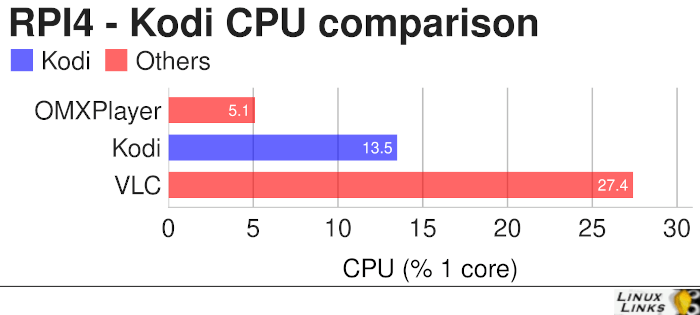
As the above chart illustrates, all 3 of the video players make light work of 720p videos [slightly higher CPU usage with 1080p videos but nothing much more]. The CPU figures relate to just 1 of the 4 cores, so none of the applications affect the single-board machine’s ability to multi-task. But I was genuinely surprised with Kodi’s frugality.
The low CPU usage figures are as a result of the fact that these 3 programs use RPI4’s hardware acceleration.
With 1080p videos on Kodi, we see CPU usage rise slightly to around 18% of 1 core. How does that compare with my main desktop machine sporting an Intel Core i5 processor? Very well, as the i5 comes in at 13% of 1 core.
Let’s turn to memory which will be an important consideration for anyone with the 1GB or 2GB RPI4 models.
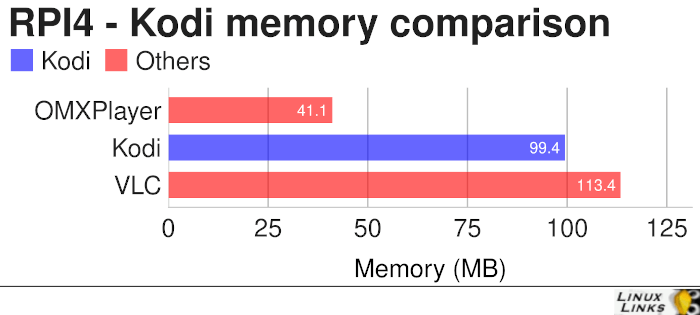
It’s no surprise that OMXPlayer is also the leanest application from a memory perspective; it’s command-line software after all. But even the 2 graphical applications are frugal with memory, which will be important if you use the 1GB RAM model.
Summary
Kodi on the RPI4 is a complete, unqualified success. It’s received lots of optimizations to make the software work flawlessly on this single-board computer. Excellent performance, smooth playback with no tearing or bitting. It handles HD video, with support up to 4K H265/HEVC 10bit video files. H265/HEVC NEON acceleration are included and enabled automatically. Besides excellent file compatibility, Kodi offers an amazing selection of add-ons.
Some of the options aren’t available on Raspbian’s package of Kodi. For example, the windowed mode is not available. If you want to watch video in windowed mode, I recommend using VLC (or OMXPlayer). Access to the desktop or the command line (except from another computer using SSH) is not possible while running Kodi. These are not bugs, but decisions taken in light of RPI4’s architecture.
Kodi on Raspbian needs at least 160MB of RAM dedicated to the GPU.
Note, the Raspbian repositories are chockablock with video players that don’t benefit from RPI4’s hardware acceleration. Don’t touch them with a barge pole, as you’ll be very disappointed. Not only by the amount of CPU they use, but also by numerous playback issues.
1Other packages you might want to install include: kodi-pvr-mythtv, kodi-pvr-vuplus, kodi-pvr-vdr-vnsi, kodi-pvr-njoy, kodi-pvr-nextpvr, kodi-pvr-mediaportal-tvserver, kodi-pvr-tvheadend-hts, kodi-pvr-dvbviewer, kodi-pvr-argustv, kodi-pvr-iptvsimple, kodi-audioencoder-vorbis, kodi-audioencoder-flac, and kodi-audioencoder-lame.
Read all my blog posts about the RPI4.
| Raspberry Pi 4 Blog | |
|---|---|
| Week 36 | Manage your personal collections on the RPI4 |
| Week 35 | Survey of terminal emulators |
| Week 34 | Search the desktop with the latest version of Recoll |
| Week 33 | Personal Information Managers on the RPI4 |
| Week 32 | Keep a diary with the RPI4 |
| Week 31 | Process complex mathematical functions, plot 2D and 3D graphs with calculators |
| Week 30 | Internet radio on this tiny computer. A detailed survey of open source software |
| Week 29 | Professionally manage your photo collection with digiKam |
| Week 28 | Typeset beautifully with LyX |
| Week 27 | Software that teaches young people how to learn basic computing skills and beyond |
| Week 26 | Firefox revisited - Raspbian now offers a real alternative to Chromium |
| Week 25 | Turn the Raspberry Pi 4 into a low power writing machine |
| Week 24 | Keep the kids learning and having fun |
| Week 23 | Lots of choices to view images |
| Week 22 | Listening to podcasts on the RPI4 |
| Week 21 | File management on the RPI4 |
| Week 20 | Open Broadcaster Software (OBS Studio) on the RPI4 |
| Week 19 | Keep up-to-date with these news aggregators |
| Week 18 | Web Browsers Again: Firefox |
| Week 17 | Retro gaming on the RPI4 |
| Week 16 | Screen capturing with the RPI4 |
| Week 15 | Emulate the Amiga, ZX Spectrum, and the Atari ST on the RPI4 |
| Week 14 | Choose the right model of the RPI4 for your desktop needs |
| Week 13 | Using the RPI4 as a screencaster |
| Week 12 | Have fun reading comics on the RPI4 with YACReader, MComix, and more |
| Week 11 | Turn the RPI4 into a complete home theater |
| Week 10 | Watching locally stored video with VLC, OMXPlayer, and others |
| Week 9 | PDF viewing on the RPI4 |
| Week 8 | Access the RPI4 remotely running GUI apps |
| Week 7 | e-book tools are put under the microscope |
| Week 6 | The office suite is the archetypal business software. LibreOffice is tested |
| Week 5 | Managing your email box with the RPI4 |
| Week 4 | Web surfing on the RPI4 looking at Chromium, Vivaldi, Firefox, and Midori |
| Week 3 | Video streaming with Chromium & omxplayerGUI as well as streamlink |
| Week 2 | A survey of open source music players on the RPI4 including Tauon Music Box |
| Week 1 | An introduction to the world of the RPI4 looking at musikcube and PiPackages |
This blog is written on the RPI4.
