Last Updated on May 22, 2022
Configure Windows PC
Note: Windows 10 Home edition does not let you connect over RDP. The Windows machine must be running Pro or Enterprise.
The Windows machine needs to be ready to accept remote access. To enable remote desktop sharing, start Control Panel, select System and Security, select System, and then select Remote settings.
Check the box “Allow Remote Assistance connections to this computer“.
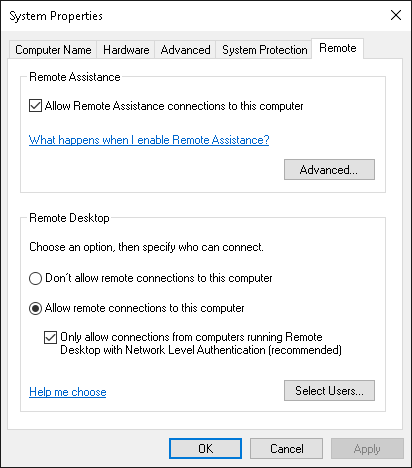
We also need to enable remote desktop connections through the Windows firewall.
Start Control Panel, select System and Security and then Windows Defender Firewall. Select “Allow an app or feature through Windows Defender Firewall“.
Scroll down until you find Remote Desktop. Check the box(es) in the Private and/or Public columns depending on how you are accessing the desktop. Click OK.
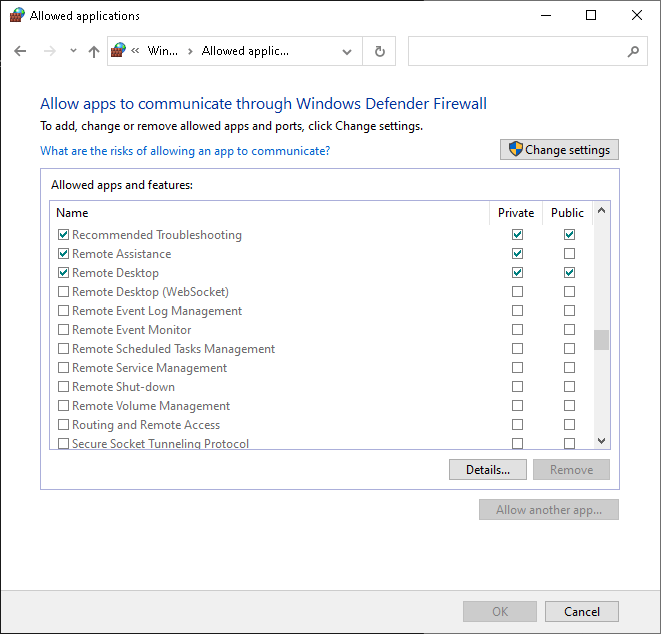
Page 3 – Create Connection in Remmina
Pages in this article:
Page 1 – Introduction / Remmina
Page 2 – Configure Windows PC
Page 3 – Create Connection in Remmina
All articles in this series:

What about the other way round – Windows machine remote desktoping to Ubuntu?
Sadly this don’t work when you have to login with a windows pin code.
Microsoft disable PIN for RDP as its extremely vulnerable to hackers.
Absolutely, I’ve added a line into the guide covering this, in case people miss the Comments section.
One solution is to disable PIN login, log into the Windows machine using a regular username and password. Then re-enable PIN. Remote connection should still keep working with the previous credentials.
The solution is simple: Switch the login method from PIN to password.
@AVirm if it’s your desktop, then try to setup xrdp, but if that is a server, then learn to use ssh and ansible.