Last Updated on May 22, 2022
Monitor Disk Usage
Disk Usage Analyzer is a graphical disk usage analyzer that’s pre-installed with Ubuntu 21.04. It offers a simple but effective method of visualizing what files are consuming the most hard disk space.
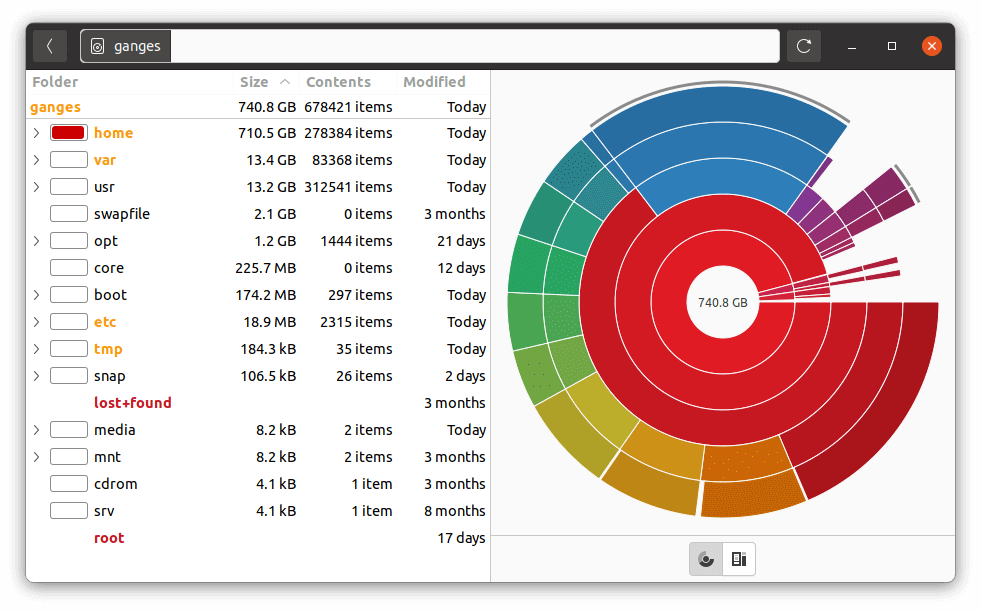
The interface lets you select specific parts of the filesystem. The graphical representation can be switched between a ring chart and a treemap chart so the presentation can be tailored to the specific content being scanned.
QDirStat
Disk Usage Analyzer is a basic tool. Our recommended tool is QDirStat offering a wealth of features. Install the software with the command:
$ sudo apt install qdirstat
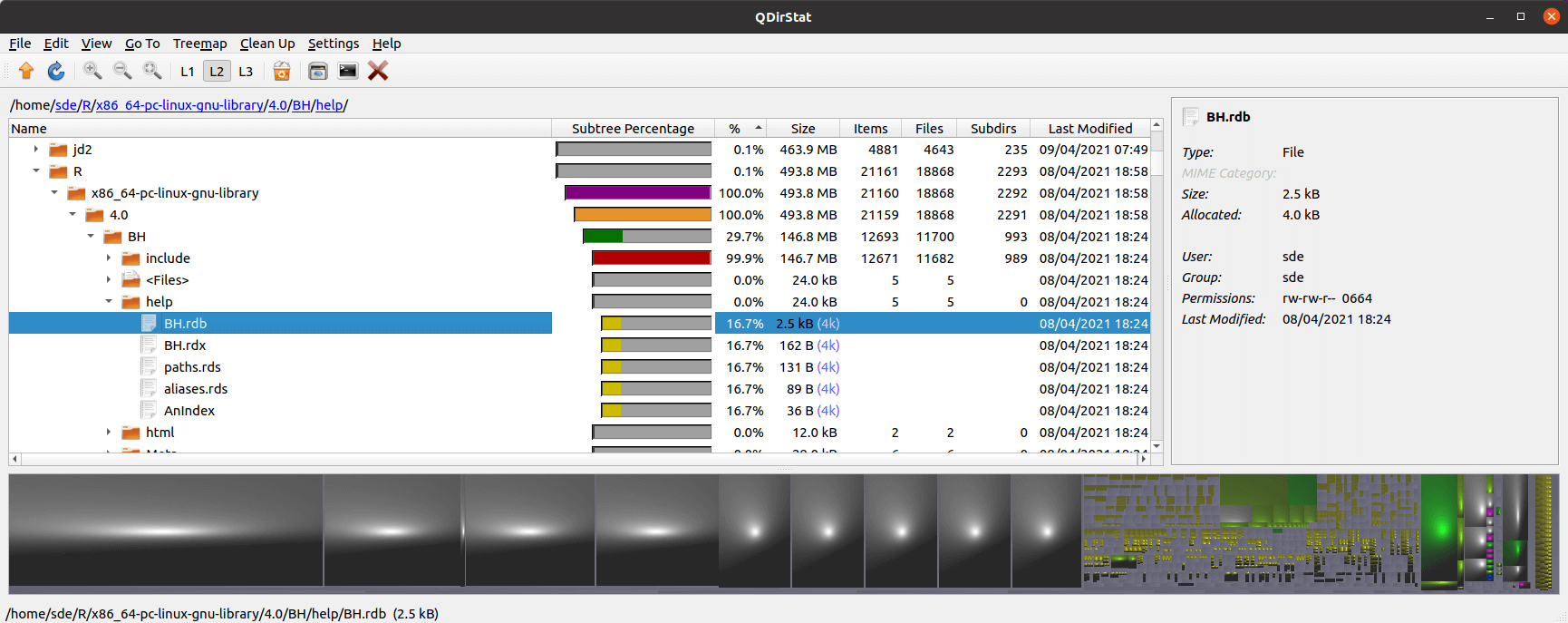
QDirStat offers lots of useful package manager support such as its packages view which shows disk usage of installed software packages and their individual files. It’s a great way of showing packages which are consuming the most disk space.
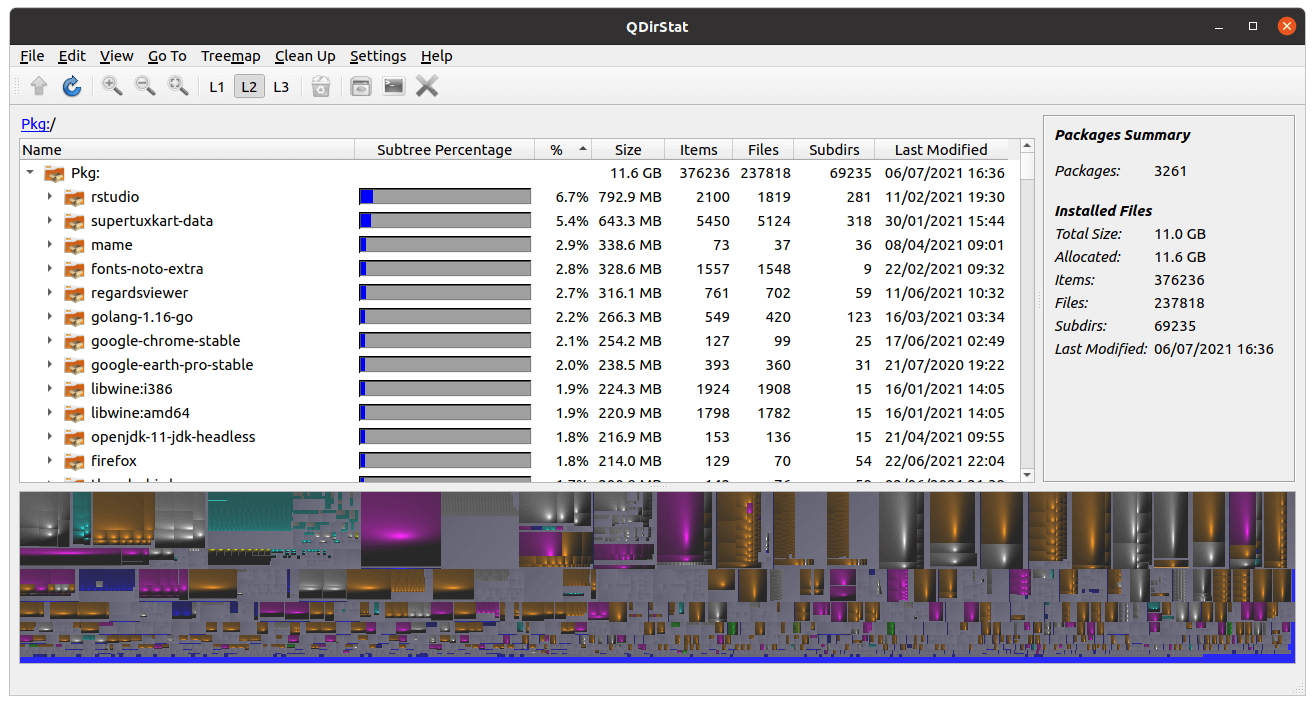
As the image above shows, the package manager support lets us immediately identify .deb packages that are consuming big chunks of disk space. For example, RStudio is hogging a whopping 792.9MB. Removing packages that you don’t use with the largest disk footprints is a quick and effective way of reclaiming significant disk space.
Bear in mind that Ubuntu also makes extensive use of snaps. QDirStat can show how much disk space they are using. Just point the software to ~/snap
Pages in this article:
Page 1 – Introduction / Stacer
Page 2 – Disk Usage
Page 3 – Command-line
All articles in this series:

du is all I use for disk usage