Last Updated on May 22, 2022
XFCE
XFCE is a lightweight and versatile desktop environment that utilises a classic drop-down or pop-up menu to access applications. A little time and effort is needed to properly customise the desktop to suit personal taste.
Before we start, open up a Terminal and make sure your system is up-to-date with the command:
$ sudo apt update && sudo apt upgrade
We can install xfce with the command:
$ sudo apt install xfce4
This will install 45 packages. It’s a 16.9 MB download and uses 84.9 MB of additional disk space.
To get the full experience, we recommend you install the xubuntu-desktop package that offers several applications of its own.
$ sudo apt install xubuntu-desktop
This metapackage installs 280 packages. It’s a 157 MB download using 590 MB of additional disk space. It installs useful programs such as xfce4-terminal (a lightweight terminal emulator) and engrampa (an archive manager).
Once the xubuntu-desktop metapackage is downloaded, you’ll be asked to configure LightDM, a display manager that aims to be lightweight and fast. While Ubuntu 21.04 uses GDM as its display manager, several Ubuntu flavors still use LightDM. It’s the recommended display manager for XFCE too.
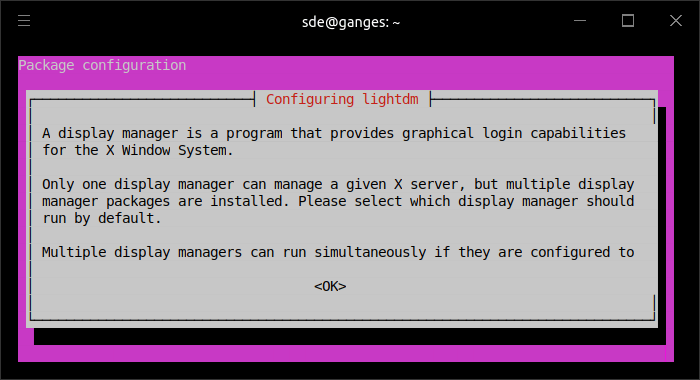
Select ‘lightdm’ from the list and press Enter.
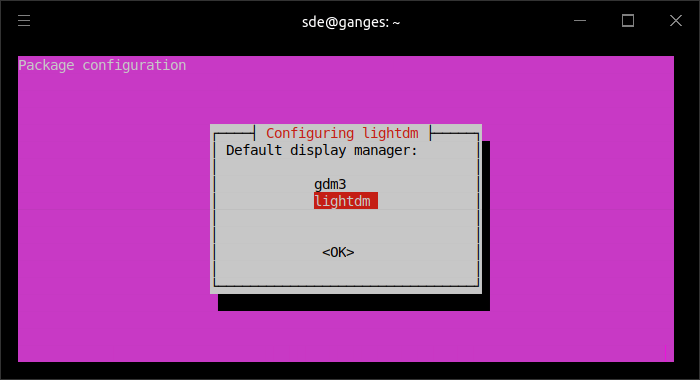
We can now reboot our system, and XFCE will be your resident DE.
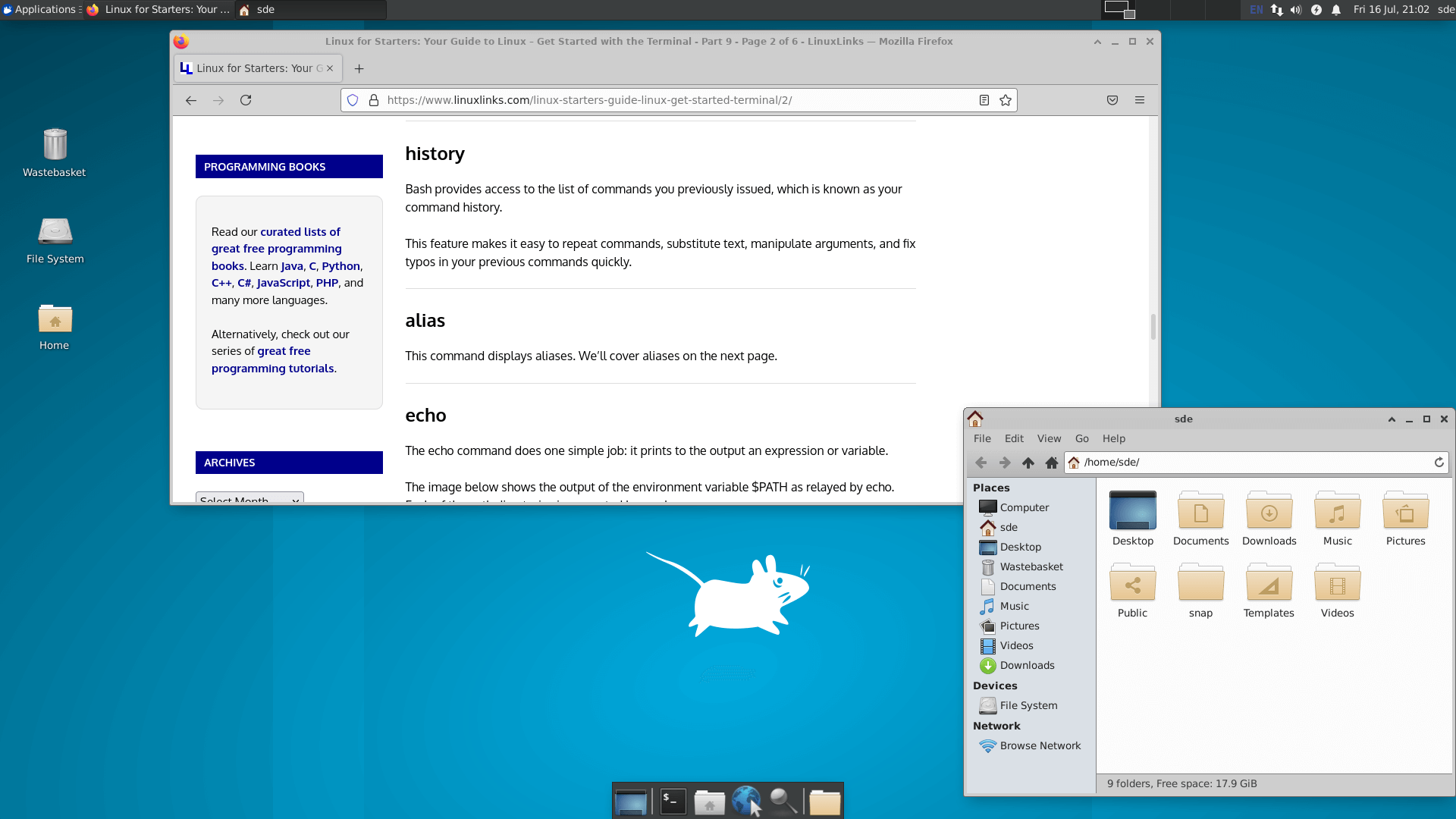
Pages in this article:
Page 1 – Introduction
Page 2 – KDE Plasma 5
Page 3 – XFCE
Page 4 – MATE
Page 5 – Budgie
All articles in this series:

Well, before coming to this article I only knew about KDE, xfce, Gnome etc. as Linux desktop environments.
But the way you represented it looks completely confusing to me at least from the naming conventions (Kubuntu, Lubuntu, Ubuntu Mate etc.).
But I must thank you for such a well organized content structure. I might have to go through some more article to connect the dots.
Kubuntu, Lubuntu,and Ubuntu MATE are Linux distributions (derivatives of Ubuntu), not desktop environments.
KDE, XFCE, GNOME are desktop environments.
The former can use the latter. For example Ubuntu MATE uses MATE as its default user interface.