![]() This article looks at Synology Container Manager, a lightweight virtualization application which lets you run thousands of Docker containers on a Synology NAS device.
This article looks at Synology Container Manager, a lightweight virtualization application which lets you run thousands of Docker containers on a Synology NAS device.
What’s Docker? Docker is a set of platform as a service (PaaS) products that use OS-level virtualization to deliver software in packages called containers. Docker can package an application and its dependencies in a virtual container that can run on a server. This enables the application to run in a variety of locations, such as on-premises, in a public cloud, and/or in a private cloud.
 Container Manager is tested with a Synology DS1517+ NAS, a 5-bay NAS drive, provided by Synology. We’ll also be using the NAS drive to help evaluate a wide range of open source Linux backup software in a forthcoming series.
Container Manager is tested with a Synology DS1517+ NAS, a 5-bay NAS drive, provided by Synology. We’ll also be using the NAS drive to help evaluate a wide range of open source Linux backup software in a forthcoming series.
Synology’s Linux-based operating system (DSM) includes Package Center which lets you run a wide range of application on the NAS. But these have to be published by Synology. What makes Container Manager interesting is that it lets you run many other applications not specifically developed for the Synology NAS ; it massively extends what you can do with the NAS. Container Manager is the successor to the Docker package and was released with DSM 7.2.
I’m going to walk you through the process of deploying a container on the NAS setting up PhotoPrism along the way. PhotoPrism is a really awesome open source AI-powered photos app. To learn more about what PhotoPrism offers, read my review.
One thing to bear in mind is that a NAS device needs a good dollop of RAM to use Container Manager effectively, particularly in a production environment. Many applications running in containers need a NAS device to have at least 4GB of RAM, preferably 8GB or more. PhotoPrism will crash with less than 4GB of RAM. But there are programs which can run with as little as 1GB or 2GB of RAM.
Install Container Manager
First log into DSM and start Package Center. Type docker or container in the Search bar, and install Container Manager.
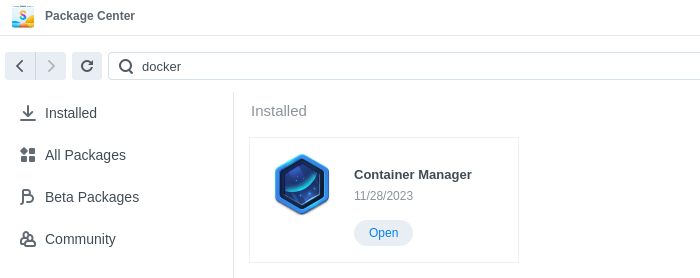
Installing this package, among other things, creates a shared folder which on my system is /volume1/docker. That folder is really important.
Next page: Page 2 – Create Project (with PhotoPrism as example)
Pages in this article:
Page 1 – Install Container Manager
Page 2 – Create Project (with PhotoPrism as example)
Page 3 – Running PhotoPrism on the NAS
Page 4 – Alternative way to set up a container
All articles in this series:
| Synology DSM | |
|---|---|
| DSM | Review of DiskStation Manager 7.2.1 |
| Container Manager | Container Manager for Beginners |
| Hyper Backup | This is a tutorial showing you how to use Hyper Backup |
| Hyper Backup Explorer | Desktop tool for browsing, decrypting, and extracting backup data |
