This is the sixth article in our series looking at a FIREBAT T8 Plus Mini PC running Linux. This machine has an Intel N100 processor, 16GB of RAM, and 512GB SSD. It’s an extremely inexpensive machine costing little more than a Raspberry Pi 5 yet it’s much more powerful. It sounds like an ideal low cost machine to run Linux on the desktop.
The FIREBAT is supplied with a legitimate Windows 11 Pro license. In the first article in this series, we wiped Windows and installed Ubuntu. That shouldn’t be unexpected behaviour, as we’re hardly an advocate for Microsoft’s operating system. For many people who’ve not used Linux before, we thought we’d check out how Linux runs under Windows. There are a few options available such as Windows Subsystem for Linux and VirtualBox.
For this article, we’re going to see how Linux runs under Windows Subsystem for Linux 2 (WSL). This uses virtualization to run the Linux kernel inside a virtual machine.
WSL offers GPU support and doesn’t only run command-line apps as GUI apps are also supported. But software like VirtualBox has offered this for years.
Installing WSL
First make sure your Windows installation is up to date by going to Settings / Windows Update. We installed a fresh installation of Windows which needs a lot of updates.
WSL also needs Virtual Machine Platform enabled. This is already present on the FIREBAT, so there’s nothing to do in this respect.
Next, open Windows PowerShell and issue the command:
wsl --install
This single command installs Ubuntu. It’s probably the easiest installation possible which is perfect for anyone new to Linux.
Once the installation is complete, restart the machine, as Windows will need to install some updates. Ubuntu 22.04.04 LTS is installed for us (but other distros can be installed of course).
We’re prompted for a username, and password.
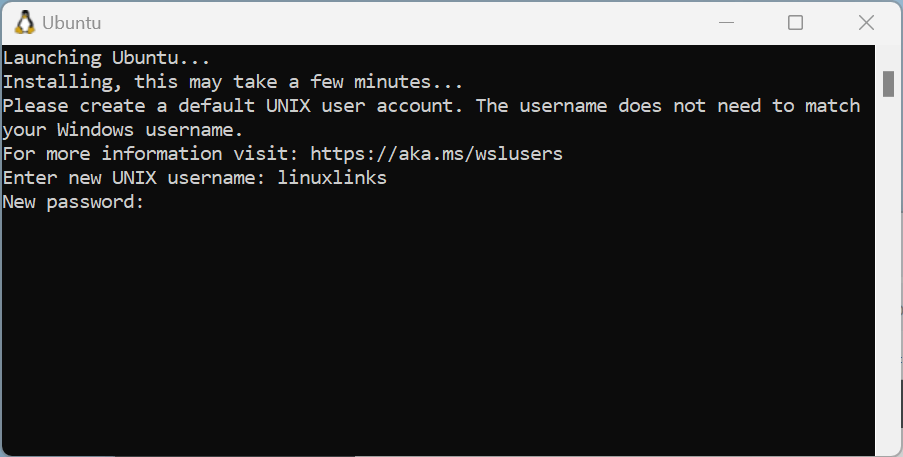
We’re now logged into Ubuntu 22.04 inside a virtual machine.
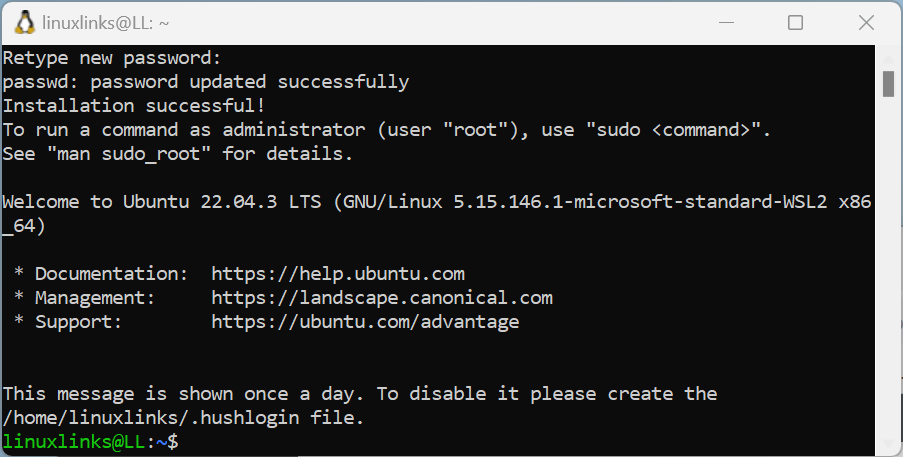
Ubuntu can now be started from the Start icon like any regular application.
As with any new installation of Ubuntu, make sure it’s up-to-date by issuing the following commands:
$ sudo apt update
$ sudo apt upgrade
We had 98 packages to be upgraded.
It’s still somewhat spooky to see the word ‘microsoft’ in the output for uname -a
linuxlinks@LL:/dev$ uname -a Linux LL 5.15.146.1-microsoft-standard-WSL2 #1 SMP Thu Jan 11 04:09:03 UTC 2024 x86_64 x86_64 x86_64 GNU/Linux
The FIREBAT has 16GB of RAM about half of which is allocated to the Ubuntu virtual machine, with 2GB of swap allocated. This should be sufficient for many use cases.
With our installation, we can now install any command-line software.
Performance
What’s the performance overhead of running Linux inside a virtual machine?
In the second article in this series, we ran benchmarks on the FIREBAT on a native installation of Ubuntu. For example, building the Linux kernel 6.8 took 502 seconds. Under WSL, building the kernel takes 524 seconds. Natively, the FLAC benchmark took 31.8 seconds to complete; with WSL it’s 33.6 seconds.
In a pure CPU test, we got 6.74 million nodes per second with the crafty benchmark under WSL whereas natively it’s 7.31 million nodes per seconds.
From the benchmarks we’ve run, the results are pretty reasonable under WSL.
On the next page, we’ll try some Linux GUI software.
Pages in this article:
Page 1 – Installation and Performance
Page 2 – GUI apps
Page 3 – Summary
Complete list of articles in this series:
| FIREBAT T8 Plus Mini PC | |
|---|---|
| Part 1 | Introduction to the series with an interrogation of the system |
| Part 2 | Benchmarking the FIREBAT T8 Plus Mini PC |
| Part 3 | Testing the power consumption |
| Part 4 | Multimedia: Watching videos and listening to music |
| Part 5 | How does the FIREBAT fare as a gaming PC? |
| Part 6 | Windows Subsystem for Linux 2 |
| Part 7 | Installing and Configuring EndeavourOS, an Arch-based distro |
| Part 8 | Installing and Configuring Rhino Linux, a rolling release Ubuntu-based distro |
| Part 9 | VirtualBox performance on the FIREBAT |
