This is the seventh article in our series looking at a FIREBAT T8 Plus Mini PC running Linux. This machine has an Intel N100 processor, 16GB of RAM, and 512GB SSD. It’s an extremely inexpensive machine costing little more than a Raspberry Pi 5 yet it’s much more powerful. It sounds like an ideal low cost machine to run Linux on the desktop.
For this article in the series, we explore installing and configuring EndeavourOS on the FIREBAT. EndeavourOS is an Arch-based Linux distribution which provides an Arch experience without the hassle of installing it manually.
Create a bootable USB key
An easy way to install EndeavourOS is to create a bootable USB key. Go to EndeavourOS’s Download page (https://endeavouros.com/#Download) and choose the ISO from the mirror closest to your location. Save the ISO to your local hard drive. It’s a 2.6GB file so it’ll take a little while to download depending on your network connection.
Write the ISO file to a USB key. You need a utility to do this. There are lots of suitable open source software available. Popular examples include Rufus (Windows only), or the cross-platform Ventoy, USBImager, or Etcher.
Insert the USB key in any USB port and start the FIREBAT. We didn’t need to change any settings in the BIOS, other than to boot from the USB key.
Install EndeavourOS
EndeavourOS uses the Calamares system installer instead of Arch’s command-line tool pacstrap. EndeavourOS offers an extremely easy installation. Here are some of the installation steps.
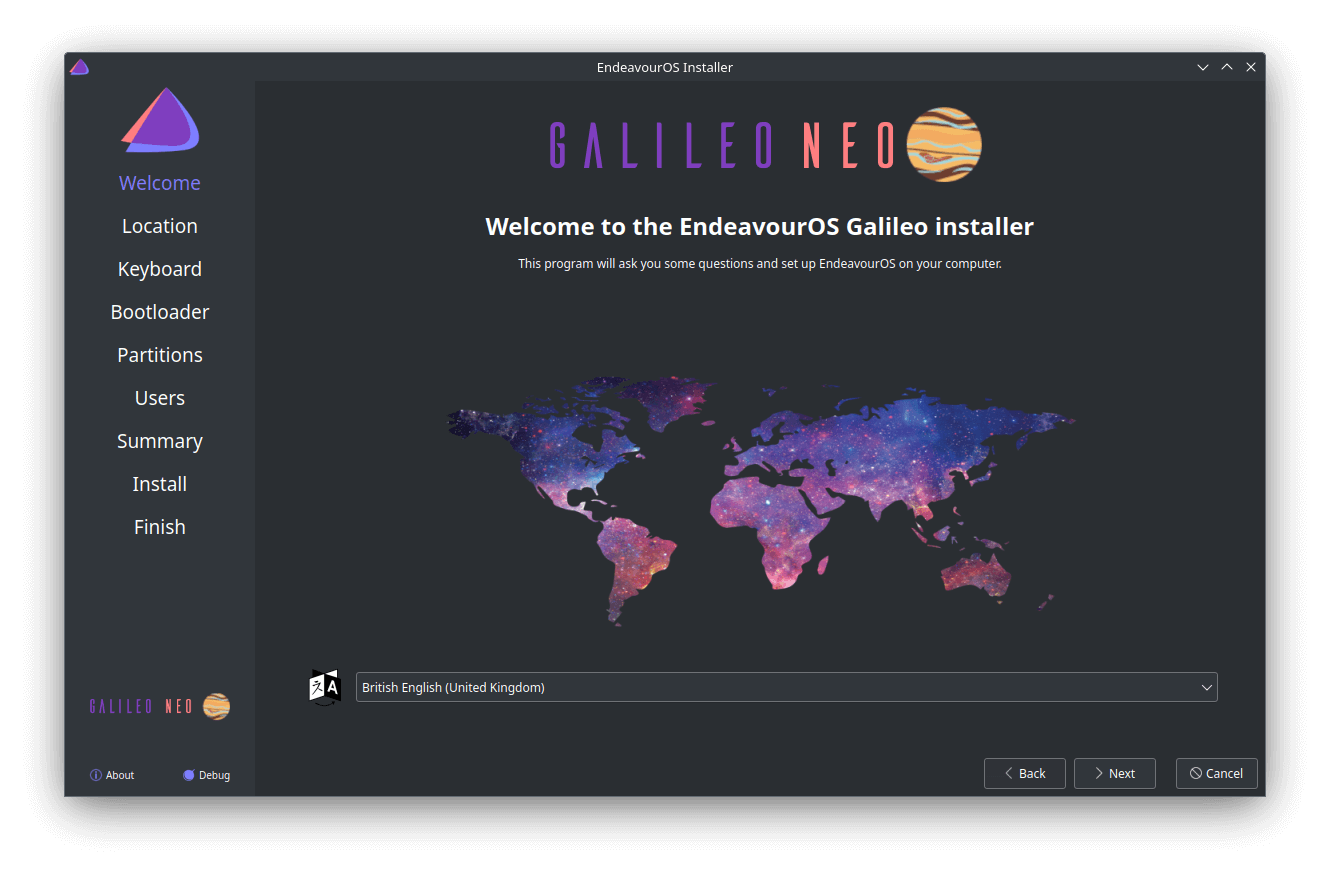
We went with systemd-boot for our bootloader, but we could have chosen Grub or no bootloader.
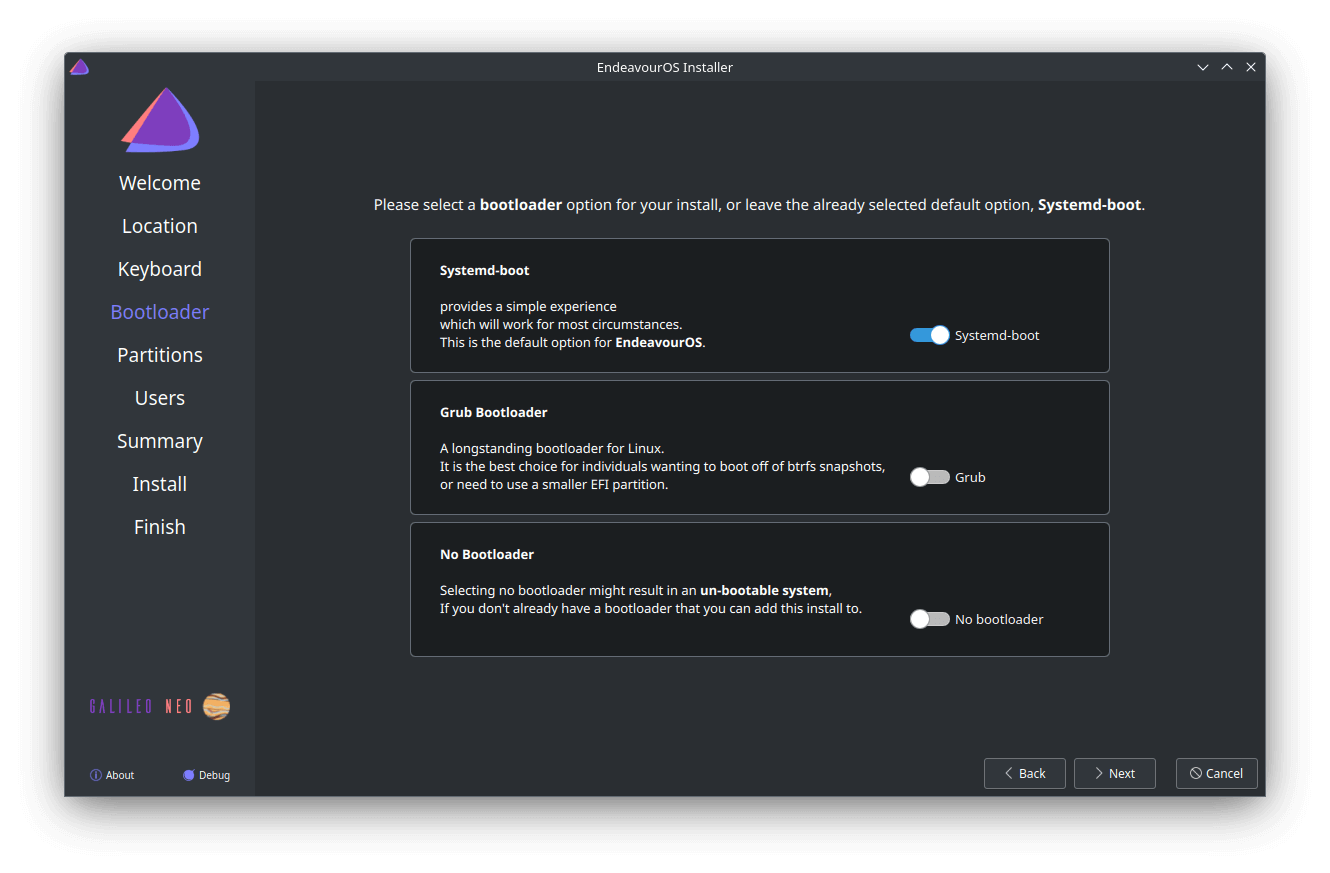
The FIREBAT has 16GB of RAM which is more than sufficient for many use cases, but we mainly chose swap so that we can use hibernation.
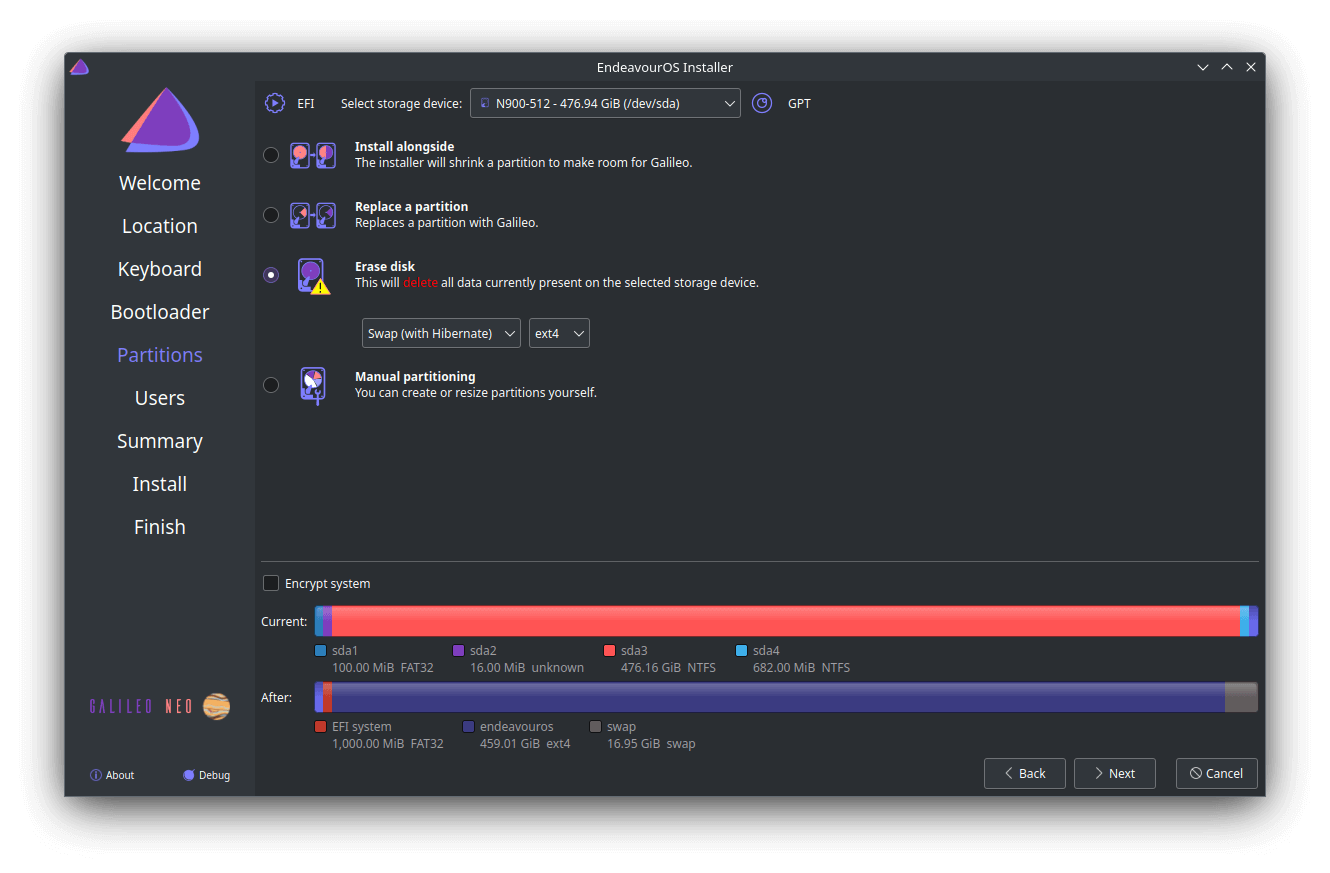
We can see an overview before we commit the changes.
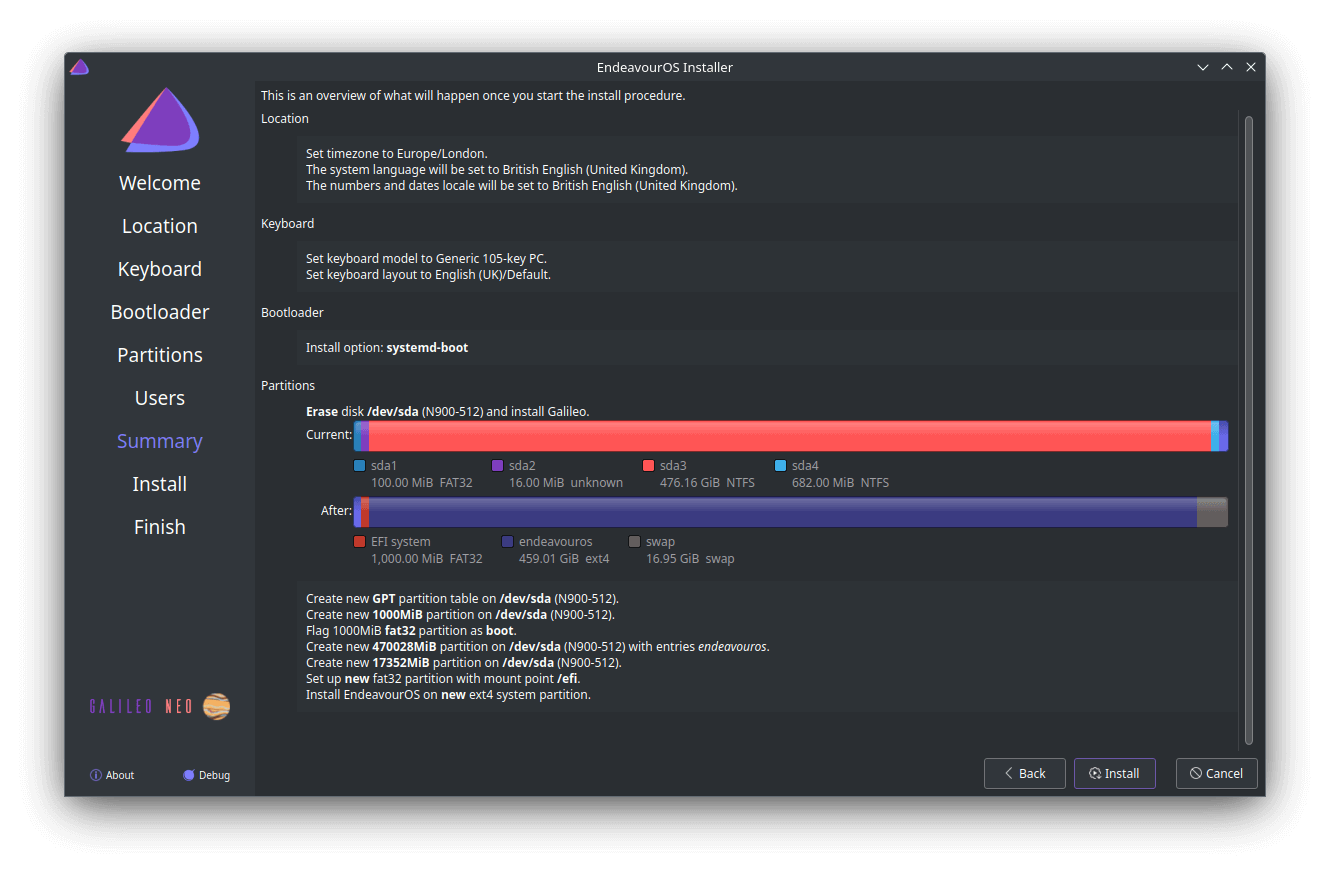
The installation is now in progress. One of the strengths of EndeavourOS is highlighted below; the install ships with a minimal set of preinstalled apps, and useful helper tools.
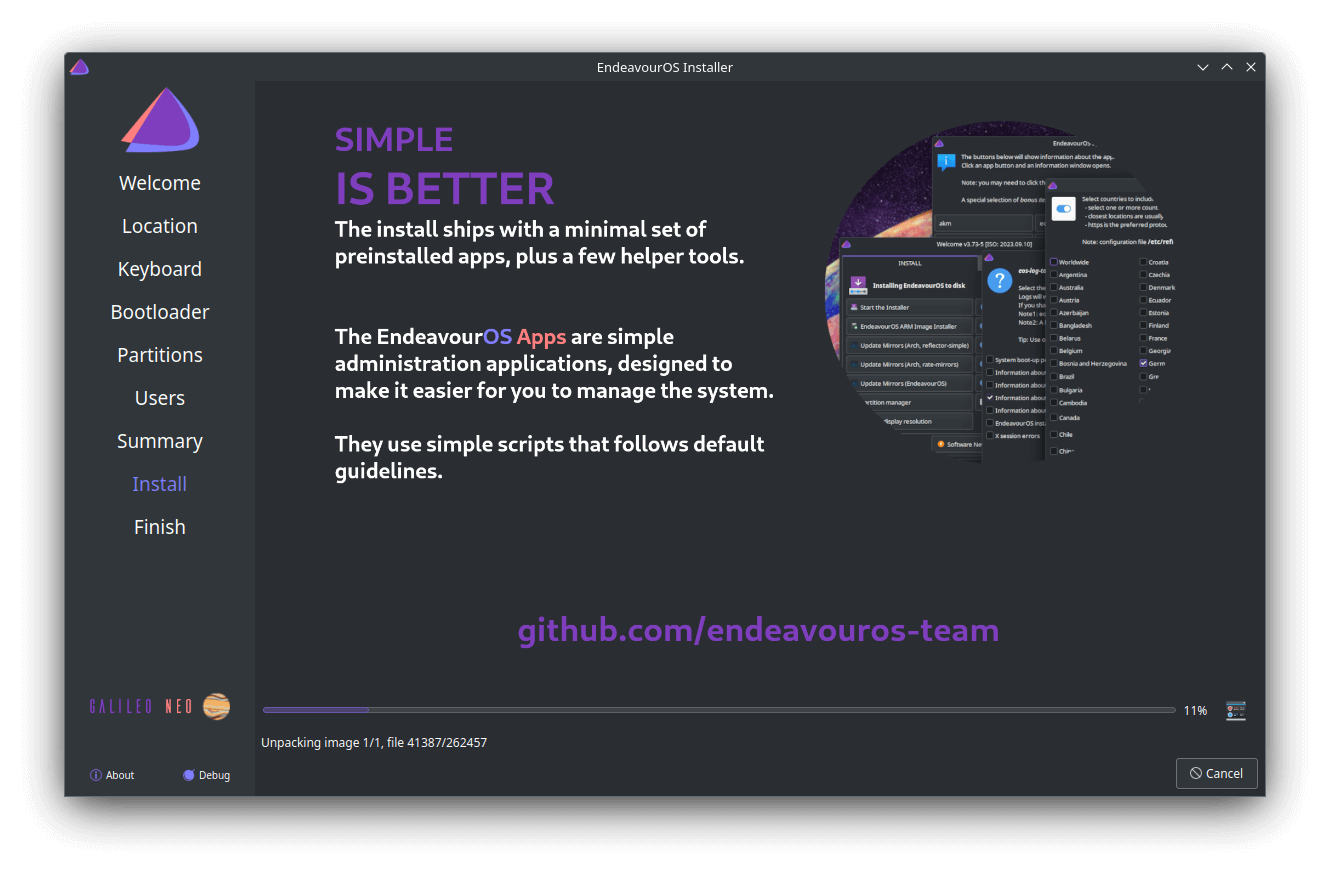
Installation proceeds fast on the FIREBAT.

All done. We’re now ready to restart the FIREBAT.
Next page: Page 2 – Post Installation
Pages in this article:
Page 1 – Installing EndeavourOS
Page 2 – Post Installation
Page 3 – Video
Complete list of articles in this series:
| FIREBAT T8 Plus Mini PC | |
|---|---|
| Part 1 | Introduction to the series with an interrogation of the system |
| Part 2 | Benchmarking the FIREBAT T8 Plus Mini PC |
| Part 3 | Testing the power consumption |
| Part 4 | Multimedia: Watching videos and listening to music |
| Part 5 | How does the FIREBAT fare as a gaming PC? |
| Part 6 | Windows Subsystem for Linux 2 |
| Part 7 | Installing and Configuring EndeavourOS, an Arch-based distro |
| Part 8 | Installing and Configuring Rhino Linux, a rolling release Ubuntu-based distro |
| Part 9 | VirtualBox performance on the FIREBAT |

I like EndeavourOS doesn’t force its branding on users like Manjaro does.
Agreed, when Manjaro decided to put its branding on the terminal, I simply dumped Manjaro and moved over to a different Linux distro. That’s the beauty of Linux.