Tux Paint is a free and open source, award-winning drawing program for children ages 3 to 12 (for example, preschool and K-6).
Tux Paint is used in schools around the world as a computer literacy drawing activity. Kids are presented with a blank canvas and a variety of drawing tools to help them be creative. Along with paintbrush, shapes and text, Tux Paint includes a “stamp” feature to add pre-drawn or photographic imagery to pictures, and a set of “magic tools” that provide filter effects (like blur, tint and waves) and interesting drawing tools (like train tracks, bubbles and grass).
Tux Paint includes a collection of “starter” images, both coloring-book style
and photo-realistic, and a large collections of stamps are available as a separate download. Additional content can be added by parents and teachers, or downloaded from 3rd parties.
It combines an easy-to-use interface, fun sound effects, and an encouraging cartoon mascot who guides children as they use the program.
Features include:
- Simple interface.
- Entertaining interface.
- Drawing Tools:
- Paint brush
- Various brushes available.
- Parents/teachers can add more brushes.
- Brushes can be animated.
- Brushes can change shape depending on the direction they’re drawn.
- Alternate color palettes can be created and used.
- Color picker, for choosing colors from a drawing.
- Rubber stamp
- Hundreds of photographic and cartoon stamps images are available.
- Parents/teachers can add more stamps and create categories.
- Stamps can have descriptive text and sound samples (names, facts, etc.) and/or sound effects assigned to them
- Stamps can be resized, flipped and mirrored.
- Raster bitmaps (Portable Network Graphics (PNG)) with full-color and alpha transparency (32bpp RGBA) supported.
- Vector graphics (Scalable Vector Graphics (SVG)) supported.
- Line tool
- Uses Paint Brush’s brushes.
- ‘Rubberband’ shows where the line will be drawn as you move the mouse.
- Shape tool:
- Draw various filled and unfilled polygonal shapes.
- Rotate shapes (this feature can be disabled for younger children).
- Text and Label tools:
- Come with various fonts.
- Bold, italic and size can be changed.
- Parents/teachers can add more fonts.
- Supports numerous languages.
- Labels may be moved or edited later.
- ‘Magic’ (special effects) tool:
- Blind – pull window blinds down, or across, the picture.
- Blocks – turn parts of the picture ‘blocky’.
- Blur – blur parts of the picture using the mouse.
- Bricks – paint realistic large or small brick patterns.
- Calligraphy – a smooth brush that changes thickness depending on how quickly you stroke.
- Cartoon – make parts of the picture look like a cartoon.
- Chalk – make parts of the picture look like a chalk drawing.
- Color & White – turn the picture monotone.
- Color Shift – Jumble the colors of the picture.
- Confetti – Throw confetti over your picture.
- Darken – darken the colors of parts of the picture.
- Distortion – slightly alters the position of the picture under the brush.
- Drip – make parts of the picture look like it’s dripping away.
- Edges – outline the edges of shapes in your picture.
- Emboss – gives the image’s edges highlights and shadows.
- Fill – ‘flood-fill’ an area with a particular color.
- Fisheye – view parts of your picture through a fish-eye lens.
- Flip – flip the image vertically.
- Flower – draws curvy-stalked flowers.
- Foam – paints foamy bubbles that grow as you move the mouse.
- Fold – fold down the corners of your picture.
- Glass Tile – see your drawing through glass tiles.
- Grass – paint realistic clumps of grass on the screen and into the distance.
- Hexagon Mosaic – create a pattern of hexagons.
- Irregular Mosaic – turn your picture into a mosaic of shards.
- Kaleidoscope – four symmetric brushes.
- Light – draw beams of bright light on your picture.
- Lighten – fade the colors of parts of the picture.
- Metal Paint – paints shiny metallic colors.
- Mirror – flip the image horizontally.
- Mosaic – make your picture into a mosaic of colors.
- Negative – invert the colors of parts of the picture.
- Noise – add random noise to your picture.
- Perspective – bend your picture to view it from different perspectives.
- Picasso – a triplet of brushes that paint in unison.
- Puzzle – shift parts of your picture around like it’s a sliding puzzle.
- ROYGBIV Rainbow – draw a rainbow arc of seven solid colors.
- Rails – draw connecting train tracks.
- Rain – add raindrops to your picture.
- Rainbow – draw using a brush that paints in all colors in the rainbow.
- Real Rainbow – draw a colorful arc based on a real photo of a rainbow.
- Ripples – rippled waves over your image.
- Rosette – three brushes that draw in a rosette pattern.
- Shift – move the entire picture around.
- Silhouette – turn parts of your picture into a silhouette.
- Smudge – push the colors around as though smudging wet paint.
- Snow Ball – cover your picture in snowballs.
- Snow Flake – cover your picture in snowflakes.
- Square Mosaic – create a pattern of squares.
- String V – draw V-shaped string art.
- String corner – draw string art.
- String edges – draw string art around the edges of your picture.
- TV – make your picture look like it’s on a television.
- Tint – change the color of parts of the picture.
- Toothpaste – paint with colorful gel.
- Tornado – add a tornado funnel to your picture.
- Wavelets – wiggle your picture up and down.
- Waves – wiggle your picture side to side.
- Wet Paint – draw with wet, smudgy paint.
- Zoom – zoom your entire picture in or out.
- Paint brush
- Cross-platform support – runs under Linux, macOS, Windows, Android and iOS.
Website: tuxpaint.org
Support: Documentation, Mailing Lists
Developer: Bill Kendrick and contributors
License: GNU General Public License v2.0
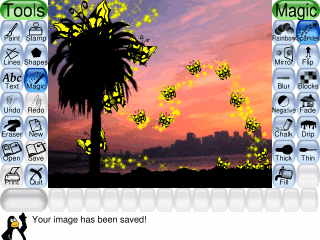
Tux Paint is written in C. Learn C with our recommended free books and free tutorials.
| Popular series | |
|---|---|
| The largest compilation of the best free and open source software in the universe. Each article is supplied with a legendary ratings chart helping you to make informed decisions. | |
| Hundreds of in-depth reviews offering our unbiased and expert opinion on software. We offer helpful and impartial information. | |
| The Big List of Active Linux Distros is a large compilation of actively developed Linux distributions. | |
| Replace proprietary software with open source alternatives: Google, Microsoft, Apple, Adobe, IBM, Autodesk, Oracle, Atlassian, Corel, Cisco, Intuit, SAS, Progress, Salesforce, and Citrix | |
| Awesome Free Linux Games Tools showcases a series of tools that making gaming on Linux a more pleasurable experience. This is a new series. | |
| Machine Learning explores practical applications of machine learning and deep learning from a Linux perspective. We've written reviews of more than 40 self-hosted apps. All are free and open source. | |
| New to Linux? Read our Linux for Starters series. We start right at the basics and teach you everything you need to know to get started with Linux. | |
| Alternatives to popular CLI tools showcases essential tools that are modern replacements for core Linux utilities. | |
| Essential Linux system tools focuses on small, indispensable utilities, useful for system administrators as well as regular users. | |
| Linux utilities to maximise your productivity. Small, indispensable tools, useful for anyone running a Linux machine. | |
| Surveys popular streaming services from a Linux perspective: Amazon Music Unlimited, Myuzi, Spotify, Deezer, Tidal. | |
| Saving Money with Linux looks at how you can reduce your energy bills running Linux. | |
| Home computers became commonplace in the 1980s. Emulate home computers including the Commodore 64, Amiga, Atari ST, ZX81, Amstrad CPC, and ZX Spectrum. | |
| Now and Then examines how promising open source software fared over the years. It can be a bumpy ride. | |
| Linux at Home looks at a range of home activities where Linux can play its part, making the most of our time at home, keeping active and engaged. | |
| Linux Candy reveals the lighter side of Linux. Have some fun and escape from the daily drudgery. | |
| Getting Started with Docker helps you master Docker, a set of platform as a service products that delivers software in packages called containers. | |
| Best Free Android Apps. We showcase free Android apps that are definitely worth downloading. There's a strict eligibility criteria for inclusion in this series. | |
| These best free books accelerate your learning of every programming language. Learn a new language today! | |
| These free tutorials offer the perfect tonic to our free programming books series. | |
| Linux Around The World showcases usergroups that are relevant to Linux enthusiasts. Great ways to meet up with fellow enthusiasts. | |
| Stars and Stripes is an occasional series looking at the impact of Linux in the USA. | |
