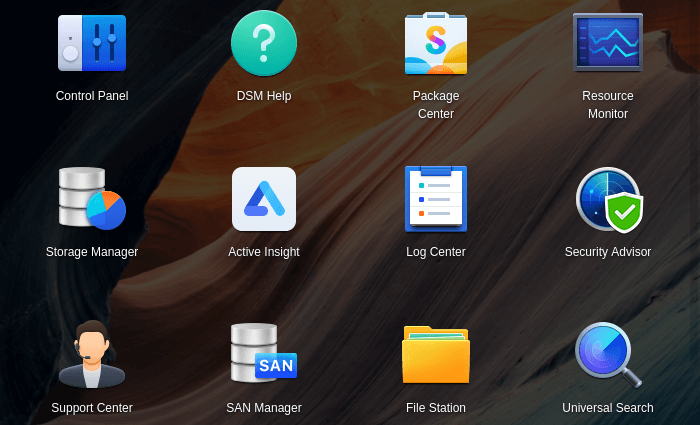File Station
File Station is an easy-to-use file management tool, allowing DSM users over the local network and internet to access Synology NAS folders with their web browsers.
By launching multiple File Station windows, you can manage all your Synology NAS data by dragging and dropping them between different File Stations. Right click on a file shows the operations you can perform.
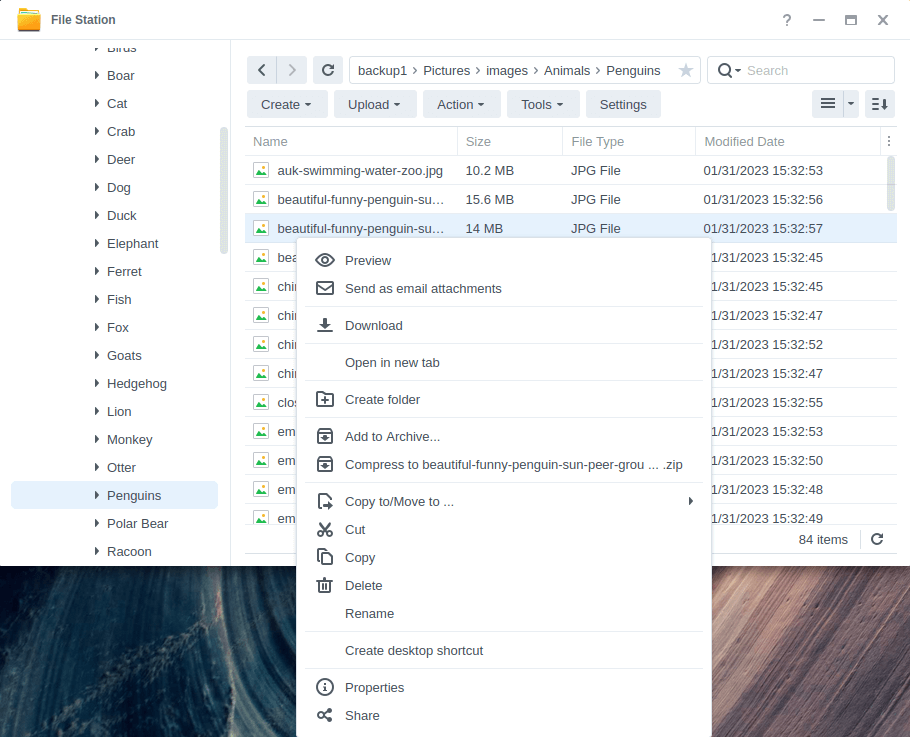
File Station is very slick and lets you perform all basic file management operations including compressing files, and opening files with other applications. For example previewing images with File Station is fabulous. Here’s an example:
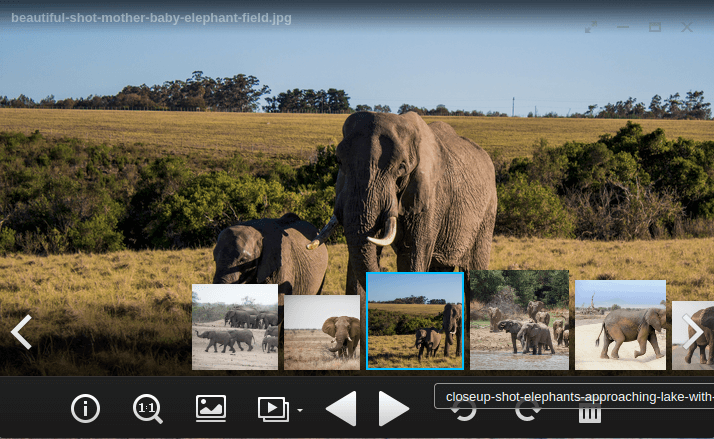
However, you don’t need to use File Station every time you want to access files. When using a desktop machine at home, I recommend accessing files with SMB instead. This lets you access files with the file manager you use on your Linux desktop. For me, that’s Krusader.
I’ve put some instructions in the last page of this article which briefly explains how to automount an SMB share in Linux.
Next page: Page 3 – Package Center
Pages in this article:
Page 1 – DSM Interface
Page 2 – File Station
Page 3 – Package Center
Page 4 – Control Panel
Page 5 – Storage Manager
Page 6 – Security Advisor
Page 7 – Summary
Page 8 – Appendix: Access the NAS using SMB on your local Linux machine
All articles in this series:
| Synology DSM | |
|---|---|
| DSM | Review of DiskStation Manager 7.2.1 |
| Container Manager | Container Manager for Beginners |
| Hyper Backup | This is a tutorial showing you how to use Hyper Backup |
| Hyper Backup Explorer | Desktop tool for browsing, decrypting, and extracting backup data |