 This is a blog looking at a refurbished Lenovo ThinkPad T470 Ultrabook running Linux. Refurbished PCs offer a great solution to your computing requirements.
This is a blog looking at a refurbished Lenovo ThinkPad T470 Ultrabook running Linux. Refurbished PCs offer a great solution to your computing requirements.
Our refurbished ThinkPad T470 came with Windows installed.
The first action we took was to wipe Windows and install a Linux distribution. Let’s take you through the process.
Installing Manjaro
A Linux distribution (often abbreviated as distro) is an operating system made from a software collection that is based upon the Linux kernel and, often, a package management system. Linux has many hundreds of different distros. Some distros deploy a rolling release system where its constantly updated in all aspects: from the software packages, desktop environment, to the kernel. Other distros use a point release system where installation images are published on a fixed schedule. Manjaro is an example of a rolling release system while Ubuntu uses a point release system.
On balance we prefer point release distributions as long as they offer recent software. We are currently running Ubuntu 22.10 as our main distro, but we have other systems running Fedora and Arch. There are advantages to running a rolling release system, so we installed Manjaro on the laptop, even though the distro seems to break a few useful apps on a regular basis (such as RStudio). The decision which distro to install is largely dictated by your own requirements and preferences.
Manjaro ticks most of the boxes. They offer editions with different desktops (XFCE, KDE Plasma, and GNOME). Overall, we prefer GNOME as it offers a modern, attractive, yet simple desktop.
Each and every time you press your PC’s power button, the BIOS is the first operation to load your operating system and all of the personal settings that make your computer your own. The T470 displays a very prominent message informing users that pressing Enter interrupts the normal boot process. Pressing Enter emits a beep and takes you to a Startup Interrupt Menu with a variety of options including accessing the BIOS Setup Utility (F1) and to choose a temporary startup device (F12). The latter option lets us boot from, among other things, a USB key.
It’s worth rooting around the BIOS Setup Utility which shows useful information such as the date of the BIOS, and whether or not secure boot has been enabled. On our laptop, UEFI Secure Boot was Off. We didn’t change any of the options in either the Config or Security menu options. By default Virtualization Technology (VT-X) and Virtualization Technology for Directed I/O (VT-d) are disabled in the BIOS. Given that our refurb only has 8GB of RAM, that’s insufficient for virtualization. If we upgrade the RAM in the future, we’ll certainly enable these options.
We proceeded to remove Windows 10 from the machine and install Manjaro. Probably the simplest method is to install the new operating system with a bootable USB key.
Installing Manjaro on the ThinkPad T470 is painless. Download Manjaro from their website. Then create a bootable USB stick with Manjaro written to it using utility software (such as Ventoy), turn on the laptop, press Enter, then F12 and choose the entry to boot from the USB stick and install Manjaro. Everything proceeded as expected.
If you’ve never installed Linux before, we recommend readading Part 3 of our Linux for Starters guide.
There are a few things we usually recommend with a new system. The first thing is to create and initialize a file to hold the swap. It’s more convenient than using a dedicated swap partition. Our T470 has 8GB of RAM. We definitely recommend creating a swapfile. We recommend an 8GB swapfile in this situation. Issue the commands:
$ sudo fallocate -l 8G /swapfile
$ sudo mkswap /swapfile
$ sudo chmod u=rw,go= /swapfile
$ sudo swapon /swapfile
$ sudo bash -c "echo /swapfile none swap defaults 0 0 >> /etc/fstab"
We always change the graphics driver and install libva-utils, a collection of tests for VA-API (VIdeo Acceleration API).
$ sudo pacman -S libva-intel-driver libva-utils
We’re not a fan of the Manjaro graphical branding displaying in a terminal (and this can cause problems with some terminal emulators). The simplest fix is to change the default shell. Issue the command:
$ chsh -l
There’s four shells available on a default install: sh, bash, zsh, and git-shell. We changed the shell to bash with the command:
$ chsh -s /bin/bash
Then restart the system.
Manjaro’s ‘footprint’ appears in other areas too. For example, they add bookmarks in Firefox. We have no need for support from their forum, and their wiki information is sometimes outdated. We therefore delete these bookmarks, but newcomers to Linux may find it worth retaining them. Each to their own.
We recommend installing at least 2 kernels on your system. If, for any reason, a kernel fails to boot, there’s an alternative working kernel to boot and repair the system. It’s the quickest way to rectify an issue.
Manjaro provides a very useful program called Manjaro Settings Manager (pictured below) which removes the pain of installing new kernels. It’s one of the highlights of the distro. Besides installing kernels, the program configures other aspects of the system such as language packs, user accounts, keyboard settings, and hardware configuration.
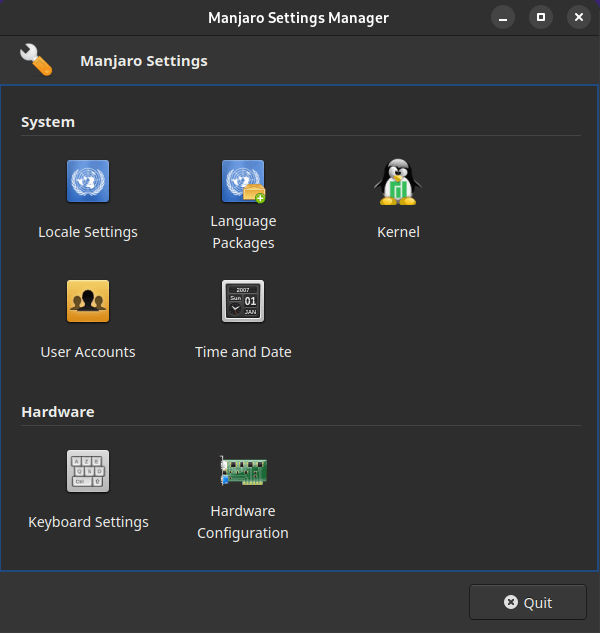
By default, only 1 kernel is installed, so it’s best to add an extra kernel.
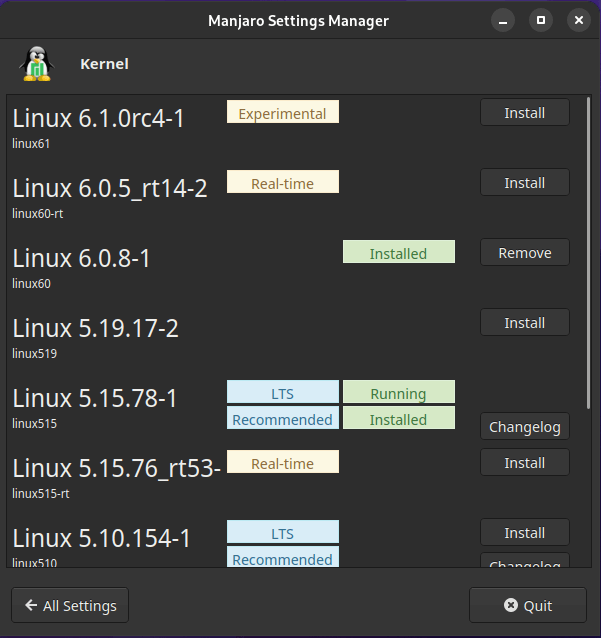
We can then choose a specific kernel by pressing the Escape key when booting the system.
For the next part in the series, we’ll put the T470 through some benchmarks.
Complete list of articles in this series:
| Lenovo ThinkPad T470 Ultrabook | |
|---|---|
| Part 1 | We spotlight the condition of our refurbished T470 laptop |
| Part 2 | Specifications of the T470 laptop using the inxi utility to interrogate the system |
| Part 3 | Installing the Manjaro distribution |
| Part 4 | We run a series of benchmarks on the T470 and compare to other machines |
| Part 5 | Multimedia performance including power management |
