In Operation
It’s easy to think you don’t need software to remind you to take breaks. But in reality, it’s far too easy to become engrossed in a computing activity and only realize you’ve been stuck in front of a computer screen for hours on end once you’ve finished an activity.
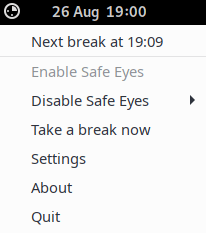 Safe Eyes runs in the background. On my GNOME desktop, a small tray icon is placed in the notification area. A left click on the icon lets you know when your next break is due. There’s the option to disable the software, or take a break now.
Safe Eyes runs in the background. On my GNOME desktop, a small tray icon is placed in the notification area. A left click on the icon lets you know when your next break is due. There’s the option to disable the software, or take a break now.
Sage Eyes is respectful. When a break is due, you’re notified with an audible bell. The screen dims and you are asked to follow a simple exercise, such as focusing on a far point in the distance. An audible alert is also played after the break. There’s the option to skip an exercise.
You are also asked to take longer breaks. These consist of taking a walk, and chillaxing in your chair.
All the activities are basic, but they’re designed to be simple and effective ways of making you feel more relaxed, and to reduce tiredness.
There’s multi-screen support, and smart pause if the system is idle. You can also disable Safe Eyes for a specific time (30 minutes, 1 hour, 2 hours, 3 hours, or until system restart).
There’s an Remote Procedure Call (RPC) API and command line parameters to control the software externally. The RPC is used to control the running Safe Eyes instance from the command line.
One of the menu entries is labeled Settings. This is, in fact, divided into three tabs: Settings, Breaks and Plugins. Let’s look at each in turn.
Pages in this article:
Page 1 – Introduction / Installation
Page 2 – In Operation
Page 3 – Settings
Page 4 – Breaks
Page 5 – Plugins
Page 6 – Summary
