Advanced Options
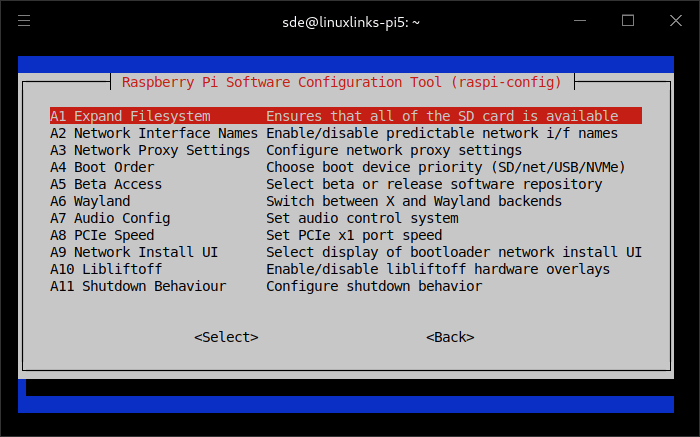
- A1 Expand Filesystem – this lets you expand the partition to use the entire SD card capacity. I didn’t need this option but it helps if you cloned your backup to a larger SD card.
- A2 Network Interface Names – this option lets you enable predictable network interface names.
- A3 Network Proxy Settings – choose between the same proxy for all schemes, set the HTTP proxy, set the HTTPS/SSL proxy, set the FTP proxy, set the RSYNC proxy, and set addresses for which a proxy server should not be used.
- A4 Boot Order – boot from the SD card before trying NVMe and then USB. Alternatively, you can boot from NVMe before trying USB and then the SD Card. The third option is to boot from the network unless overridden by the SD card.
- A5 Beta Access – this is a new addition which lets you use the beta software repository and bootloader image, or use the release software repository. If you switch to the beta software repository, you’ll need to run the command
sudo apt update. - A6 Wayland – we can use the Openbox window manager with X11 backend, Wayfire window manager with Wayland backend, or Labwc window manager with Wayland backend. X11 and Wayland are display servers.
- A7 Audio Config – this option lets you choose between PulseAudio or Pipewire. PipeWire is a multimedia framework (Sound Server) that offers capturing and playback capabilities for audio and video streams. It’s relatively more performant and light on resources as compared to PulseAudio.
- A8 PCIe Speed – this option lets you enable PCIe Gen 3. Note, the Raspberry Pi 5 is not certified to run PCIe Gen 3 although I’ve not experienced any issues. With an NVMe I’m able to get disk transfer reads/writes of around 860MB/s.
- A9 Network Install UI – this gives the option to always display the UI for a few seconds after power on, or only display the UI if the SHIFT key is pressed or if an error occurs.
- A10 Libliftoff – this is a new addition. It lets you disable or enable libliftoff hardware overlays. libliftoff eases the use of KMS planes from userspace without standing in your
way. Users create “virtual planes” called layers, set KMS properties on them,
and libliftoff will pick hardware planes for these layers if possible. - A11 Shutdown Behaviour – there’s the full power off, or a VPU sleep mode. The full power off switches off the Pi power management (PMIC) outputs on Pi 5. The VPU sleep mode is a compatibility mode for HATs (POE HAT) and GPIO power buttons (for Pi 4).
Pages in this article:
Page 1 – Introduction
Page 2 – System Options
Page 3 – Display Options
Page 4 – Interface Options
Page 5 – Performance Options
Page 6 – Localisation Options
Page 7 – Advanced Options
All articles in this series:
| Raspberry Pi 5 Series | |
|---|---|
Hardware | |
| iRasptek Starter Kit | All the kit you need to get started with the Pi 5 |
| Pironman 5 Case Review | Transform the Pi 5 into a beautiful desktop mini PC |
| Passive Cooling the Pi 5 | Passively cool your Pi 5 the right way. Silent yet cool |
| Benchmarking | Benchmarking the Pi 5 against an Intel N100 mini PC |
| Overclocking | Let's increase the clock speed of the BCM2712 SoC |
| Power Consumption | Compare the power consumption of the Pi 5 with Intel Mini PCs |
| 2.5Gbps Networking | Improving the wired performance of the Pi 5 |
| WiFi | Improve WiFi performance of the Pi 5 |
| Desktop PC | Is the Pi 5 good value compared to an Intel N100 Mini PC? |
Configuration | |
| raspi-config | Useful text-based tool to configure the Pi 5 |
| PiGro | GUI tool that streamlines the process of managing the Pi 5 |
| Increase Swap Memory Size | Increase the swap size from 512MB to 2GB |
| ZRAM swapdrive | Simple script to use a ZRAM swapdrive instead of a swapfile |
Software | |
| Installing Software | Different ways to install software on the Pi 5 |
| df snap pollution | Replace df with dysk |
| Ollama GUI | Running Large Language Models on the Pi 5 |
| Music Players | GUI and TUI music players explored |
| Internet Radio | Exploring the best options for both GUI and TUI software |
| Many software articles are planned. Stay tuned! | |
