Last Updated on June 22, 2022
In Operation
Here’s an image of Lucas Chess in action. We’re playing against Lc0, one of the strongest open source chess engines.
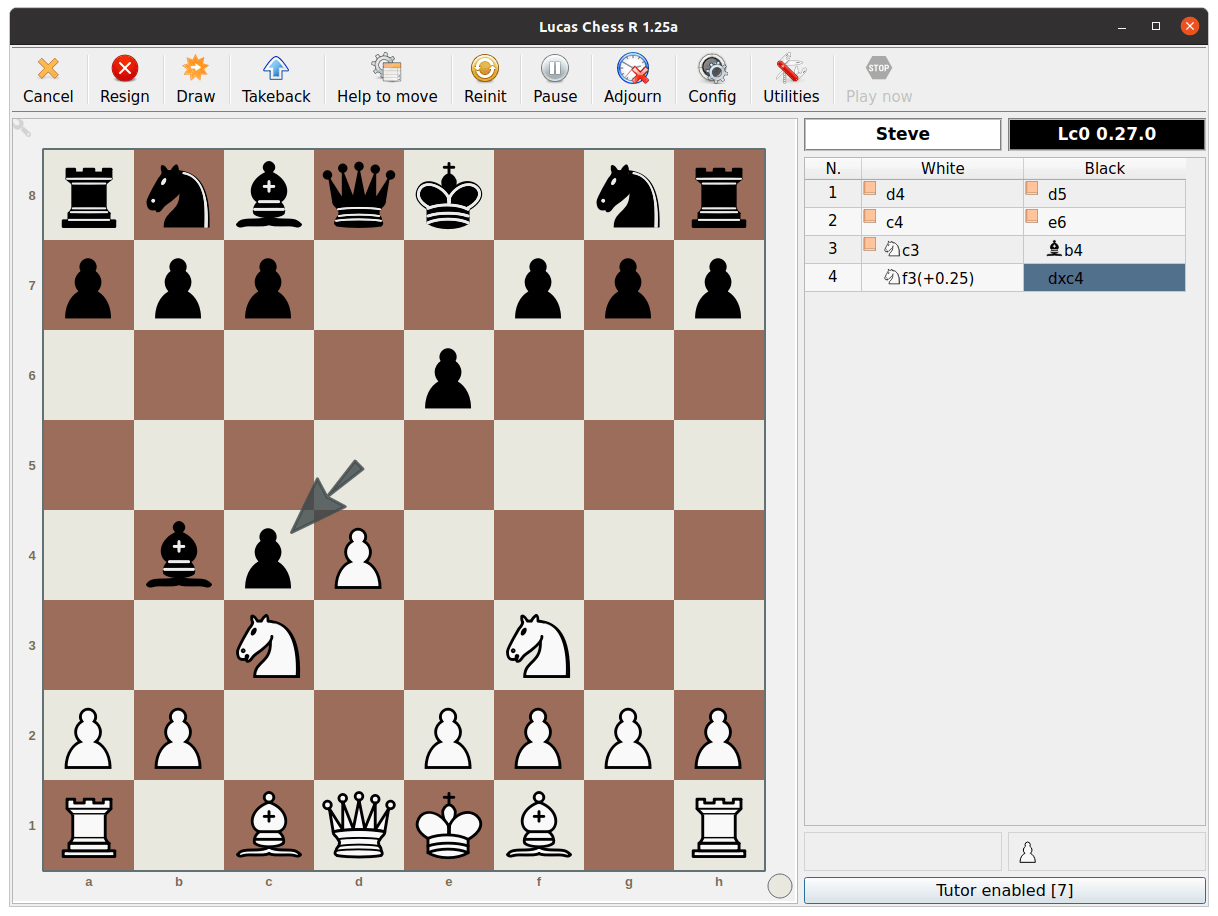
Most of the window space is consumed by the board, but there’s also an icon toolbar and a PGN table (you can alter its width, height, font size etc from the Options menu).
In total, the software provides 67 engines and supports any engine that supports Universal Chess Interface (UCI), an open communication protocol that enables chess engines to communicate with user interfaces.
The interface is fairly polished and simple to use although dialog boxes look somewhat untidy with fonts too small.
There’s support for digital boards from Certabo, Millennium, Novag Citrine, and Novag UCB.
We like the wide-ranging configuration options particularly the support for themes and a great range of piece sets. There’s custom sounds, the ability to create your own game, blindfold chess, and lots more besides.
Next page: Page 3 – Improve Your Game
Pages in this article:
Page 1 – Introduction / Installation
Page 2 – In Operation
Page 3 – Improve Your Game
Page 4 – Summary

I’m teaching my daughter the basics. Lucas Chess should be useful in helping too.
I’m using Linux Mint 22 on a 2018 ThinkPad. I d/l’d the file to my download folder, opened the folder and opened the terminal window as instructed. Note I have NEVER used command line since Win95 and DOS days so Linux commands are unknown to me and must trust your word on how to do this (and why should ANYONE have to use command line to install a GUI prog in 2022 anyway???). The command line begins (in yellow) “ven@nilla-TPad:” then there is (in white) “~$”. I cut and pasted your command: “$ sh ./LucasChessR125a_LINUX.sh” and error returned: “$: command not found”. Since the paste resulted in two “$ $” showing (and DOS would’ve failed to execute that), I repasted and removed the 2nd $. Error: “sh: 0: cannot open ./LucasChessR125a_LINUX.sh: No such file”.
I have no choice than to call you on your install instrux. They are faulty or incomplete. I then tried to double click on the file, as I would do in Windows or MAC OS to setup a new program. Instead, Linux started the text editor and tried to load the entire code to the screen as a text file. System freeze. Sheeze… really? I want to play Chess, not embark on a course in Linux command syntax and file structure. Did that 35 years ago for DOS and not again. If Linux is to get more than 1-2% of the market this “stone knives and bear skins” (-Spock) stuff has to stop. Make executable install packages and Linux will thrive!
I honestly don’t understand what the issue is. Typing a couple of simple commands in a terminal emulator is exactly the same as typing text into a web browser.
The developer has made it very easy to install;
1) Download LucasChessR2_04_LINUX.sh (for X11) or LucasChessR2_04_LINUX_WAYLAND.sh (for Wayland).
2) Start a terminal emulator e.g. gnome-terminal
3) Navigate to the directory where you downloaded the file (using the cd command at the shell prompt), cd stands for change directory.
4) When you are in the directory where you downloaded the file, issue the command in the terminal emulator:
sh ./LucasChessR2_04_LINUX.sh (if you downloaded the X11 file)
Then it’s a nice graphical installation.
If you get an error saying no such file, then you are not in the correct directory or you downloaded the Wayland version.
If you can’t work out how to get into the directory where you downloaded the file, that’s really not the developer’s fault. But it will probably be in your Downloads directory. The ~ character is useful. If you type
cd ~/Downloads
that will probably get you to the directory where the file was downloaded.
Fellow Mint user Jo, it’s easy to install through root, the new version of Lucaschess is obviously different to the one in the article.
This worked perfectly for me:
cd ~/Downloads
sh ./LucasChessR2_04_LINUX.sh
Clicking install is then all you need to do and pin to panel.
I agree. Linux will never become mainstream, not because of the Microsoft monopoly, but because Linux will NEVER be user-friendly. Non-commercial Linux distros are mainly created by a bunch of independent programmers that do whatever they feel like doing. They have no boss to answer to and pretty much set their own standards. They have lost the ability to see from an ordinary user’s perspective, and are simply unable to make it user-friendly.
Rush, you are just spouting a lot of rubbish.
@ Jo Nixon Pychess is available as deb package on Ubuntu, so it should be available on Linux Mint as well. It is unfortunate that the Lucas Chess author has not provided an easy way to install the Linux version. Highly recommended is Lichess dot org. Free of charge, open source, no ads. You can play against Stockfish or against another human. Has lots of training material, and you can watch others play chess.
The developer of Lucas Chess has provided an easy way to install his software. It seems you think the only easy way is to provide a deb package. But his way involves typing a couple of commands, and works for all distros, not just Ubuntu/Debian or other Debian-based distros.
I would much prefer developers focus on their software than try to write packages for the multitude of distros. Sure he could do an AppImage, snap etc, but why should he?
Lucas Chess is fair superior to Pychess, or Lichess.
Lucas Chess is truly awesome, it’s the greatest thing since sliced bread.
in ubuntu it is stuck in reading in reading the list of engines.
I wish there was simple .appimage for this
You have options:
1) Do it yourself, it’s not that hard to make an AppImage
2) Pay someone to do it for you
3) Persuade someone to do it for you for free.
Quote from the developer
“I have no idea how to make an appimage, and this is not a priority, because there is already a solution.
The installation is in the current user, neither /bin nor /usr/bin, only in /home//lucaschessR.”
So you don’t really need an AppImage.
You want an All In One free program to learn and play chess?
You already found it. There are some free chess software on the internet but this one is trully unique.