Installing Ubuntu Desktop 23.10
The desktop installer has been refined after the initial transition to Subiquity, the Ubuntu Server installer that became the default on Desktop in Ubuntu 23.04. The only significant change is that the default installation is based on the previous ‘minimal’ installation option, providing only the essential apps to get started.
Step 3 – Choose your language
Choose your language.
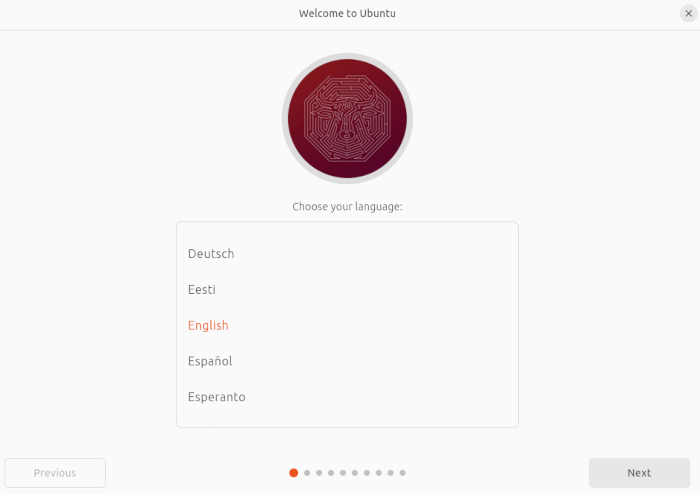
Step 4 – Install Ubuntu or Try Ubuntu
You can boot into the live environment by clicking the “Try Ubuntu” option. It’s a great way to get a feel for Ubuntu and check things are working, but it won’t install Ubuntu to the NUC’s NVMe.
To get the full benefits of Linux, click the “Install Ubuntu” button.
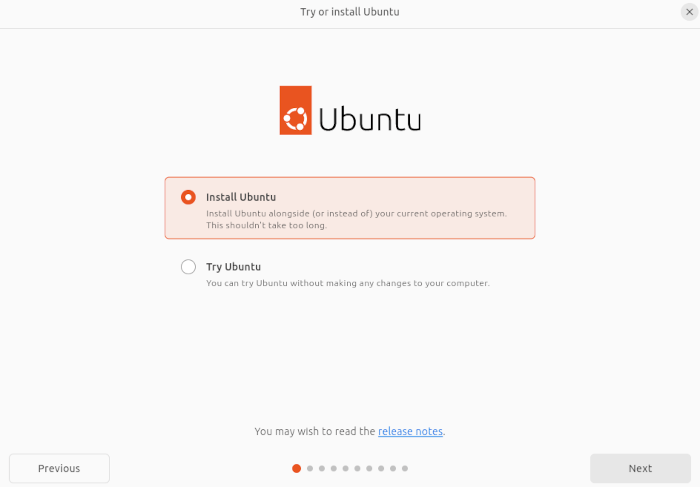
Step 5 – Keyboard layout
We now start the installation process starting with the keyboard layout.
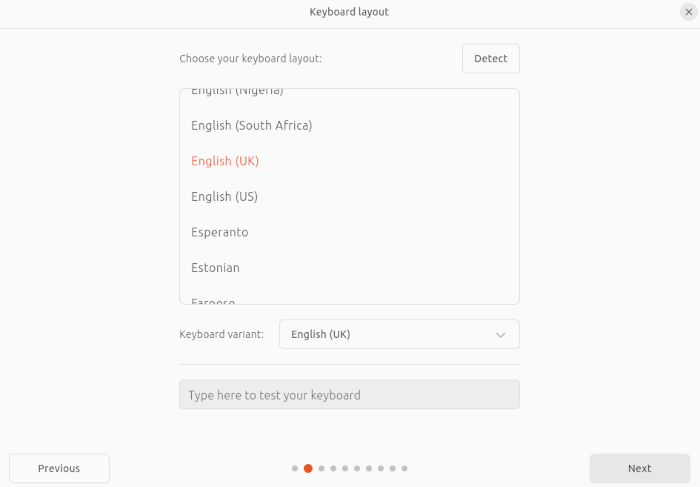
Step 6 – Connect to a network
We chose a wired connection.
The NUC has Wi-Fi, but this doesn’t show in the image for the simple reason that it’s easiest to grab the screenshots with a virtual machine.
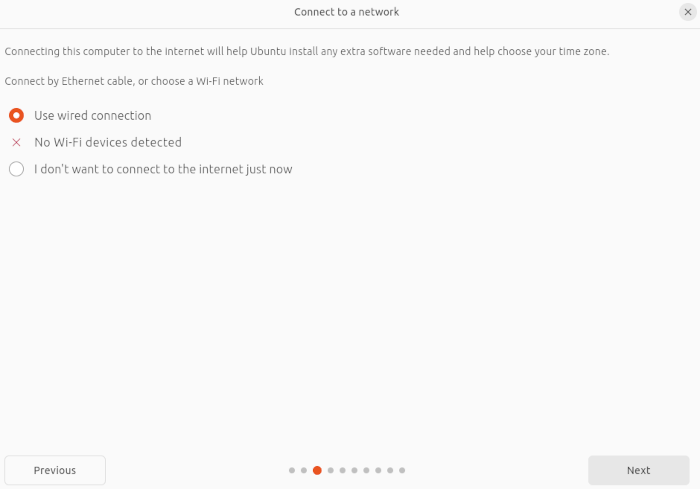
Step 7 – Applications and updates
There’s a few choices here. We’ll plump for a full installation with third-party software and additional media formats.
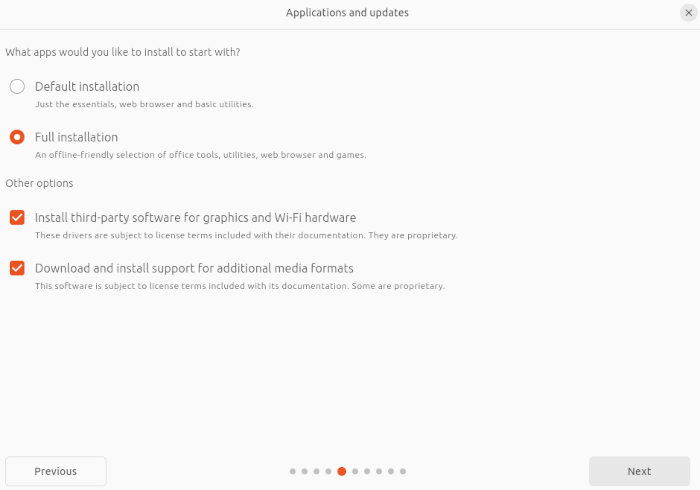
Step 8 – Type of installation
To keep things simple, I’ll erase the disk and install Ubuntu. If your machine already has Windows installed on it, you’ll be given the option to delete Windows and install Ubuntu as the only operating system, or dual boot. Make sure that any important data on the disk has been backed up.
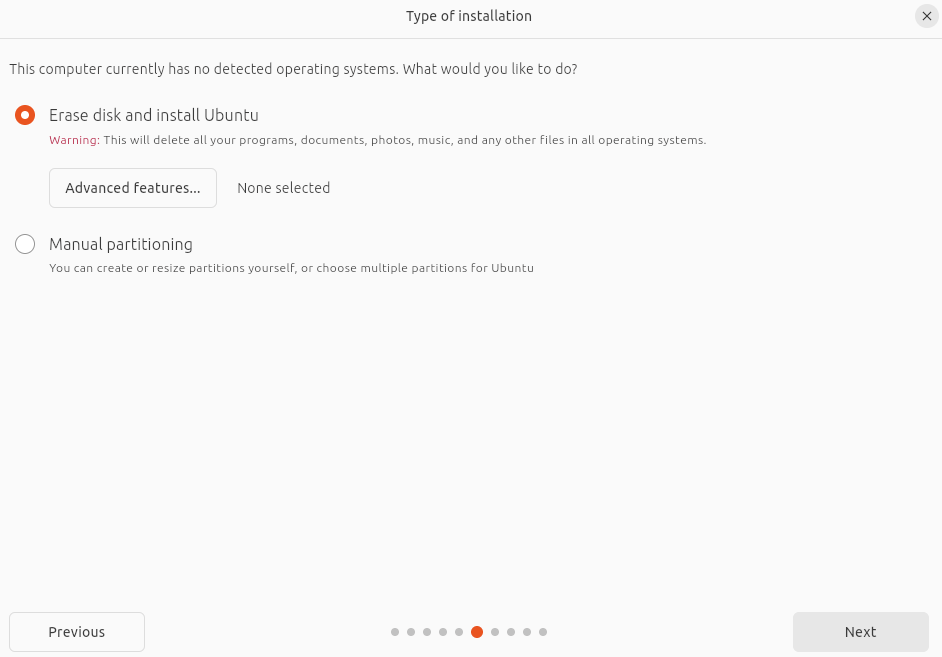
After clicking the Next button, you’ll need to also click the green Install button (not shown).
Step 9 – Select your timezone
This step should be self-explanatory. If you don’t know where you’re in the world, phone a friend.
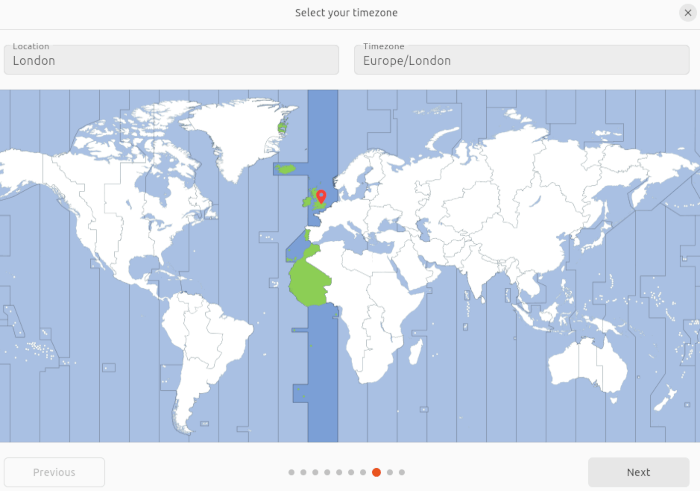
Step 10 – Set up your account
The usual account details. Make sure you choose a strong password.
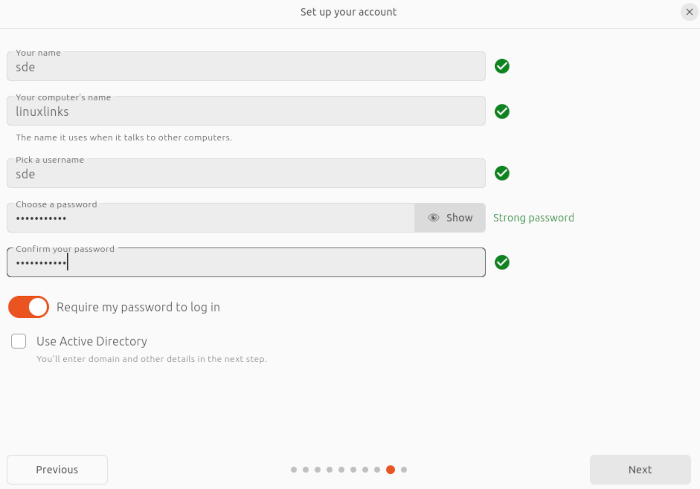
Step 11 – Choose your theme
We’ll go with the Light theme, but this is easy to change after installation.
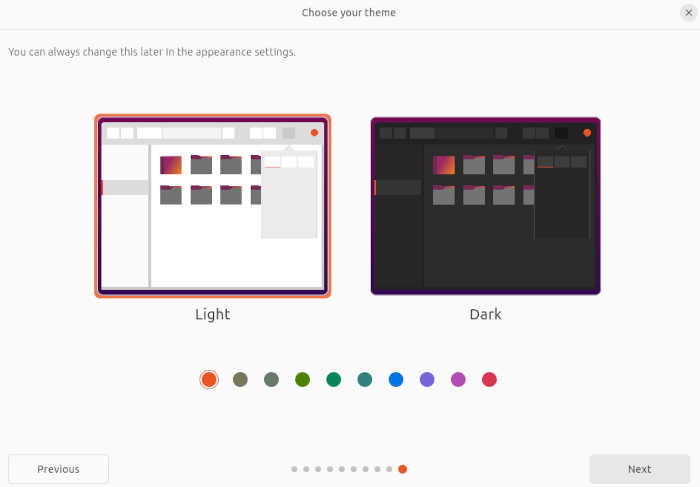
The distro will now be installed. Once the installation is complete, you’ll see this message.
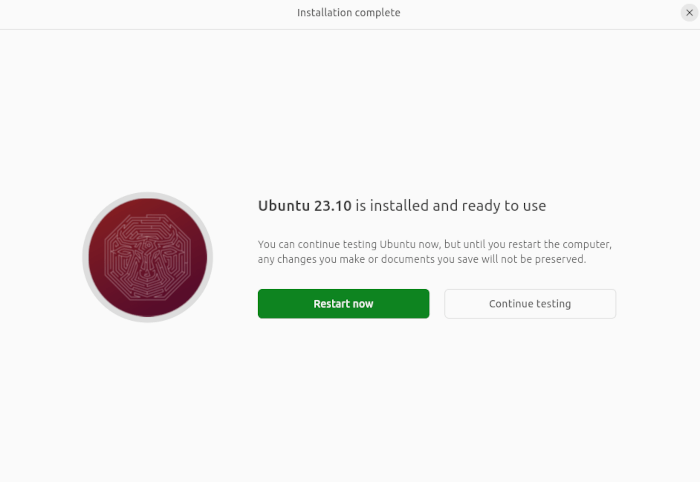
I’ll publish later today a separate article focusing on configuring Ubuntu 23.10.
Pages in this article:
Page 1 – Flash USB Key
Page 2 – Install Ubuntu Desktop 23.10
Complete list of articles in this series:
| Intel NUC 13 Pro Mini PC | |
|---|---|
| Part 1 | Introduction to the series with interrogation of system |
| Part 2 | Benchmarking the Mini PC |
| Part 3 | Installing Ubuntu 23.10 Desktop |
| Part 4 | Configuring Ubuntu 23.10 Desktop |
| Part 5 | Power Consumption |
| Part 6 | P-Cores and E-Cores |
| Part 7 | Gaming |
| Part 8 | Installing and Configuring Manjaro |
| Part 9 | BIOS options |
