In Operation
Here’s an image of GPU Screen Recorder (GTK) in action. We’re showing the simple view.
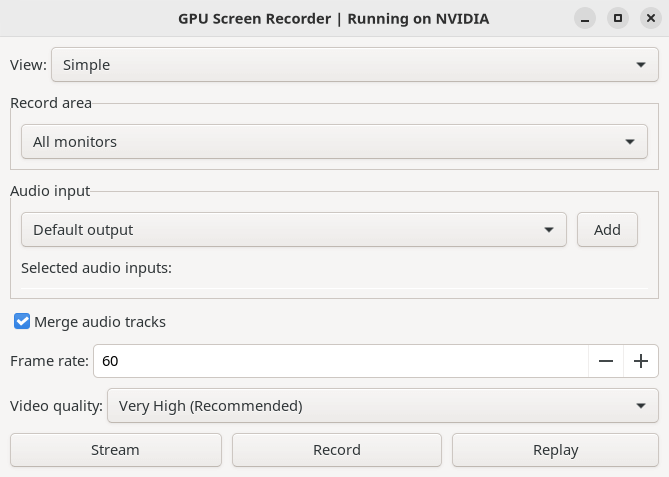
By default, the software will record all monitors or a single monitor. We can define the audio input, choose a frame rate, and there are four different video quality settings (medium, high, very high, and ultra).
The software doesn’t just let you capture a monitor/all monitors. There’s also the option to capture a specific window, as well as a follow focused window option. This functionality is delightfully simple to use.
At the bottom of the interface we can choose between stream, record, and replay. The streaming supports Twitch, YouTube and custom streaming. For recording, the software defaults to mp4, but we can also record to flv, mkv and mov containers.
Here’s an image of the advanced view which opens up a few more features.
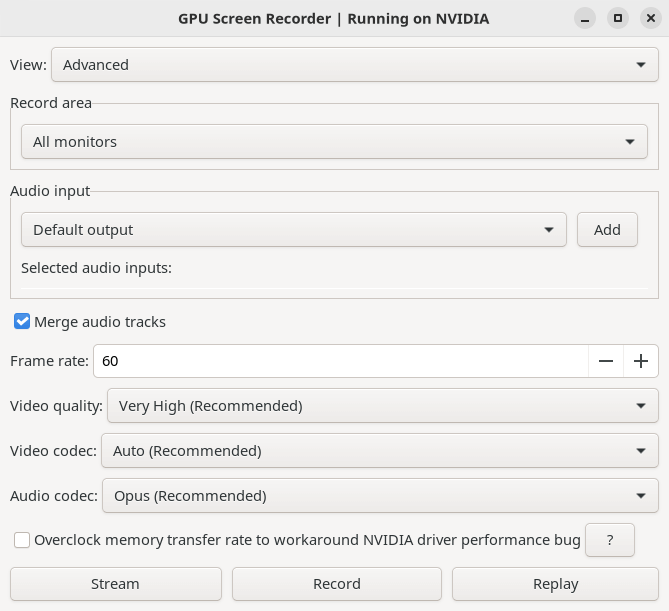
You’ll see a few extra options including video codec (choose between H264 or HEVC) and audio codec (Opus, AAC and FLAC are available).
Regardless of which view you select, the software is really a no-brainer to use. Simplicity personified.
gpu-screen-recorder-gtk can overclock the GPU memory transfer rate (to counterbalance an NVIDIA driver bug which downclocks memory transfer rate when a program uses CUDA). For this functionality to work you need to have Coolbits NVIDIA X setting to “12”. Depending on how you installed GPU Screen Recorder you may have to set this up manually.
Summary
GPU Screen Recorder is excellent software. And this GTK frontend is wonderfully simple to use. While it’s definitely not a replacement for OBS Studio as it lacks many of the features found in that software, gpu-screen-recorder-gtk really does offers blazing GPU recording. We are mightily impressed when using older NVIDIA cards with the software with significantly higher FPS than OBS Studio can muster.
The Flathub notes declare that some distros such as Manjaro disable hardware accelerated H264/HEVC which means GPU Screen Recorder wont work on AMD/Intel and you have to either switch to another distro or install Mesa from source. This statement is rather misleading and may confuse users.
The situation is that Manjaro decided to disable proprietary codecs in the Mesa package. This doesn’t affect everyone. The change to Mesa mainly affects AMD graphics cards. Intel GPUs don’t use Mesa for video acceleration. GPU Screen Recorder works fine on our Manjaro systems with hardware accelerated H264/HEVC, as we’re using NVIDIA’s drivers.
If you like using Wayland or Xwayland, you’ll need a different screen recording app, as gpu-screen-recorder-gtk only supports X11.
Website: git.dec05eba.com/gpu-screen-recorder-gtk
Support:
Developer: dec05eba
License: GNU General Public License v3.0
gpu-screen-recorder-gtk is written in C++. Learn C++ with our recommended free books and free tutorials.
Pages in this article:
Page 1 – Introduction and Installation
Page 2 – In Operation and Summary
All tools in this series:
| Awesome Linux Game Tools | |
|---|---|
| Heroic Games Launcher | Games launcher for Epic Games and GOG |
| Steam | Large digital library of PC games |
| libstrangle | Utility to cap the frames per second of games |
| gpu-screen-recorder-gtk | GTK frontend to GPU Screen Recorder |
| MangoHud | Vulkan and OpenGL overlay to help you monitor FPS and more |
| NoiseTorch-ng | Suppresses noise perfect for gamers live streaming/recording |
| ProtonUp-Qt | GUI for easy installation of custom builds of Proton and more |
| GOverlay | GUI to manage MangoHud, vkBasalt and ReplaySorcery |
| noise-suppression-for-voice | Noise suppression plugin based on RNNoise |

What’s performance like with onboard GPU?