Awesome Linux Game Tools is a series of reviews showcasing the finest tools for Linux gamers.
Want to see your frame rate counter while gaming? Want to monitor your temperatures to make sure you’re not cooking your machine? Want to monitor your CPU/GPU load? If the answer to any of these questions is yes, you’ll need a monitoring program to help track this information.
Your frame rate, measured in FPS, describes how smoothly a game runs on your PC. The more frames generated each second, the smoother on-screen motion appears (subject to the capabilities of your monitor).
MangoHud is a Vulkan and OpenGL overlay to help you monitor FPS, temperatures, CPU/GPU load, and more besides. This information helps you track the performance of your CPU, GPU, RAM and video RAM and identify any bottlenecks in your system.
Installation
We installed the MangoHud package available in the Official Repositories (extra) on Manjaro.
The project provides a binary as well as the full source code.
If you want to build the software, follow these steps.
$ git clone --recurse-submodules https://github.com/flightlessmango/MangoHud.git
$ cd MangoHud
$ meson build
$ ninja -C build install
The mangohud executable is installed in /usr/bin/.
MangoHud comes with a config file which can be used to set configuration options globally or per application. The example config file is located at /usr/share/doc/mangohud/Mango‐Hud.conf, containing all available options. We copied our amended file to ~/.config/MangoHud/MangoHud.conf
You’ll probably want to run MangoHud in conjunction with your gaming launcher of choice. For example with Heroic Games Launcher, we can enable MangoHud in the settings section of a game. Click Settings icon on a game title, and scroll down to the Other section. There’s a checkbox to enable MangoHud.
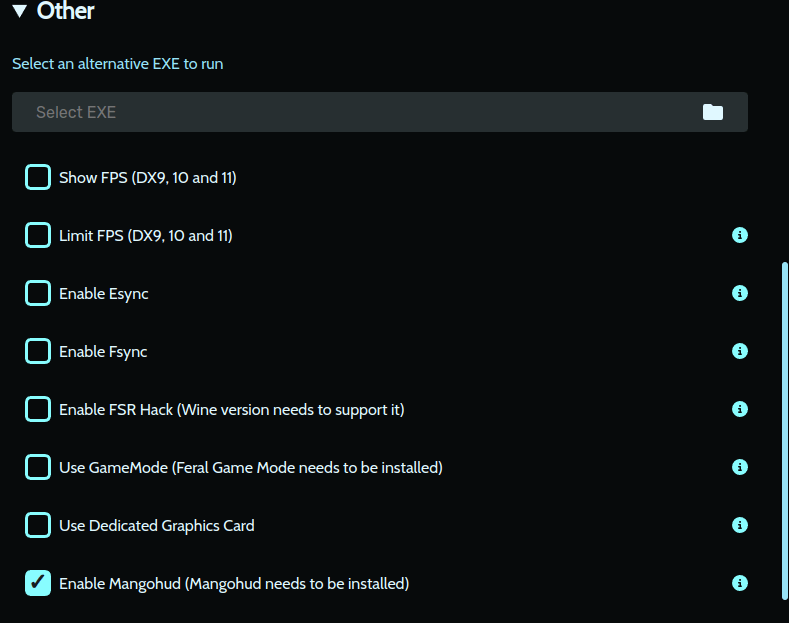
To make a Steam game start with MangoHud, right click the game in the Library, select Properties, and add the following to the Launch Options text box.
mangohud %command%
If you want to run all Steam games with MangoHud, launch Steam directly with the command:
$ mangohud steam-runtime
And if you want to start MangoHud with every Vulkan game, set the environment variable to MANGOHUD=1
Now we’re ready.
Next page: Page 2 – In Operation and Summary
Pages in this article:
Page 1 – Introduction and Installation
Page 2 – In Operation and Summary

MangoHud is really cool although configuring is annoying as I hate editing text files