Last Updated on September 1, 2020
In Operation
You-Get can download videos, audio, images, and more besides.
Downloading media is typically a three stage affair.
1. Find the media you want to access.
2. Identify the available resolutions and formats.
3. Download the video.
Let’s go through the process. Let’s say I want to access the following video located at https://www.youtube.com/watch?v=ZDSd_T_Sthk.
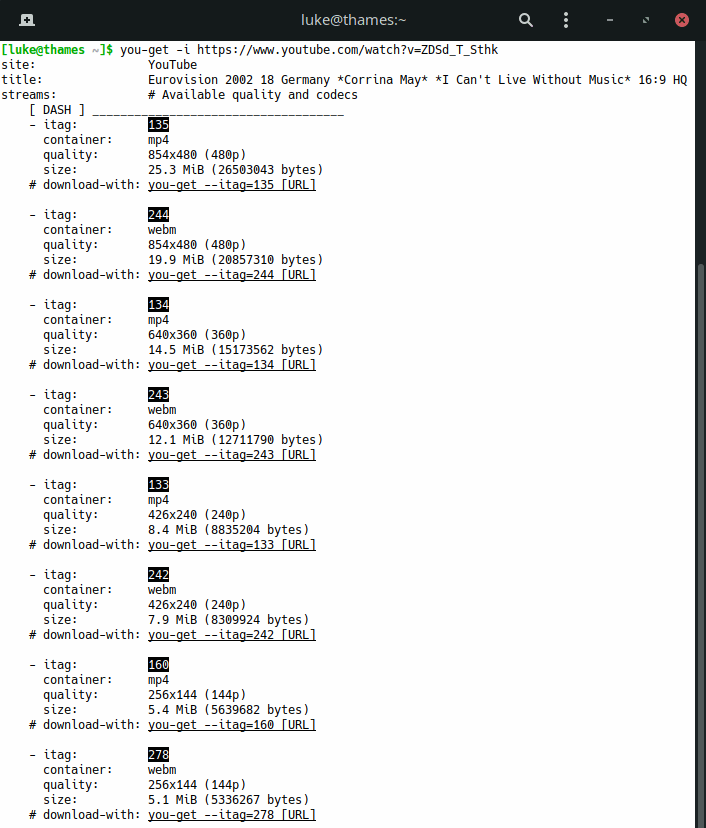
As the image shows, the video is available in mp4 and webm formats, with the highest resolution 854×480.
Hardly high quality as advertised in the title.
The size is shown both in human-readable format, as well as the exact number of bytes. Each stream is identified by a unique tab.
Let’s suppose I want to download the 854×480 mp4 file.
Armed with the –itag number, type:
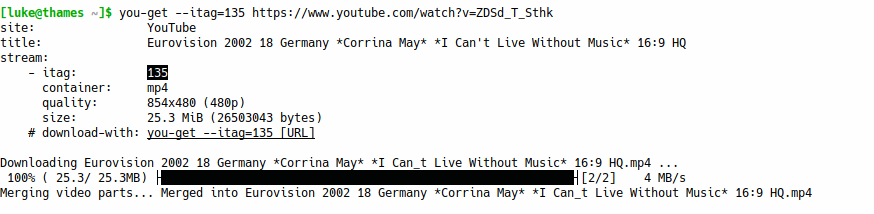
If you omit the itag, the software will download the stream listed at the top. In this instance I’d have downloaded the same stream.
I can now watch the video on my video player of choice without needing to fire up a memory-hogging web browser like Firefox or Chrome.
Don’t think You-Get is limited to YouTube. In fact, it supports a large number of sites including Twitter, Vimeo, Tumblr, TED, SoundCloud, Pinterest, Instagram, and a ton of others, including many I’ve never used before.
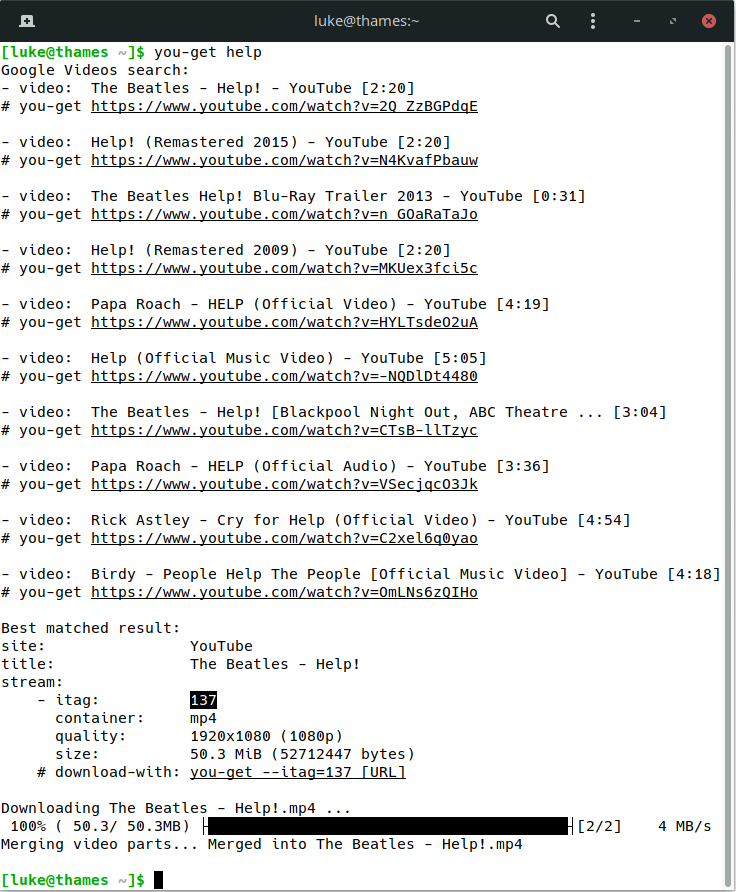
You don’t need to provide a URL.
If a URL is not entered, the software performs a Google search on the word or phrase entered instead.
And it’ll automatically download the top match for that specific search parameter.
For example, typing you-get help, downloads the classic song of that name performed by The Beatles.
See the screenshot to the left.
If you want to search but don’t want to automatically download the top match, just add the -i flag before the search parameter.
Pages in this article:
Page 1 – Introduction / Installation
Page 2 – In Operation
Page 3 – Summary
