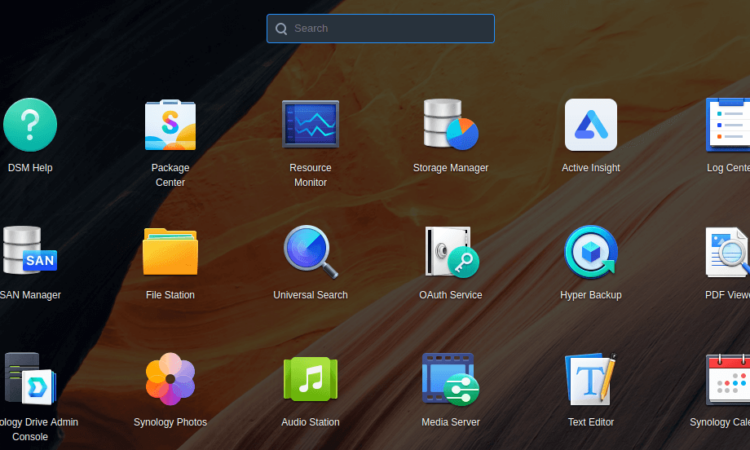In Operation
This is the startup screen.
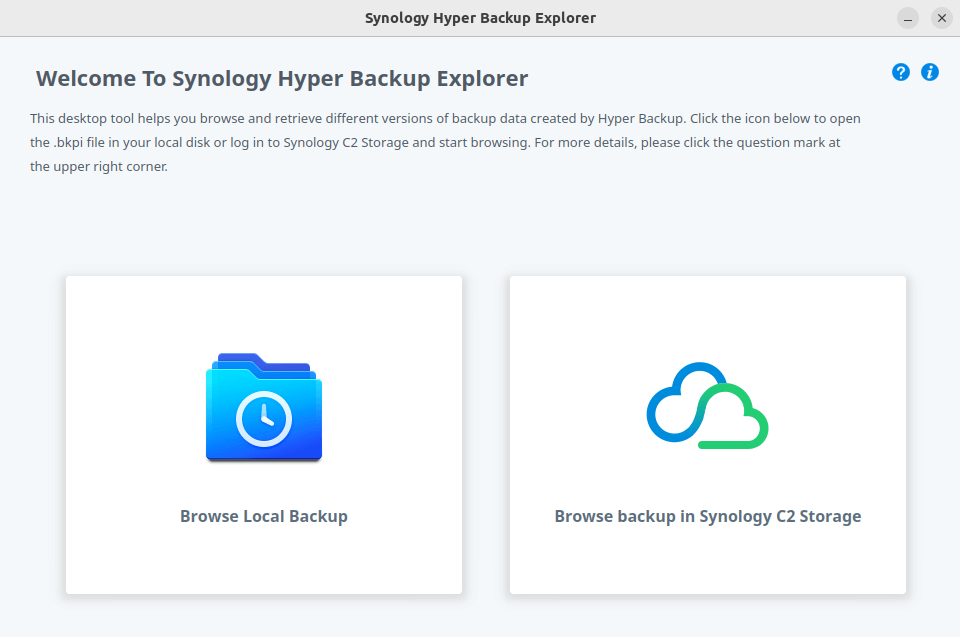
Let’s browse a local backup, so click the first icon. You’ll be promoted to browse for the file with suffix .bkpi or .hbk
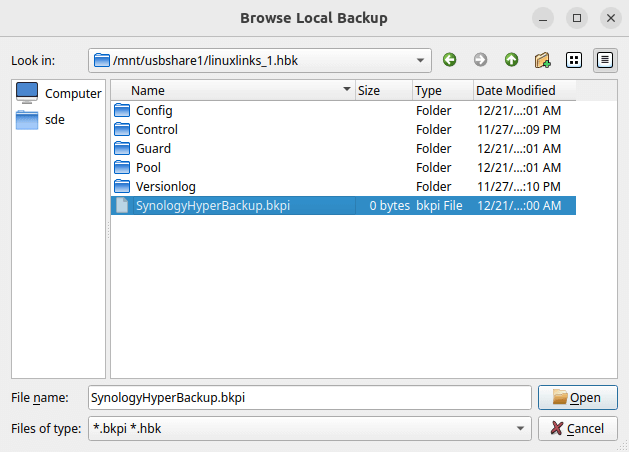
We’re browsing a backup in the image below.
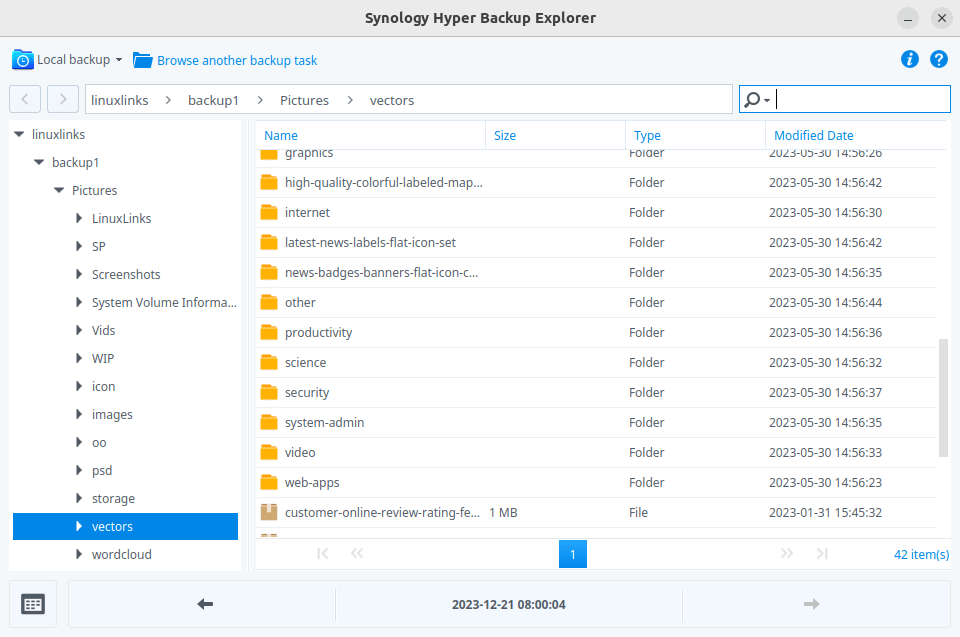
To switch between backup versions, we can either click the calendar icon on the bottom left corner and click on the date marked in red, or use the right/left arrows to switch between versions.
Retrieving backup files is simple. Just right click the folder/file and click Copy to to save it to the destination.
Summary
Synology Hyper Backup Explorer offers a simple but effective way of browsing and copying different versions of backup data generated by Hyper Backup from your local desktop machine.
The software also lets you browse backups stored in Synology C2 storage. There’s no functionality to browse backups stored on other cloud services supported by Hyper Backup such as Dropbox or Google Drive.
The installation routine needs some polish.
Pages in this article:
Page 1 – Introduction and Installation
Page 2 – Browse Local Backup
All articles in this series:
| Synology DSM | |
|---|---|
| DSM | Review of DiskStation Manager 7.2.1 |
| Container Manager | Container Manager for Beginners |
| Hyper Backup | This is a tutorial showing you how to use Hyper Backup |
| Hyper Backup Explorer | Desktop tool for browsing, decrypting, and extracting backup data |