From Preferences / Recommended Software there are a selection of applications which the Raspberry Pi OS recommends. While there are some great apps included, the selection is very restrictive. It really gives the wrong impression to a newcomer about the sheer range of open source software available for the Raspberry Pi.
Fortunately a much wider range of applications are available without needing to manually build the software. Let’s look at my favourite ways to install apps on the Pi 5.
1. Debian repositories
There are huge number of packages available (over 65,000) in the Debian repositories. We can install software from these repositories using a package manager. There’s apt (a command-line package manager), or if you prefer a GUI, use PiPackages or the Synaptic Package Manager. For the latter, issue the command:
$ sudo apt install synaptic
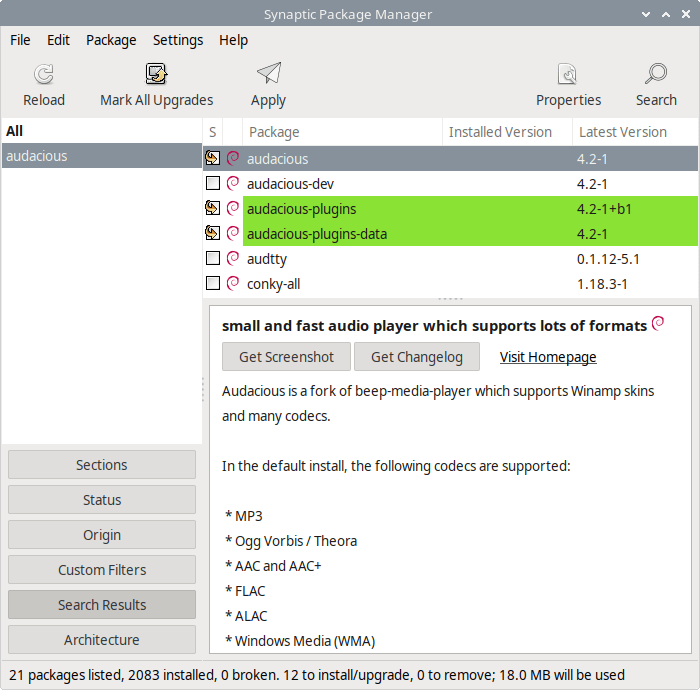
Bear in mind the Debian repositories often don’t contain the latest versions of software. For example, if you install Audacious from the Debian repositories, you get version 4.2. That was released in July 2022. There’s been a lot of development since with the current version at version 4.4.2.
2. Pi-Apps
Pi-Apps offers a great way to install and update apps on your Raspberry Pi computers. It’s a lightweight app, it gives good descriptions for each app, lets you install/uninstall multiple apps at once, and provides update notifications.
Install Pi-Apps from the terminal. Issue the command:
$ wget -qO- https://raw.githubusercontent.com/Botspot/pi-apps/master/install | bash
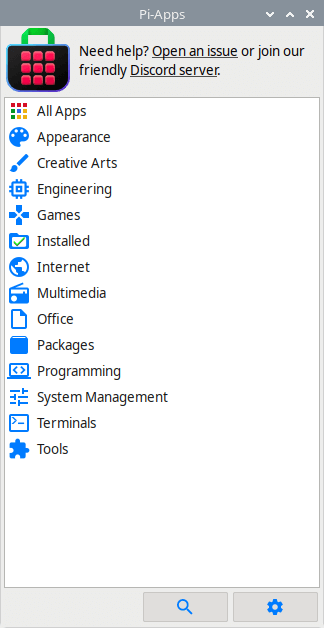
The range of apps isn’t that wide (only about 200 apps), but there are some really great open source software included. Note, a minority of the apps available from Pi-Apps are not open source software.
3. Flatpak
Flatpak is a way of distributing software. It makes it easier for developers to target ARM-based hardware such as the Raspberry Pi 5 and significantly increases the availability of apps on the Pi 5. The flatpaks run sandboxed to a degree.
To install Flatpak issue the command:
$ sudo apt install flatpak
Flathub is the main location to get Flatpak apps. To enable it, run:
$ flatpak remote-add --if-not-exists flathub https://dl.flathub.org/repo/flathub.flatpakrepo
Restart the Pi.
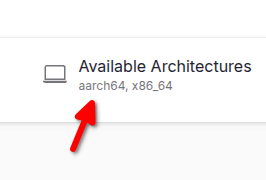 You can now browse and install apps from flathub.org.
You can now browse and install apps from flathub.org.
Let’s say we want to install the program called Pika Backup, a very useful GUI backup program.
Flathub.org tells you the command to install the program:
$ flatpak install flathub org.gnome.World.PikaBackup
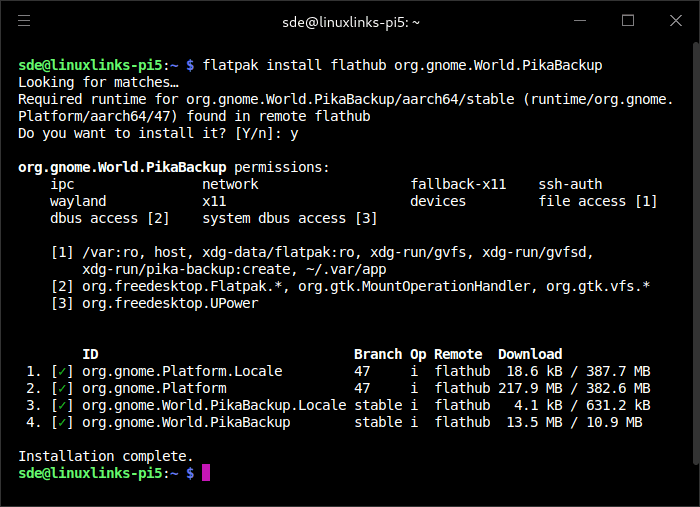
A menu entry is automatically added.
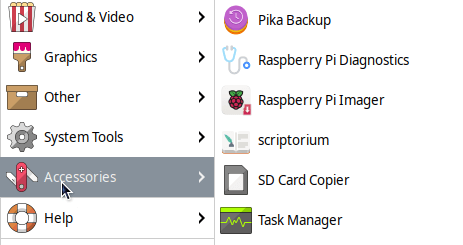
Bear in mind that there isn’t an ARM package for every listing on Flathub. If you see the package supports the aarch64 architecture, it can be installed on the Pi 5. The vast majority of apps on Flathub support aarch64.
AArch64 is the official name for the 64-bit execution state of the ARM architecture. It’s also known as ARM64.
A few apps have extremely old versions. For example the Flatpak for Thunderbird gives a really old version. I mean really old. I love Thunderbird. Fortunately, Pi-Apps offers the latest release.
Not everything is rosey with Flatpaks. They are wasteful of hard disk space. This matters with a Raspberry Pi 5 if you’re running from an SD card with low capacity. But the convenience of Flatpak outweigh its disadvantages. It is also a distribution platform for desktop applications only, not meant for system level or command line programs. Other more traditional tools are better for those things.
4. Snap
Snap is a software packaging and deployment system. The packages, called snaps, and the tool for using them, snapd, work across a range of Linux distributions (including the Raspberry Pi OS) and allow upstream software developers to distribute their applications directly to users. I’m not a big fan of using Snap on a Raspberry Pi as Snap packages are sometimes slow and buggy.
Snap Store can be installed with Pi Apps, or install it as follows:
Install snap with the commands:
$ sudo apt update
$ sudo apt install snapd
Reboot the machine.
Next get the core snap for the latest snapd.
$ sudo snap install core
I recommend then installing the Snap Store desktop app:
$ sudo snap install snap-store
5. Check the developer’s website
Some developers provide an AArch64/ARM64 debian package which should install fine on the Raspberry Pi 5. For example, there are .deb ARM64 packages for hyper (a first class terminal emulator) on their website. The same goes for XPipe, its developer also provides a .deb ARM64 package on their GitHub repository. I’ve highlighted the package.
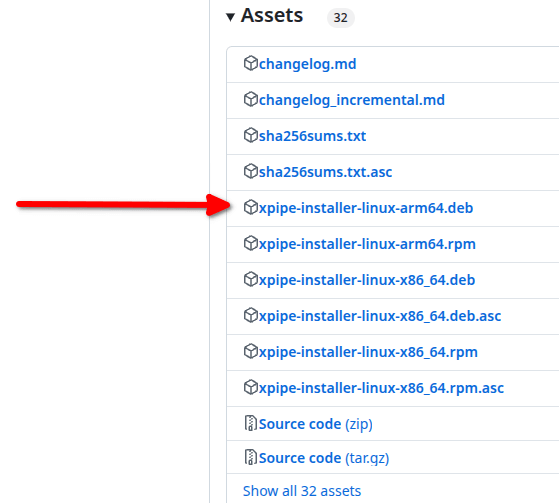
Download that file and install it with the command:
$ sudo dpkg -i ./xpipe-installer-linux-arm64.deb
Of course, if there’s not a package available for the Raspberry Pi 5, there’s always the option of building/compiling the open source program. Sometimes this can be very easy on the Pi 5, sometimes not.
This article was written on a Raspberry Pi 5 (16GB RAM) provided by SunFounder, a company focused on STEAM education with products like Open-source robots, Arduino & Raspberry Pi Kits, Display screens, and other smart devices.
All articles in this series:
| Raspberry Pi 5 Series | |
|---|---|
Hardware | |
| iRasptek Starter Kit | All the kit you need to get started with the Pi 5 |
| Pironman 5 Case Review | Transform the Pi 5 into a beautiful desktop mini PC |
| Passive Cooling the Pi 5 | Passively cool your Pi 5 the right way. Silent yet cool |
| Benchmarking | Benchmarking the Pi 5 against an Intel N100 mini PC |
| Overclocking | Let's increase the clock speed of the BCM2712 SoC |
| Power Consumption | Compare the power consumption of the Pi 5 with Intel Mini PCs |
| 2.5Gbps Networking | Improving the wired performance of the Pi 5 |
| WiFi | Improve WiFi performance of the Pi 5 |
| Desktop PC | Is the Pi 5 good value compared to an Intel N100 Mini PC? |
Configuration | |
| raspi-config | Useful text-based tool to configure the Pi 5 |
| PiGro | GUI tool that streamlines the process of managing the Pi 5 |
| Increase Swap Memory Size | Increase the swap size from 512MB to 2GB |
| ZRAM swapdrive | Simple script to use a ZRAM swapdrive instead of a swapfile |
Software | |
| Installing Software | Different ways to install software on the Pi 5 |
| df snap pollution | Replace df with dysk |
| Ollama GUI | Running Large Language Models on the Pi 5 |
| Music Players | GUI and TUI music players explored |
| Internet Radio | Exploring the best options for both GUI and TUI software |
| Many software articles are planned. Stay tuned! | |
