Last Updated on May 25, 2022
In Operation
The xscreensaver program is a daemon: it runs in the background, and waits for the keyboard and mouse to become idle. When they do, it blanks the screen, optionally locks it, and launches various graphics demos.
In fact, there’s a huge range of different screen savers to choose from.
The xscreensaver-demo program is a graphical front-end for setting the parameters used by the background xscreensaver daemon. It’s essentially two things: a tool for editing the ~/.xscreensaver file; and a tool for demoing the various graphics hacks that the xscreensaver daemon will launch.
Here’s an image of this front-end.
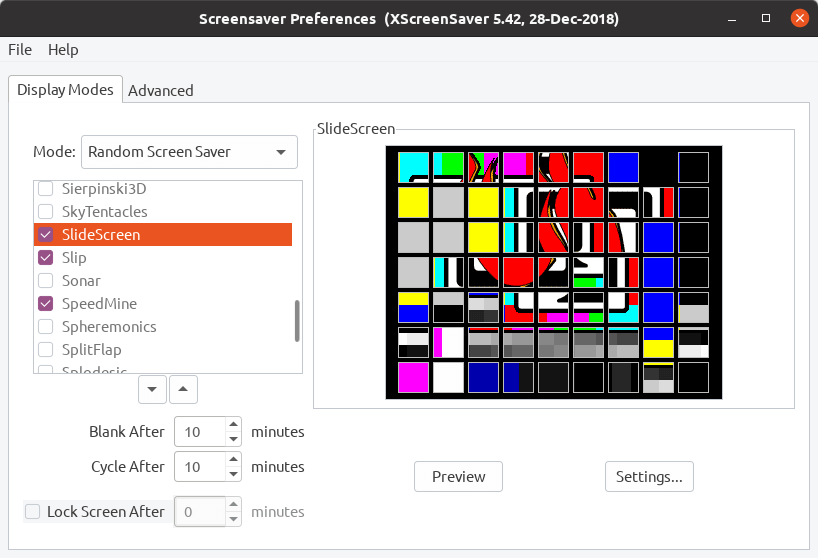
There are various modes available:
- Random Screen Saver – this is the default option. When your machine is idle or locked, a random screen saver will be chosen from those ticked in the list.
- Same Random Savers – in this mode a random screen saver is chosen from those ticked in the list, with the same mode run on each monitor.
- Disable Screen Saver – in this mode the screen is never blanked, and the monitor will not power done.
- Blank Screen Only – when your machine is idle or locked, the screen is blanked (but no screen saver will be shown).
- Only One Screen Saver – in this mode only the selected screen saver is used. Again, it’s applied when the machine is idle or locked.
Whatever mode selected, you can configure the time before the monitor blanks, the time that elapses before it cycles, and when the lock screen is applied.
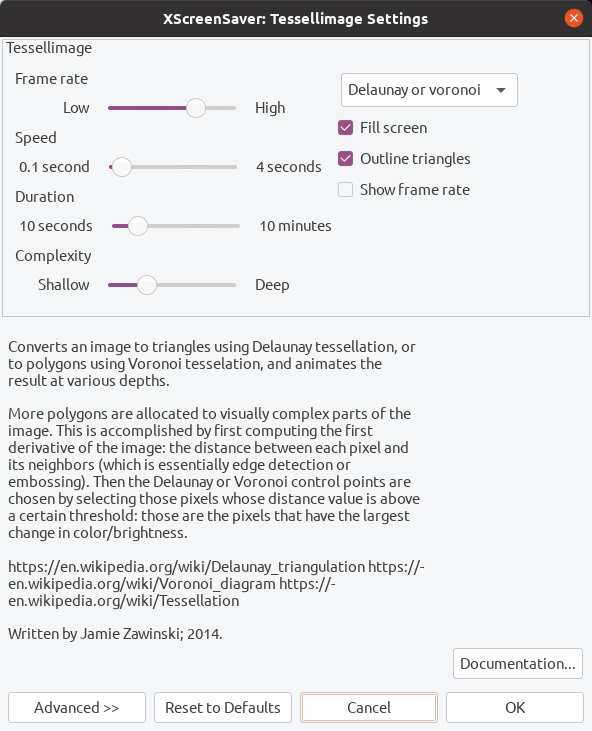
For each screen saver, there’s a variety of settings you can configure depending on the specific screensaver.
In the image to the left, we’re showing the settings available for Tessellimage; this converts an image to triangles using Delaunay tessellation, or to polygons using Voronoi tesselation, and animates the result at various depths.
This screen saver has lots of options; most of the screen savers have fewer options.
For many of the screen savers there’s copious documentation, sometimes contained in the settings dialog box, for others there’s separate man pages.
And there’s lots of advanced options that offer image manipulation, text manipulation, display power management, and fading and colormaps.
Pages in this article:
Page 1 – Introduction / Installation
Page 2 – In Operation
Page 3 – Summary
