Last Updated on April 19, 2021
This is a weekly blog looking at the Lenovo M93 Ultra Small Desktop PC running Linux.
This week’s blog looks at video recording on the Lenovo M93. When it comes to software, Linux offers a fantastic array of free and open source programs. In the vast majority of areas there’s a wide range of programs to choose from. Sometimes the amount of high quality open source software is bamboozling. But there’s still a few areas which are dominated by a single program. In the case of video recording and streaming, the stand out open source program is OBS Studio.
Modern graphic cards perform a variety of tasks. They aren’t just designed for gaming. Many cards help offload video encoding and decoding from the CPU. This helps to lower power consumption and free up resources for the rest of the system. In the case of OBS Studio, this program relies heavily on the GPU. But the Lenovo M93 doesn’t have a dedicated graphics card. This ultra small PC uses the Intel HD Graphics 4600, a mobile integrated graphics solution by Intel launched in May 2013. Performance of the graphics unit is widely reported as in the low-end segment.
It’s therefore important to be realistic about using OBS Studio on the Lenovo M93. We do not expect to be able to record video at high resolutions. But let’s see how it performs.
Install OBS Studio in Manjaro with the command:
$ sudo pacman -S obs-studio
Auto-Configuration Wizard
When you load OBS Studio for the first time you see the Auto-Configuration Wizard. This wizard automatically tests the system and finds settings that a PC can handle. This includes streaming or recording, resolution, bitrate, encoder, streaming provider and more. This feature runs a stress test on a system to determine the settings that will most likely work. We’ll test with the settings it chooses, and then later modify the settings manually.
People often run the wizard with their system under the slightest possible load. As you can see, the recommended resolution is 1280×720. The wizard has chosen 30 frames per second.
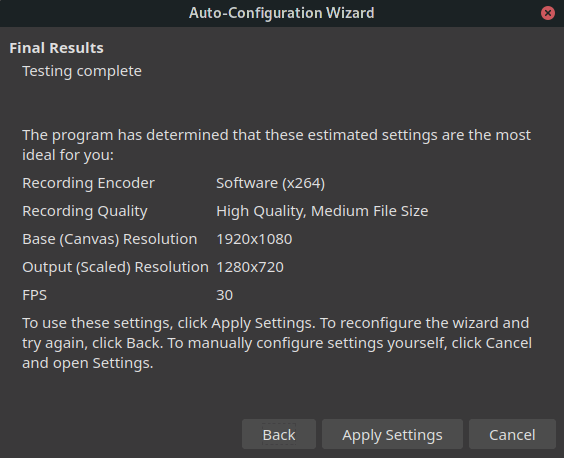
But that’s actually not a good test, as you want your GPU load to include the program you’ll be using to record. For example, if you want to record a game, the game will be sharing the GPU with OBS Studio. It’s recommended you have the program you want to record running when using the wizard.
From our tests, the Lenovo M93 needs to capture video at a lower resolution than 1280 x 720. If you run it at that resolution, animation is not perfectly fluid, as shown in the video below.
On lower-spec machines it’s best to download the file and watch it in a media player that supports video acceleration, rather than watch it in a web browser.
Summary
Providing you are happy at recording video at fairly low resolutions, the M93 puts in a reasonable shift. It’s hampered by its GPU of course.
Complete list of articles in this series:
| Lenovo M93 Ultra Small Desktop PC | |
|---|---|
| Week 6 | Recording video using OBS Studio |
| Week 5 | We put the M93 through some light gaming |
| Week 4 | Multiple operating systems running on the Lenovo M93 |
| Week 3 | Video and audio are tested on the Lenovo machine |
| Week 2 | Benchmarking the Lenovo M93 Ultra Small PC with other low power machines |
| Week 1 | Introduction to the series including wiping Windows and installing Manjaro |
This blog is written on the Lenovo M93 Ultra Small Desktop PC.
