Performance: Summary
The large pane shows a very attractive graphical representation of the system’s summary stats. It offers an easy way to get an overview of CPU, RAM, disk, and network usage.
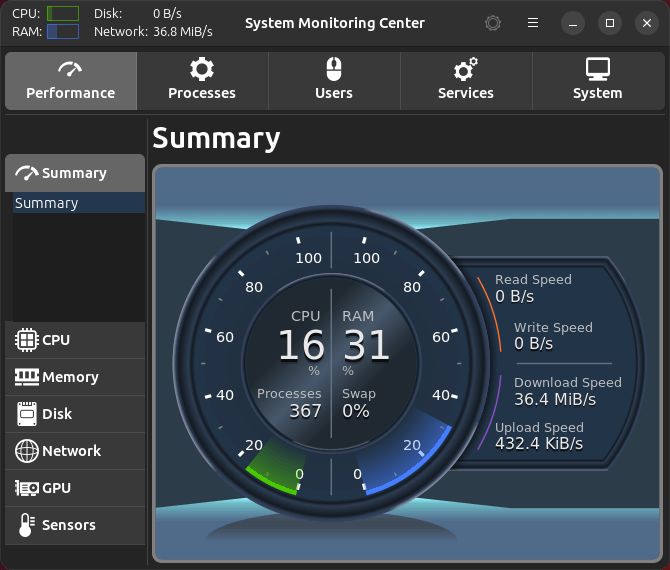
We’d love the option to have a mini-mode which would hide the surrounding tabs.
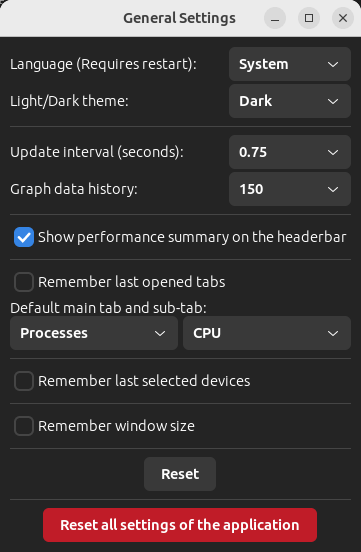 In the header bar of the program, there’s a performance summary which also shows CPU, RAM, disk and network stats. This information can be turned off in General Settings, accessed by clicking the hamburger icon (three horizontal bars).
In the header bar of the program, there’s a performance summary which also shows CPU, RAM, disk and network stats. This information can be turned off in General Settings, accessed by clicking the hamburger icon (three horizontal bars).
An image of the General Settings dialog box is shown in the image to the left.
Besides turning off the performance summary, there’s internationalization support and the option to choose between a light and dark theme, or use the system theme.
More interesting is the option to change the update interval and the graph data history which are less common options.
We can also remember specific settings, together with the option to reset all the settings.
Next page: Page 3 – Performance: CPU
Pages in this article:
Page 1 – Introduction / Installation
Page 2 – Performance: Summary
Page 3 – Performance: CPU
Page 4 – Performance: Memory
Page 5 – Performance: Disk
Page 6 – Performance: Network
Page 7 – Performance: GPU
Page 8 – Performance: Sensors
Page 9 – Processes
Page 10 – Users / Services
Page 11 – System
Page 12 – Summary
