Having a solid data backup strategy is imperative in keeping your data safe. Your storage drives won’t last forever. Also, hardware failure is just one way you can lose data. Even though Linux is less at risk of nasties like ransomware attacks than other operating systems, it offers no protection from things like natural disasters.
Probably one of the most important software applications, but often neglected, is the backup program. The best Linux backup software will keep you covered when you accidentally delete files, or when a disk bites the dust. Backup software protects a variety of file types, including documents, databases, photos, music, and videos. Backup software provides an automated solution for creating, managing, and restoring data from backups.
There are different types of backup software including full backup software, incremental backup software, and image backup software.
Emborg is a simple command line utility to orchestrate backups. It is built as a front-end to BorgBackup, a powerful and fast de-duplicating backup program. With Emborg, you specify all the details about your backups once in advance, and then use a basic command line interface to perform day-to-day activities.
Installation
We tested Emborg with Ubuntu 23.10.
On our test system, we already have Borg installed. But if you don’t, you’ll need to install Borg first as Emborg doesn’t install Borg automatically.
There isn’t an Ubuntu/Debian package available for Emborg. And searching with bauh drew a blank for a Snap, AppImage, or Flatpak.
Emborg can be installed with pip, a standard package-management system used to install and manage software packages written in Python. However, as pip has no environment isolation, and we are installing software on a daily basis on our test machines, we’ll install Emborg in an isolated environment. There are quite a few different ways of doing this such as with pipx or conda. pipx is a good method here. It’s made specifically for application installation, as it adds isolation yet still makes the apps available in your shell: pipx creates an isolated environment for each application and its associated packages.
$ pipx install emborg
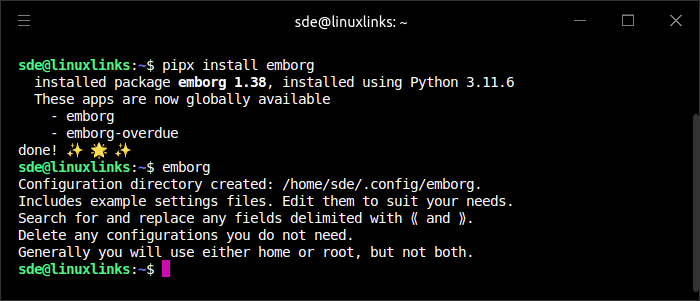
You’ll notice we also issued the command $ emborg which creates the configuration directory and example settings files. If we wanted to use Emborg to backup an entire machine, we we’d need to issue that command as root so that the settings files have the appropriate permissions.
The images below show the contents of these example files.
The home configuration is a starting point for someone that just wants to backup their home directory.
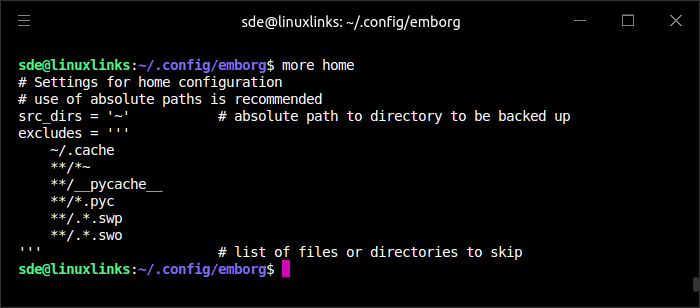
The root configuration is a starting point for someone that wants to backup an entire machine, including both system and user files. In order to have permission to access the files, one must run this configuration as the root user.
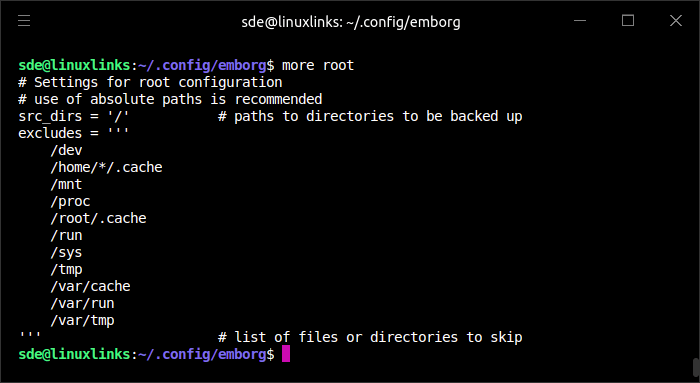
The settings configuration is designed for someone who wants to make snapshots. Shared settings go in this file.
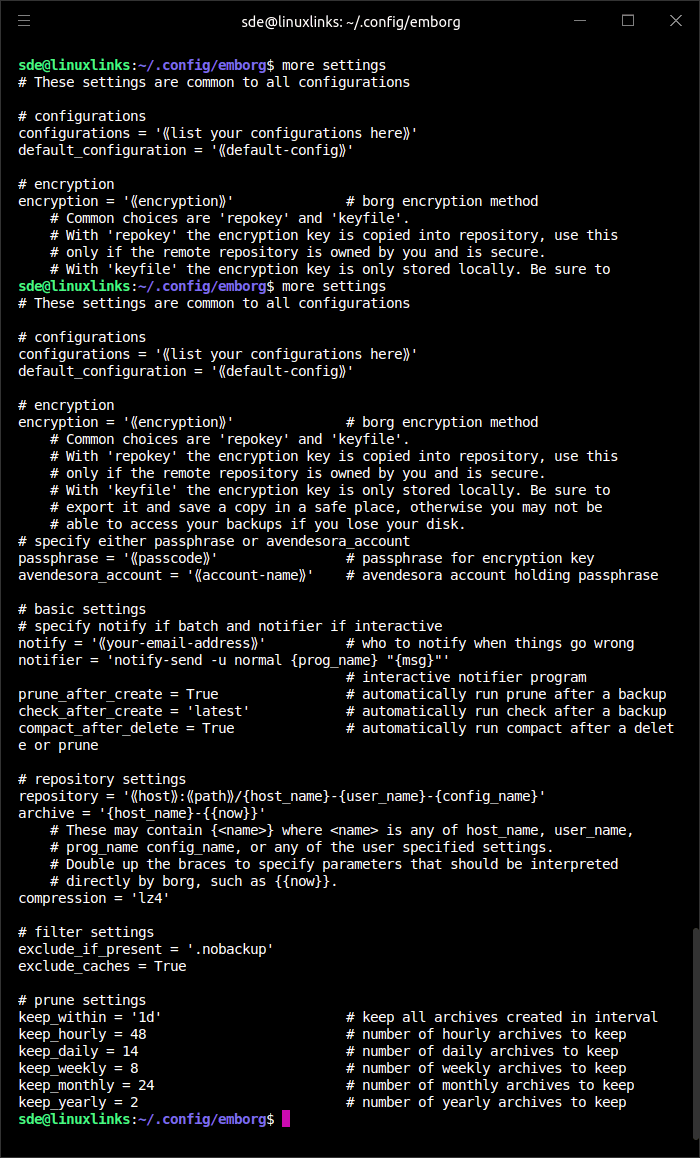
You’ll need to read Emborg’s documentation as you need to understand what the settings actually do.
Next page: Page 2 – In Operation
Pages in this article:
Page 1 – Introduction and Installation
Page 2 – In Operation
Page 3 – Summary
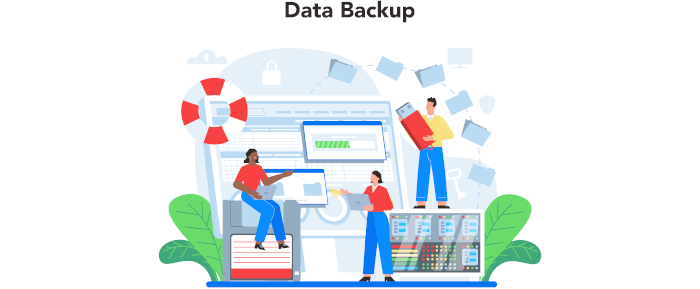
Thanks for the review