XPipe is desktop software which lets you create and manage connections to remote and local systems from a central interface. If you want to work with servers and need things like one click connect to ssh, folder management, and editing files on the server, take a look at XPipe.
Note, some of the program’s features are only available with a paid plan. But there is no account required to use XPipe. And there is a community edition which is open source software.
Installation
We evaluated the community edition of XPipe with the Manjaro and Ubuntu distributions.
With Manjaro, we used Pamac (Manjaro’s GUI package manager) to install the software. The AUR package built with no issues, but there’s a binary package too.
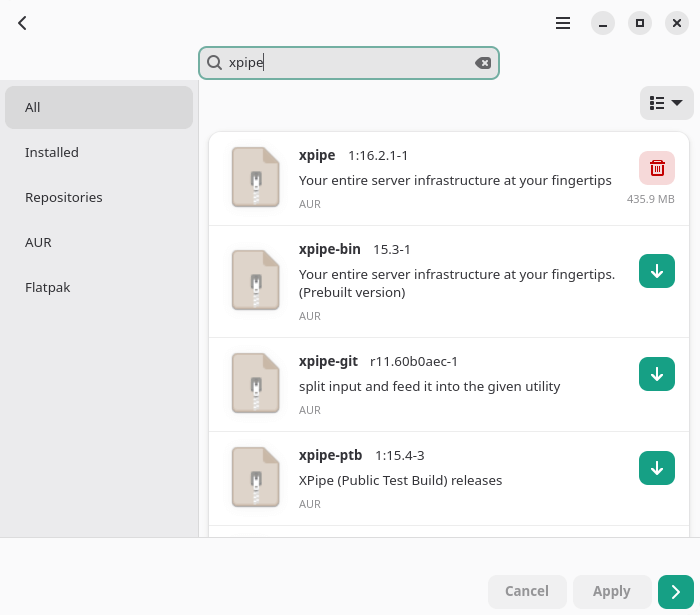
Installation under Ubuntu was also straightforward. The project provides a deb package which we installed using dpkg in the usual way.
$ sudo dpkg -i xpipe-installer-linux-x86_64.deb
Our test system running Ubuntu 25.04 was missing a dependency (socat) so the above command wasn’t successful. By installing socat, the installation completes.
$ sudo apt install socat
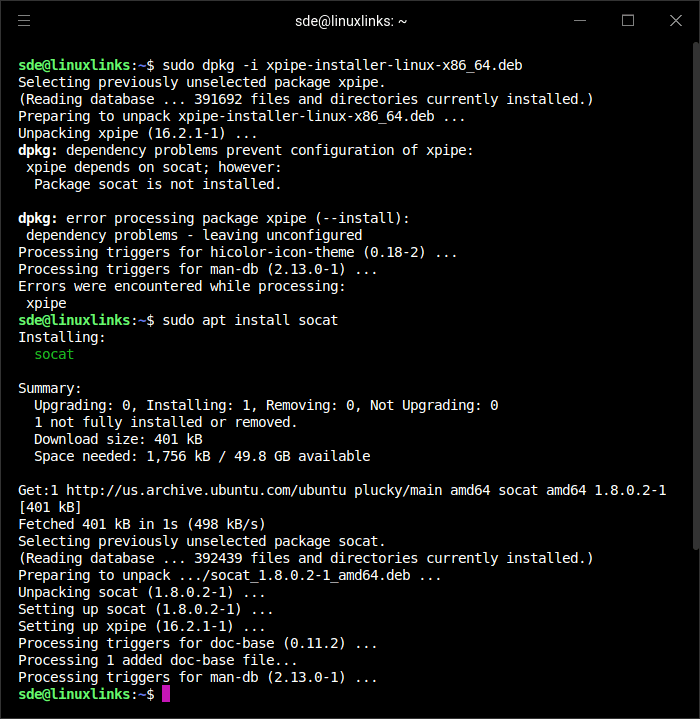
The project also provides a deb package for ARM64 so it’ll run on the Raspberry Pi range. And there are also packages for Fedora/RedHat. If you’re running a Linux distro that’s not Debian/Fedora based, you’ve still got choices. There’s a cross-platform AppImage, or you can build the source code.
XPipe is cross-platform software. The project provides binary packages for macOS and Windows.
To get started, you have to accept an End User License Agreement (EULA). We reviewed the EULA with our non-legal eyes and didn’t see anything that seemed to contradict the openness of the software. A bit worrying though is that the license icon in the app leads to the statement “Unlimited connections to non-commercial systems and tools“. The bold text is our emphasis. But we couldn’t see anything in the EULA that prohibits the community edition connecting to commercial systems and tools.
After accepting the EULA, there’s an initial setup wizard where you choose your language, theme, terminal emulator, and editor.
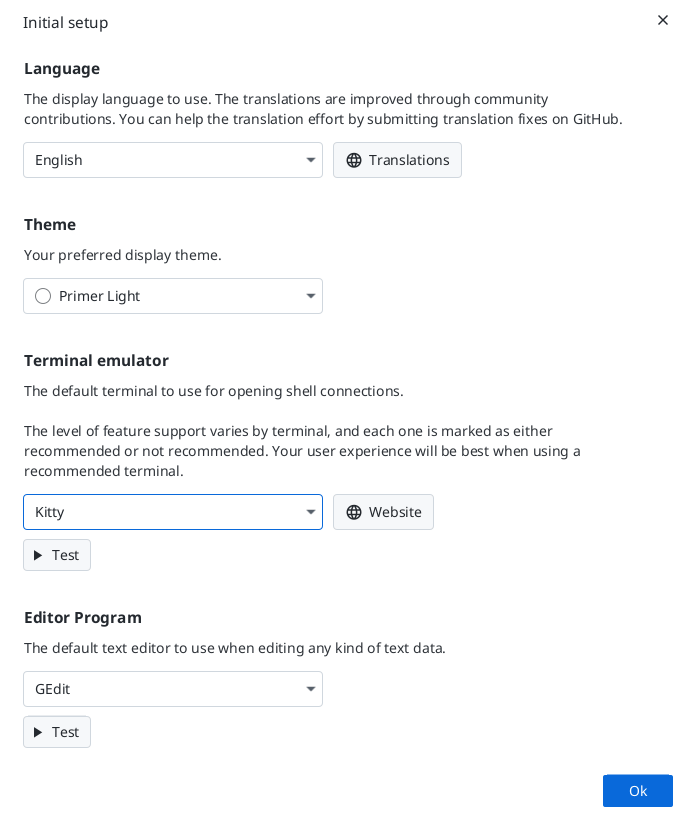
Your system will need a terminal emulator. The level of feature support varies by terminal. The project recommends you use WezTerm, Kitty, GNOME Console, Ptyxis, Terminator, Terminology, Xfce 4, Elementary Terminal, Guake, Tilda, or Warp. Other terminal emulators can be used but are not recommended.
Next page: Page 2 – In Operation and Summary
Pages in this article:
Page 1 – Introduction and Installation
Page 2 – In Operation and Summary
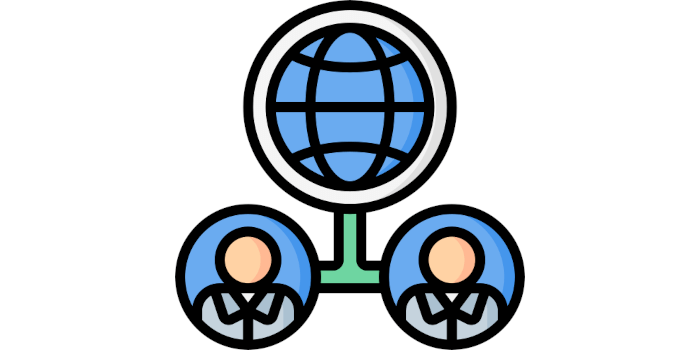
The problem with XPipe is that it’s massive overkill for what I need. I just want a simple GUI program that lets me connect via SSH without consuming huge amounts of RAM.
Java programs can often have larger memory footprints, and that’s true with XPipe. But it’s the best open source solution we’ve found.
I found maintaining my ssh aliases in the ~/.ssh/config file, then using ssh from terminal is a snap.
Yes, although Nathan says he wants a GUI tool.