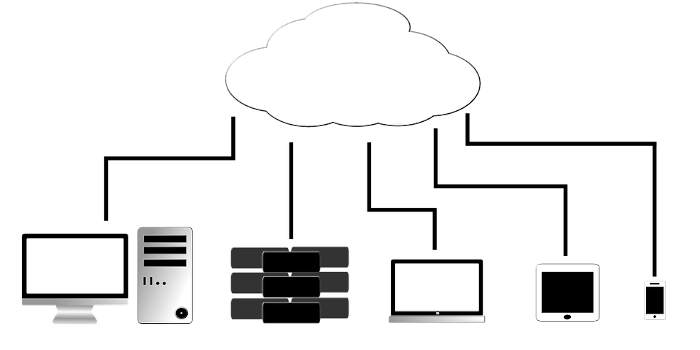Last Updated on August 11, 2021
In Operation
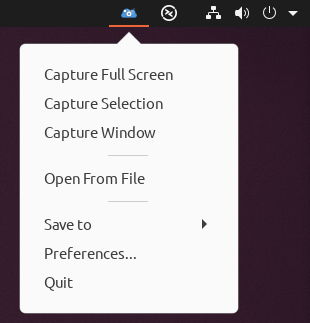 ScreenCloud lets you take a screenshot with one of 3 hotkeys, or you can click the program’s tray icon, as shown in the image to the left. By default, the software saves images to the PNG format (JPG is also supported).
ScreenCloud lets you take a screenshot with one of 3 hotkeys, or you can click the program’s tray icon, as shown in the image to the left. By default, the software saves images to the PNG format (JPG is also supported).
The keyboard shortcuts default to Shift+Alt+1, Shift+Alt+2, Shift+Alt+3, but these can be changed within the software’s preferences dialog.
On our systems, capturing a specific window doesn’t work correctly. It’s very bizarre behavior. We tested on more than one machine including a fresh Ubuntu installation, but the problem didn’t go away even when using a single monitor.
There’s the option to run the software on startup, enable audio notifications.
You can also capture multiple monitors and capture window borders. There’s the option to add a configurable delay before taking a screenshot.
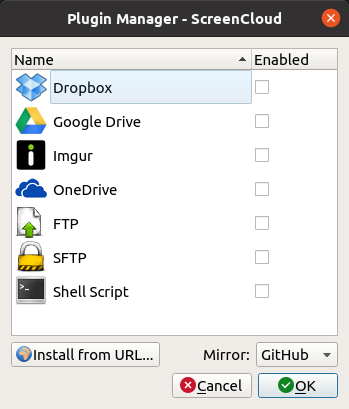
ScreenCloud sports a plugin manager which lets you enable the online functionality. This lets you snap a photo, and save the image online. Choose from Dropbox, Google Drive, Imgur or OneDrive.
You can also upload images via FTP and its secure counterpart SFTP.
Another virtue of the software is that a link is automatically copied to your clipboard, which makes it easy to share your screenshots with others.
From the image you’ll notice an Install from URL option. There’s plugins available on GitHub that let you add additional online services such as Doko.moe, as well as the ability to upload images to a WebDAV server.
Pages in this article:
Page 1 – Introduction / Installation
Page 2 – In Operation
Page 3 – Summary