This is the first article in a new series looking at both the Orange Pi 5 Ultra and Orange Pi 5 Max single board computers (SBCs). These two SBCs are identical in almost all respects with the exception of their HDMI ports.
The manuals for these SBCs claim that they can be used as desktop machines, although bear in mind these are development boards. They are designed for users who are able to fix any issues that crop up for themselves. I will put the desktop machine claim to the test in a later article. For now, I’m going to look at how to get up and running with these boards, and also delve a bit into their specs.
You’ll need more than just the bare board, but some of the accessories you may already have. You need a microSD card (use class 10 card) to boot the machine, and a 5V/5A USB-C power supply. You’ll get significant disk speed improvements over a microSD with an eMMC or NVMe (2280), but they are optional. While both boards run cooler than a Raspberry Pi 5, I recommend getting a case and a fan. Throw in a keyboard and mouse and I’m ready to rumble.
Getting started with either SBC is simple. I need to write a specific Linux image to a microSD card. I started my evaluation by downloading the Ubuntu Jammy image from Orange Pi’s website. I need a different image for each SBC. In the case of the Ultra, I downloaded Orangepi5ultra_1.0.0_ubuntu_jammy_desktop_xfce_linux6.1.43.7z, but OrangePi offer images for other Linux distributions. In the case of the Ultra, uncompress the file using the command:
$ 7z e Orangepi5ultra_1.0.0_ubuntu_jammy_desktop_xfce_linux6.1.43.7z
You’ll need some software to write the image to a microSD card. There’s lots of open source software for this task available for Linux, macOS, and Windows. Ironically I used the Raspberry Pi Imager; it’s a capable cross-platform image writing tool. Pi Imager isn’t just for the Pi, as it offers the ability to choose a custom image file. This can be missed as it’s right at the bottom in the Operating system list.
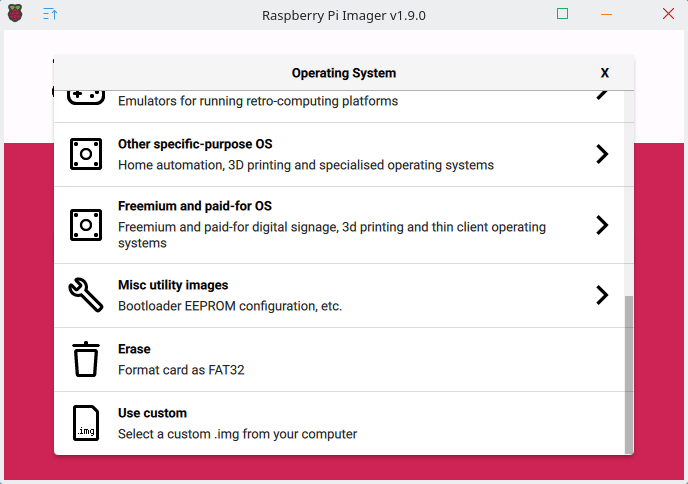
The software validates the image file is written correctly. All that’s left is to plug in a keyboard and mouse (or in my case a single cable that’s connected to a keyboard/mouse switch), power cable, HDMI cable, and insert the microSD card.

Booting the machine from the newly written microSD card takes me straight to the graphical desktop with both the Ultra and Max. No tinkering either is needed to get things like Bluetooth, and WiFi working. The desktop environment below is Xfce shown running on the Max.
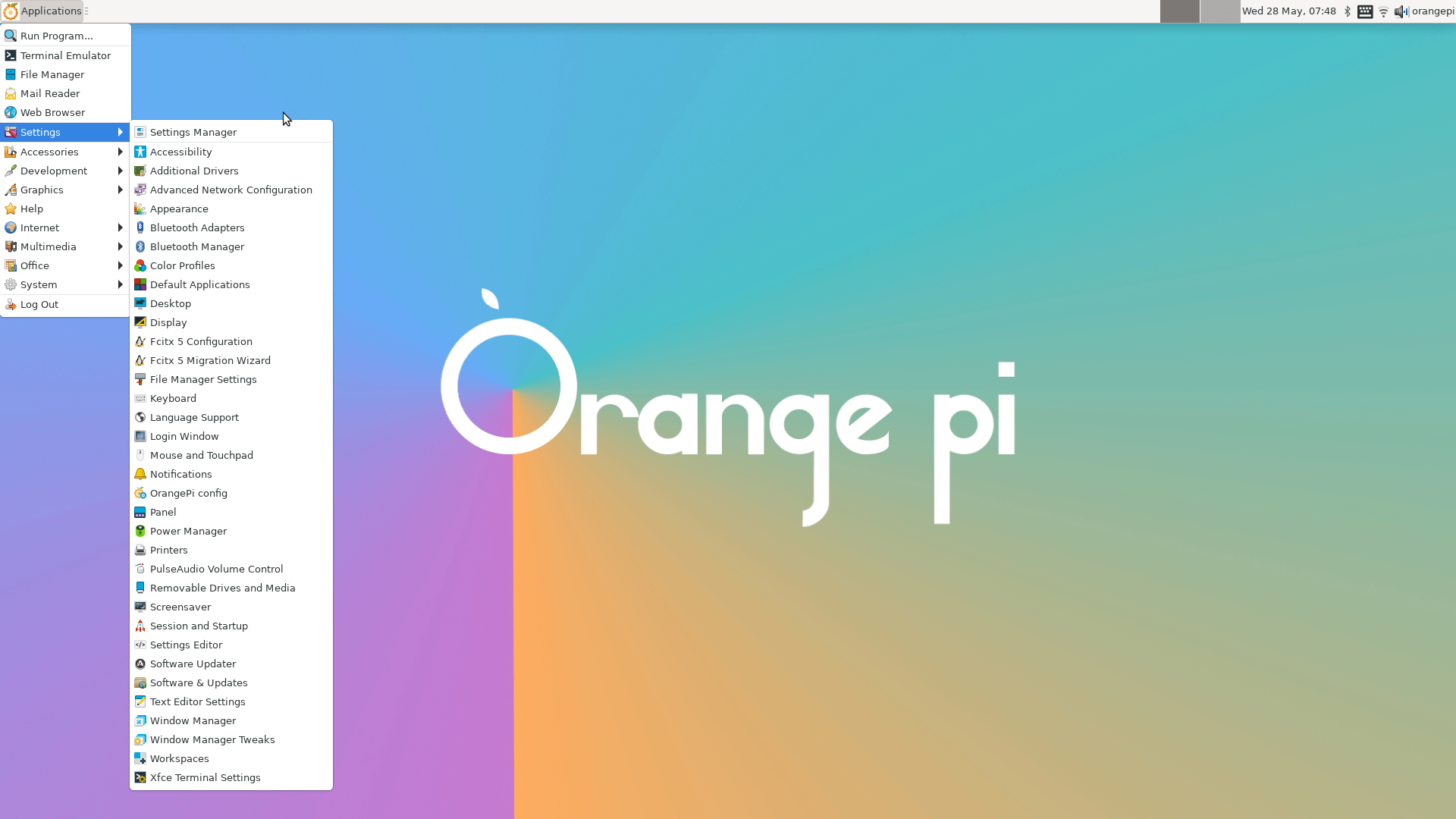
Let’s delve into the specifications. I interrogated each SBC using inxi, a command line system information tool. I’ll just show the output from the Ultra SBC. Where there are differences with the Max, I’ll comment below.
Specifications
Both machine are running the 6.1.43 kernel under Ubuntu 22.04. That’s not the latest long term release though.
Processor
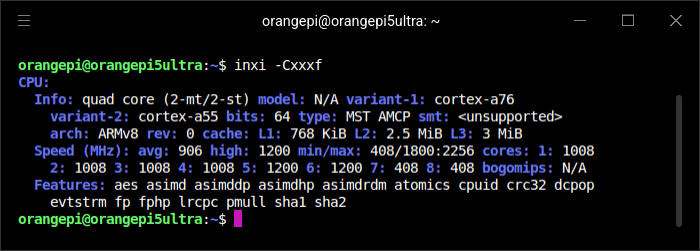
The SBCs come with the powerful Rockchip RK3588 8-core 64-bit processor designed to deliver high performance. This impressive processor not only enhances computing capabilities but also ensures efficient multitasking and smooth operation for a varied set of applications. There are 8 cores: 4 x Cortex-A76 @ 2.4 GHz and 4 x Cortex-A55 @ 1.8 GHz. inxi reports the maximum clock frequency for the Ultra is 2.256 GHz, and for the Max 2.352 GHz.
Both machines have 6TOPS NPU.
Graphics
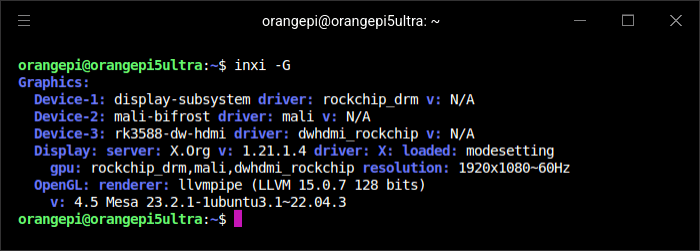
We get the ARM Mali-G10 MP4 graphics.
The Orange Pi 5 Max is equipped with two 8K HDMI output ports, whereas the Orange Pi 5 Ultra features one port that supports up to 8K at 60FPS and another that accommodates 4K HDMI input, which makes the Ultra particularly suitable for DVR recording functionality, surveillance system, digital signage, and even to capture and stream gameplay sessions. For a desktop machine I’d rather have two HDMI output ports with the Max.
Disk
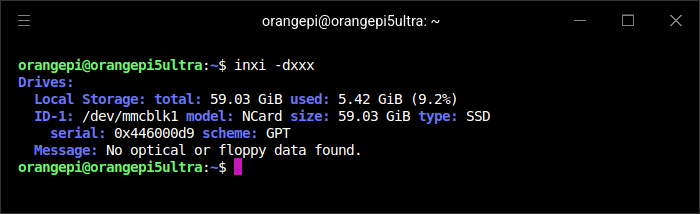
There’s identical storage options available for the Ultra and Max. These consist of an eMMC module, microSD card, and a M.2 M-Key slot (PCIe 3.0 or SATA SSD). In the image above, I’m using a 64GB microSD card. Not shown, I’m using a 512GB microSD card in the Max. Both are class 10.
Memory
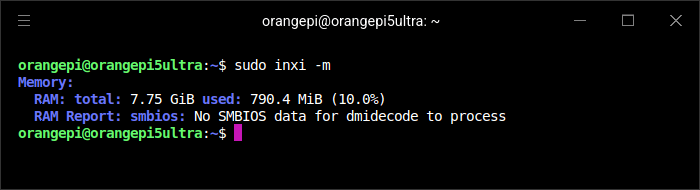
Both the Ultra and Max have 4GB, 8GB, or 16GB of RAM. In my case, both the Ultra and Max have 8GB RAM. It’s fast DDR5 RAM too. It should be good for desktop usage.
Ethernet
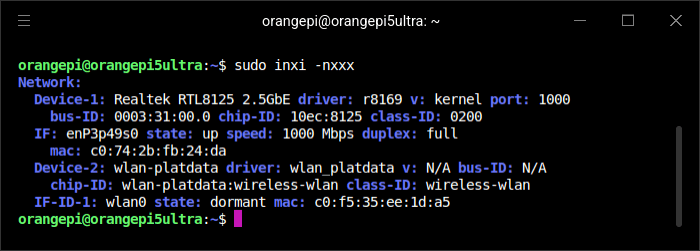
Both the Ultra and Max have 2.5 GbE ethernet which is much better than many SBCs offer. I’ve only got the Ultra attached to a 1GbE router. The 2.5 GbE ethernet significantly boosts data transfer rates over standard connections. With improved network performance, it’s useful for demanding applications that require fast connectivity.
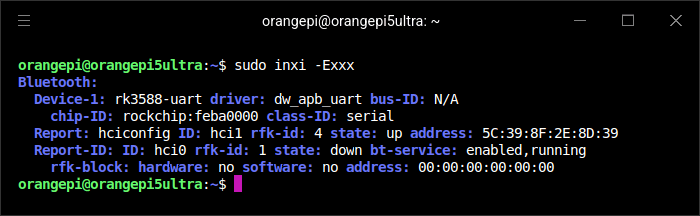
We’ve also got Wi-Fi 6E and Bluetooth 5.3. Wi-Fi 6E greatly improves wireless connectivity.
Audio
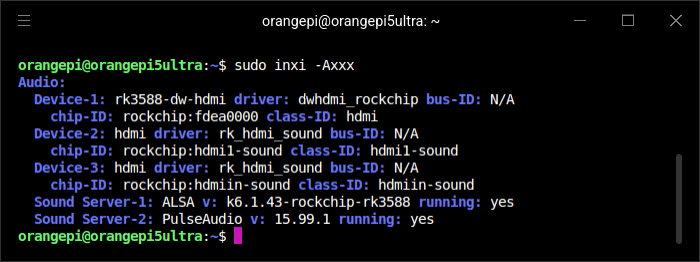
Both machines have 2x USB 3.0 Type-A and 2x USB 2.0-TypeA, camera connectors (MIPI-CSI), PCI expansion interface, 16MB QSPI NOR flash memory, and a power input (USB Type-C (5V/5A)).
Reference Pictures for Orange Pi 5 Ultra
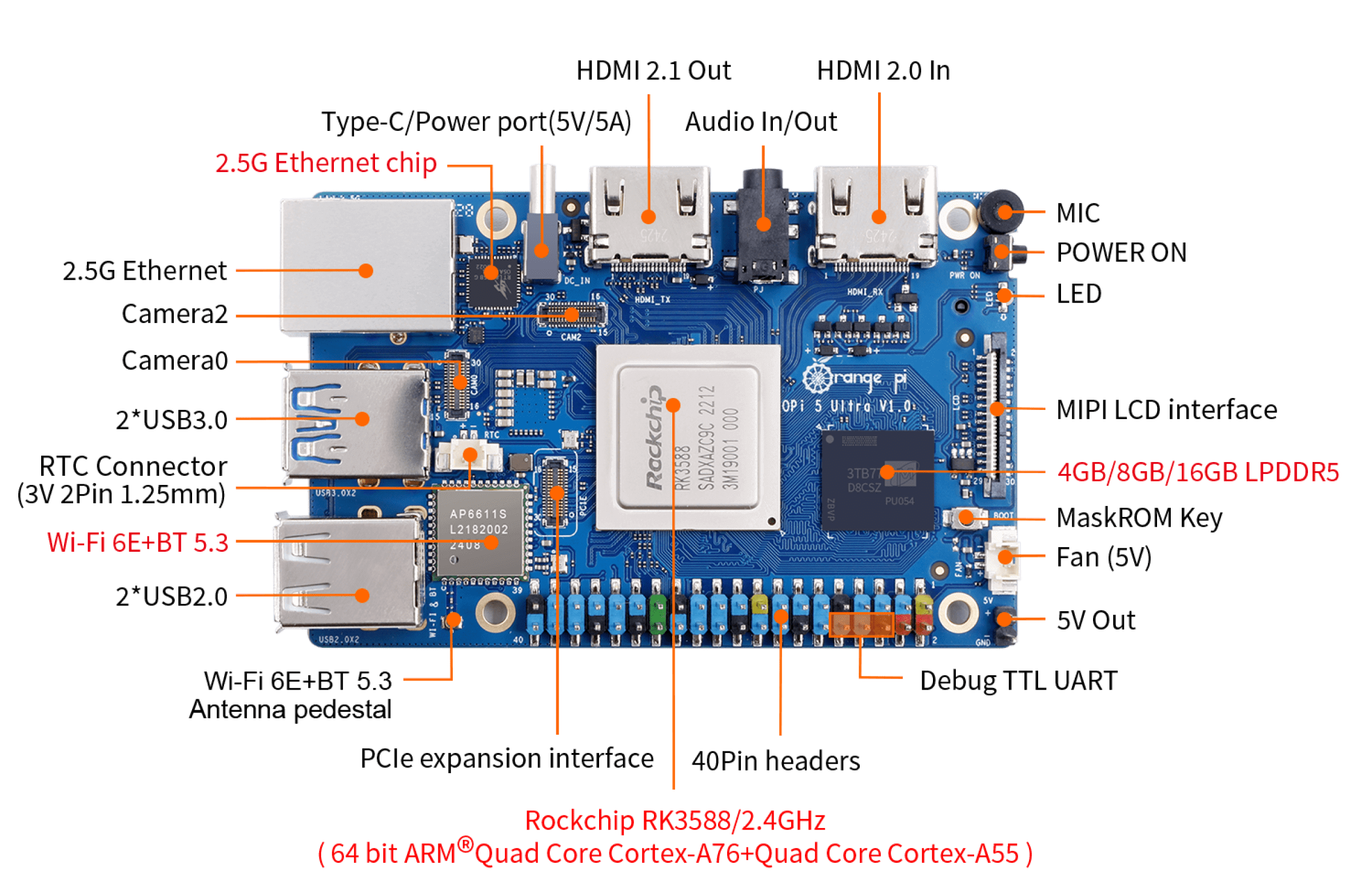
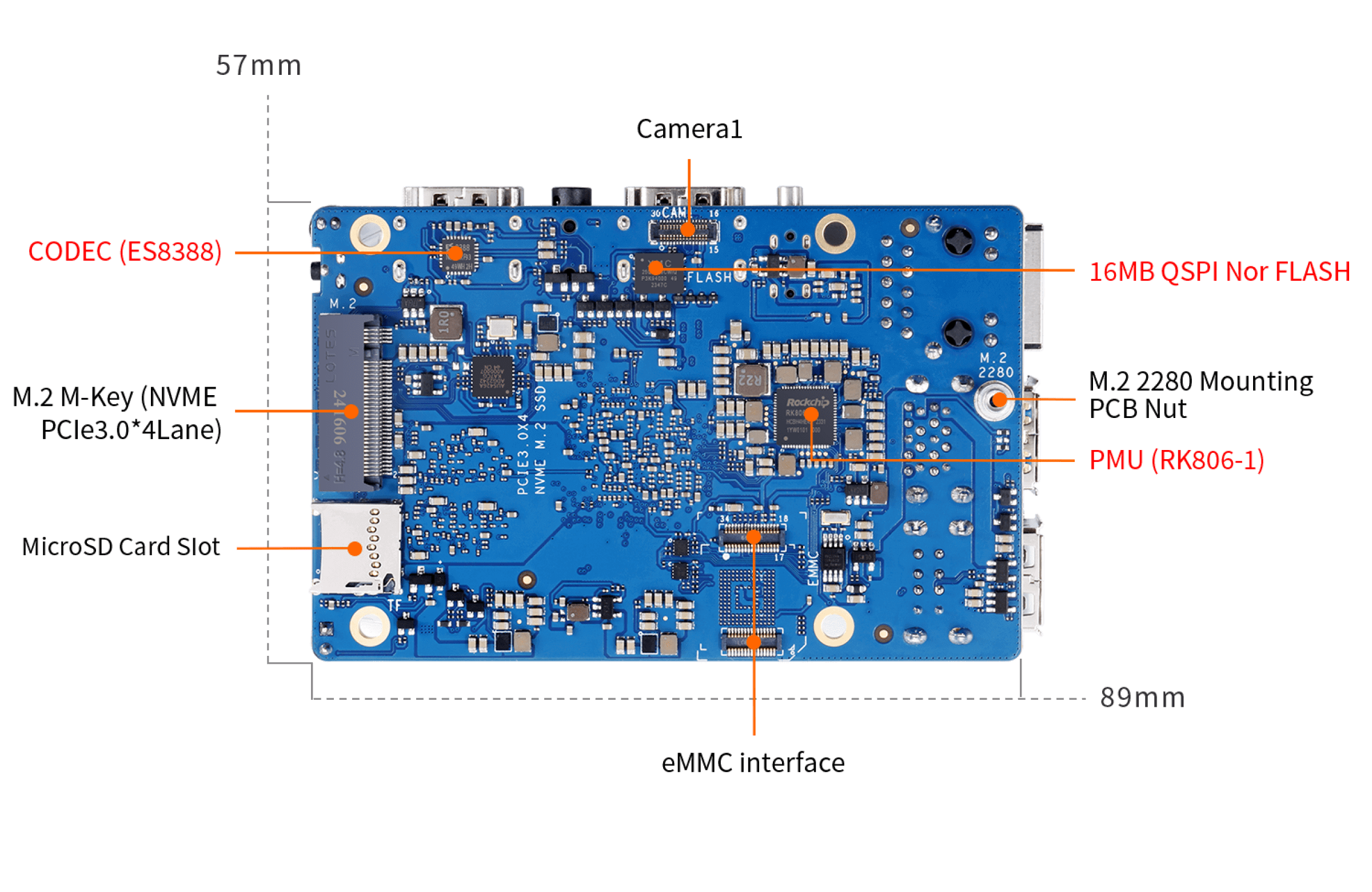
Reference Pictures for Orange Pi 5 Max
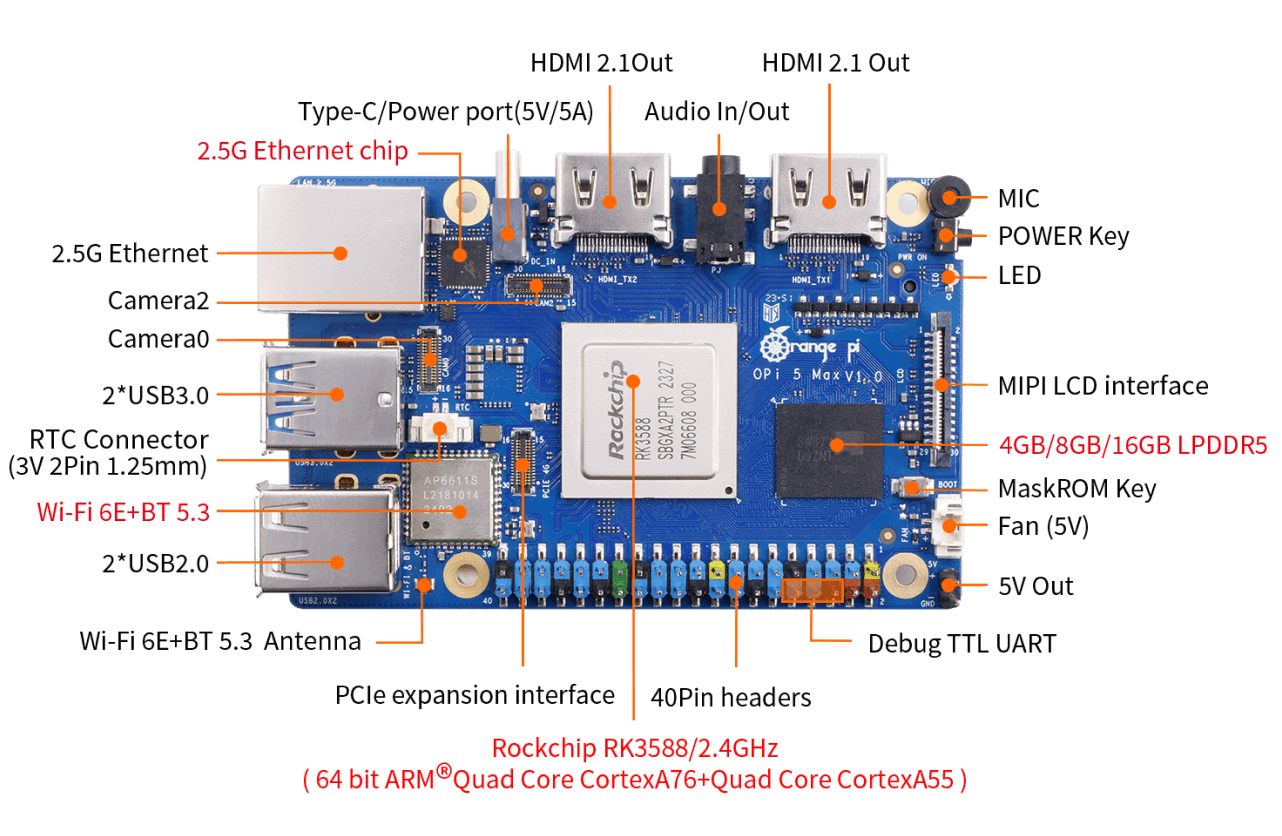
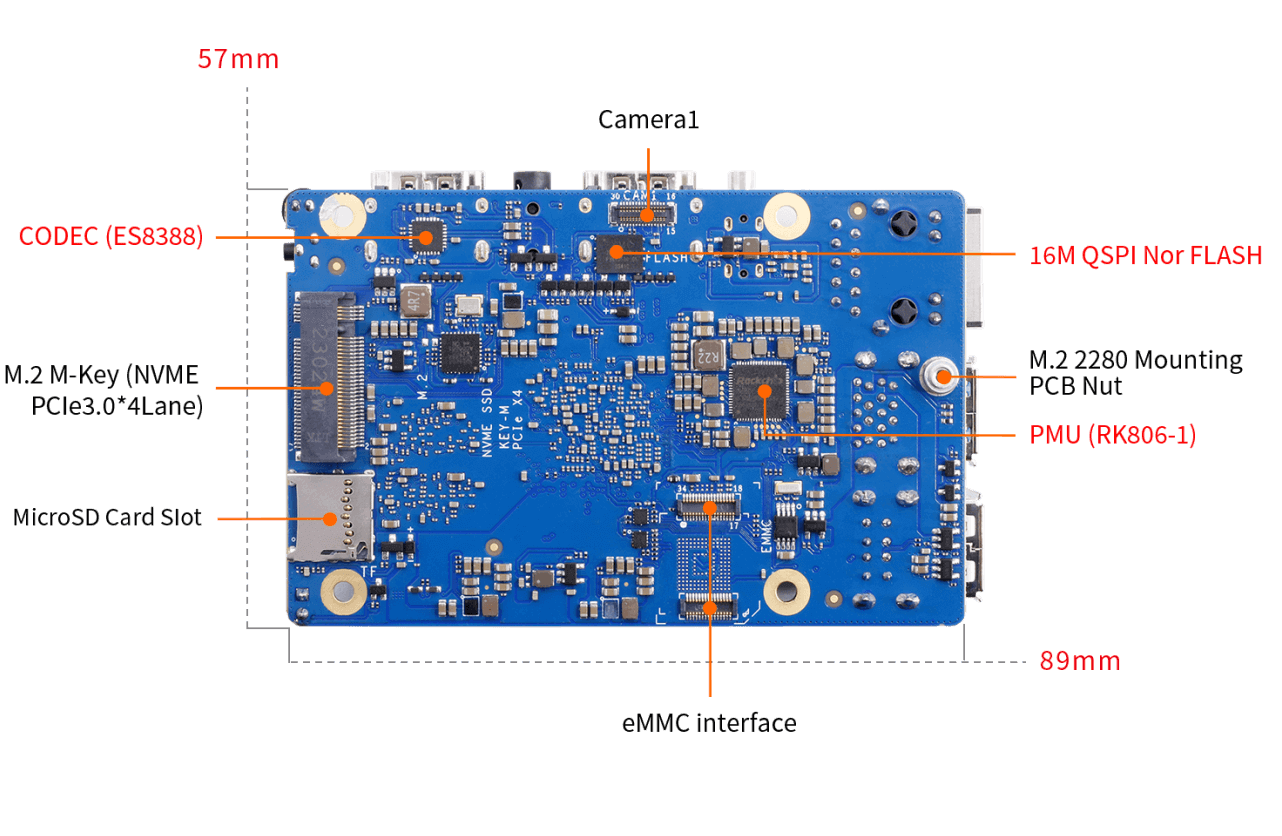
In the next article in this series, I’ll put the machines through some processor and memory benchmarks.
All articles in this series:
| Orange Pi 5 Ultra and Max | |
|---|---|
| Introduction | Introduction to the series and interrogation of the Ultra and Max |
| Benchmarks | Benchmarking the Orange PI Single Board Computers (Processor and Memory) |
| Power | I compare the Orange Pi 5 Max's power consumption to other machines |

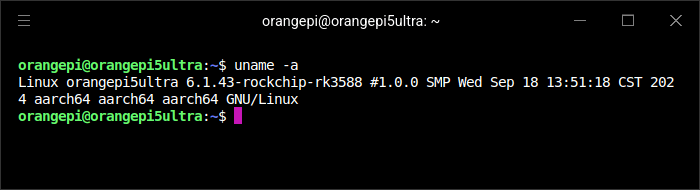
Interesting that the 6.1.43 kernel is available for these boards from the vendor, whereas their older Orange Pi 5 based on the same CPU are stuck on 5.something. I am still waiting for mainline kernel support for the RK3588 chip with working hdmi support.
I’d like the option of 32GB of RAM on the Ultra and Max, like the Orange Pi 5 Plus has, but I do like the more recent kernel.