Last Updated on May 28, 2022
In Operation
Here’s Krusader in operation.
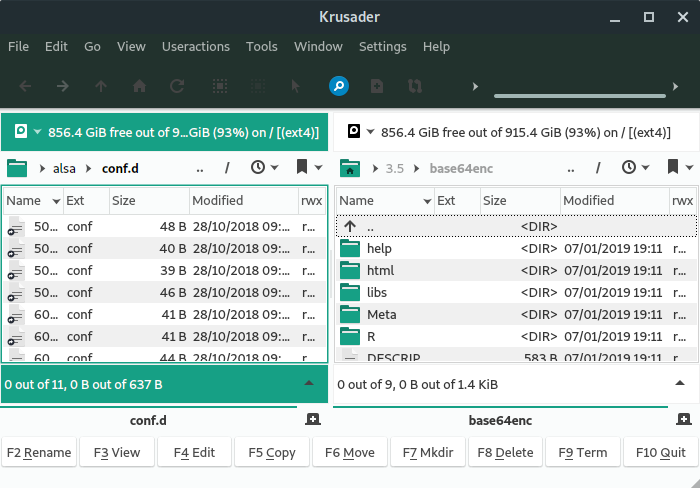
Let’s break down the user interface. At the top is a standard menu bar which allows access to the features and functions of the file manager. “Useractions” seems a quirky entry.
Then there’s the main tool bar which offers access to commonly used functions. There’s a location tool bar, information label, and panel tool bars. The majority of the window is taken up by the left and right panels. Having two panels makes dragging and dropping files easy.
At the bottom there’s total labels, tabs, tab controls, function key buttons, and a status bar. You can also show a command line but that’s not enabled by default.
Krusader’s tabs let you switch between different directories in one panel, without affecting the directory displayed in the adjacent panel.
Places, favorites and volumes are available in each panel, not on a common side bar.
Krusader offers a wide range of features. We’ll have a look at some of the stand out features for illustration purposes — there are too many to go into great detail on them all! We’re also not going to consider basic functions, or basic file management operations, just take them for granted.
KRename is integrated with Krusader. Another highlight is BookMan, Krusader’s bookmark tool for bookmarking folders, local and remote URLs, and later returning to them in a click of a button.
There’s built in tree, file previews, file split and join, as well as compress/decompress functions.
Krusader can launch a program by clicking on a data file. For example, clicking on an R file launches that document in RStudio.
With profiles you can save and restore your favorite settings. Several features support profiles, you can have e.g. different panel profiles (work, home, remote connections, etc.), search profiles, synchroniser profiles, etc.
Next page: Page 3 – KruSearcher
Pages in this article:
Page 1 – Introduction / Installation
Page 2 – In Operation
Page 3 – KruSearcher
Page 4 – Synchronise Folders
Page 5 – Disk Usage
Page 6 – Checksum generation and checking
Page 7 – Custom commands
Page 8 – MountMan
Page 9 – Configuration
Page 10 – Summary

I have used Krusader in the past. The only reason that I have it installed now is because of the removal of root functions from Dolphin! I always have a separate data partition on my computers. When doing a fresh install, or a re-install, I create the data partition, but is is created as being owned by root, not my user. In the past, Dolphin had the ability to allow me to change the ownership of a directory or partition. However, the author of Dolphin made the stupid mistake of removing that functionality. Now I run Krusader as root to change properties when I need to.
GUI software should *not* be run as root. It’s simply not secure. Even if you are happy to run that security risk, it’s only right and proper that software developers make the right decisions for the majority.
Configuration Page 9 should be with Page 1 or Page 2 as this what opens after install
*should* it?
Several years have passed since that article was written, situation is better, although (for example, for the keditbookmarks case) we still can see on (for example) packages.ubuntu.com/lunar/krusader some suggested and recommended packages that Krusader may need to use.