Last Updated on August 11, 2021
In Operation
Once you’ve installed and configured MPD and ympd, run ympd.
As this is web-based software, start up your favorite web browser and point it to http://localhost:8080
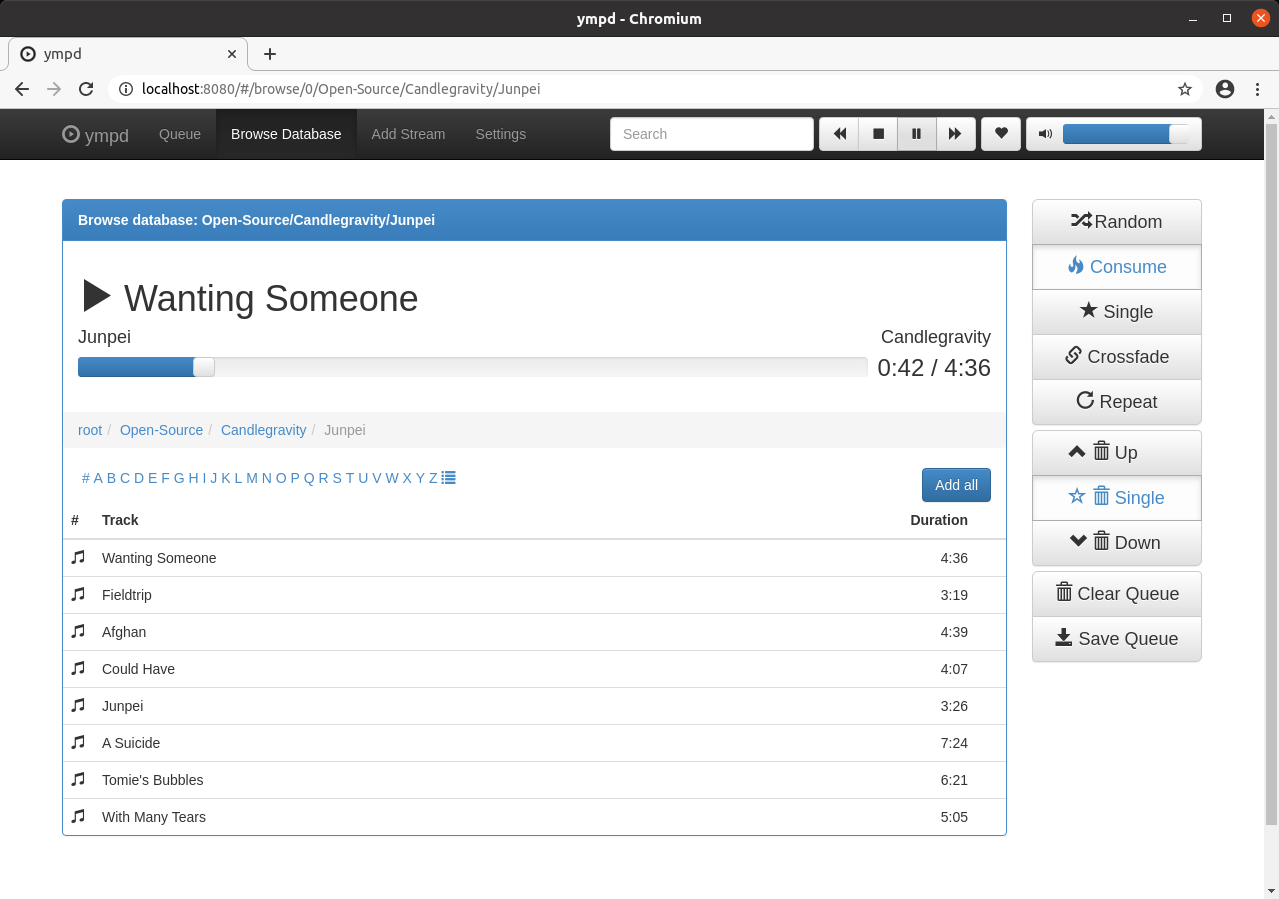
Above is an image of ympd in action. The web-based interface is fairly well designed although the large buttons running down the right hand side aren’t elegant. On the flip side, we particularly like yamd’s file browsing mode, implemented extremely well although it wasn’t immediately clear how to access playlists. And playlists are a simple affair, no smart playlists here.
MPD supports internet streaming. ympd’s interface lets you add these streams by clicking on the Add Stream link. I recommend adding the streams to a dedicated playlist. While it’s a manual chore adding streams as you need to find each station’s stream URL, it’s not a major inconvenience unless you like to explore new stations.
From the screenshot, you can see we’ve enabled “Consume”. If you’ve not used MPD before, the consume mode may be unfamiliar. This mode makes MPD remove played songs from the play queue. It’s a built-in MPD feature, and works really well particularly when random play is also enabled.
ympd has a key advantage over other web-based clients. It doesn’t require a dedicated web server or an interpreter.
The software offers SSL support.
Pages in this article:
Page 1 – Introduction / Installation
Page 2 – In Operation
Page 3 – Summary

I needed to install git, cmake, libssl-dev as well (RaspiOS Lite install)