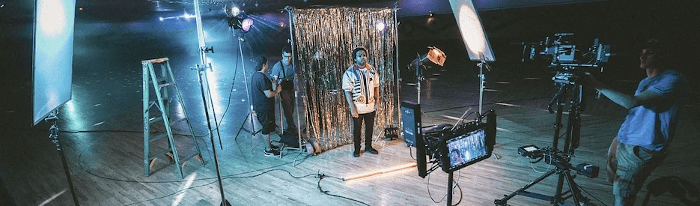Last Updated on July 4, 2021
In Operation
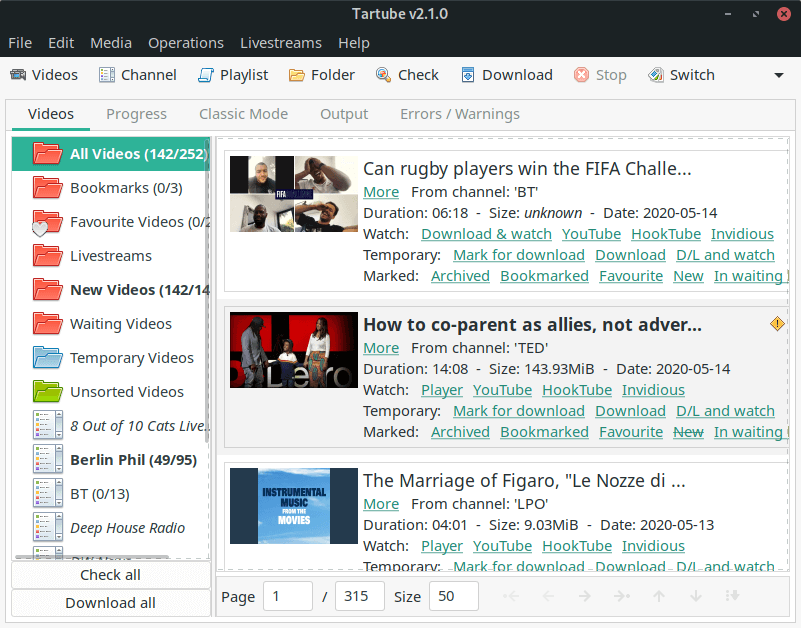
Here’s an image of Tartube in operation showing its seven predefined folders. The interface is fairly intuitive and simple to use although we’re not a big fan of its multiple toolbars.
There’s a variety of ways of adding videos. You can add individual videos, channels, and playlists. We like the ability to drag and drop videos from a web browser into Tartube. There’s also the option to create folders. Your channels/playlists can be stored in these folders.
Once done, you can then perform a number of operations including fetching information about videos without downloading (“Check”), and downloading videos (“Download”).
When you’ve downloaded a video, they’ll be a Player link available. You can then watch the video by clicking the word Player. Alternatively, you can watch the video without downloading by clicking on the word YouTube.
There’s the option to mark videos, channels, playlists and folders. You can apply bookmarks and/or apply a favourite tag to interesting and important videos. There’s also a ‘Waiting Videos’ folder which acts as your own private playlist – a list of videos that are waiting to be watched.
The software is extremely configurable with tons of configuration options. It’s one of the strengths of the program.
You’ll see links for HookTube and Invidious. HookTube acts as a redirection service for YouTube. Invidious is an alternative front-end to YouTube. Custom downloads can be used to divert YouTube requests to HookTube or Invidious.
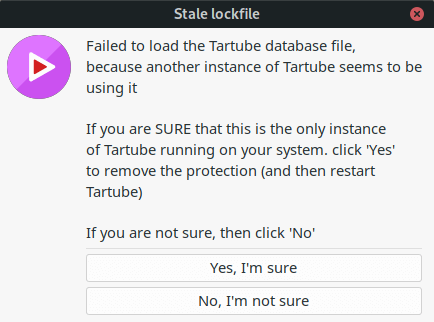
Tartube downloads all of its videos into a single directory (folder) – the Tartube data directory. The contents of this directory comprise the Tartube database.
The stale lockfile warning (shown to the left) cropped up a few times, and it’s rather annoying, as it tells you the Tartube database file has failed to load. This issue arose on our systems because of the nature of how the program closes by default. When you click the top right cross, an application typically closes. But with Tartube the program goes back to the tray. But on our systems it doesn’t appear in the tray. So it’s easy to forget the program is still running. On a shutdown of the PC, the program hasn’t closed. We shouldn’t have to close the program by selecting File > Quit. Fortunately, it’s possible to disable closing to the tray from Edit > System preferences > Windows > System tray > Deselect ‘Close to the tray, rather than closing the application’,
There’s a backup of the database file to restore the situation.
Pages in this article:
Page 1 – Introduction / Installation
Page 2 – In Operation
Page 3 – Progress
Page 4 – Classic Mode
Page 5 – Output
Page 6 – Livestreams
Page 7 – Summary