This is a new series looking at the Radxa ROCK 4D single board computer. It’s billed as a high-performance SBC for Edge AI and 4K multimedia.
The SBC has the Rockchip RK3576 or RK3576J SoC which provides an octa-core CPU (4x Cortex-A72 + 4x Cortex-A53), Mali-G52 GPU, and 6 TOPS NPU. It’s targeted at makers, IoT enthusiasts, hobbyists, PC users, industrial applications, and more.
I’m evaluating the industrial-grade ROCK 4D based on the RK3576J.
Getting Started
You’ll need more than just the bare board, but some accessories you may already have. You need a microSD card (use class 10 card) to boot the machine, and a power adapter. I’m using a standard 5.1V 5A power supply. Alternatively the SBC can be booted from a UFS module which offers faster read/write speeds than a microSD card.
For video output, you’ll also need an HDMI cable and an HDMI-enabled monitor with a recommended resolution of 1080P or higher, a USB keyboard and mouse. If you want wired ethernet you’ll need a network cable, but the SBC has built-in WiFi.
Radxa provides 2 official images, the Radxa OS for SD / eMMC / SSD (which is the one I’ll install), and Radxa OS UFS version, the latter is for Universal Flash Storage.
I wrote the Radxa OS to a microSD card using balenaEtcher (but you can use similar software). Download the image from Radxa’s website and extract the image from the compressed archive with a file manager or from the command-line.
Start balenaEtcher. Click Flash from File, and select the uncompressed image. Select the target. In my case that’s a 256GB microSD card. Make sure you select the correct drive. You’ll note that there’s a hidden disk. That’s my main drive so I don’t want to flash that!
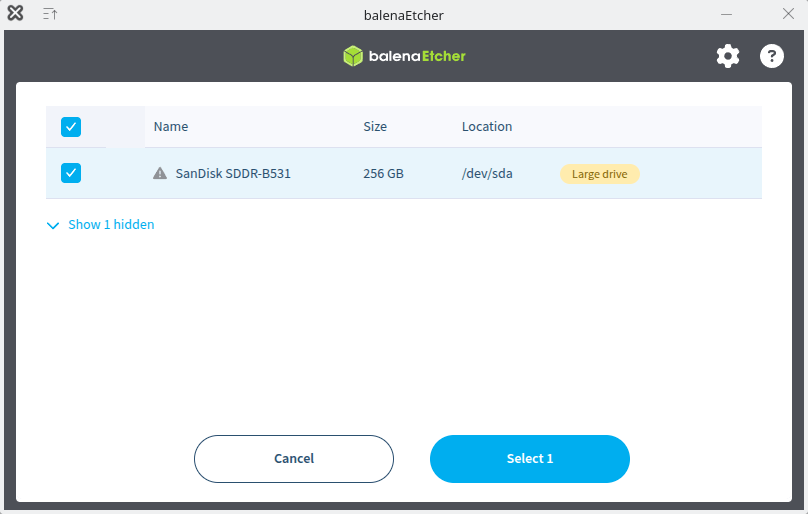
The image below shows I’m going to flash the Radxa img file to my microSD card. Click the Flash button.
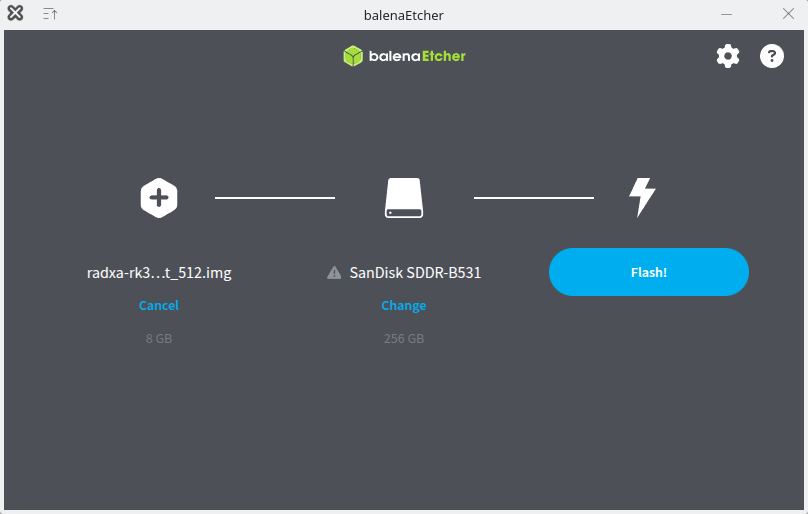
I get a warning from balenaEtcher saying that I’m using an unusually large drive. In this case, it’s just that my microSD card is on the large size (256GB) and plugged into a SanDisk MobileMate USB 3.0 reader.
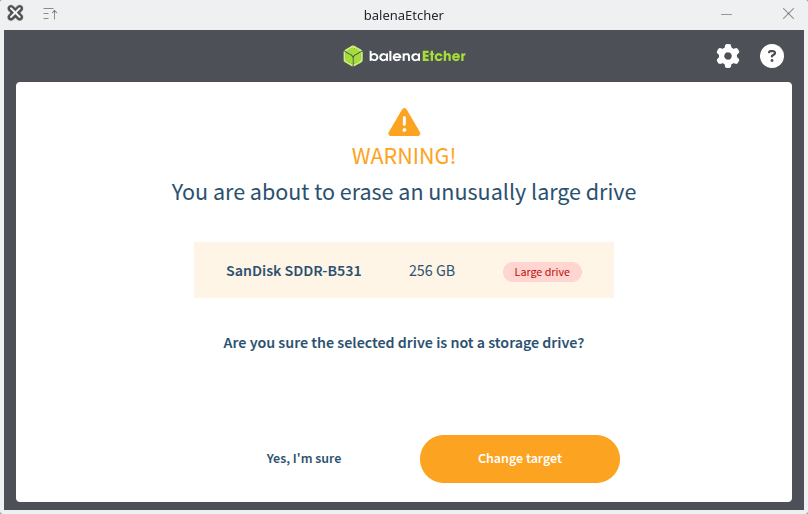
As it’s not a storage drive, I’ll click “Yes, I’m sure“.
balenaEtcher is now flashing the Radxa image to the microSD card.
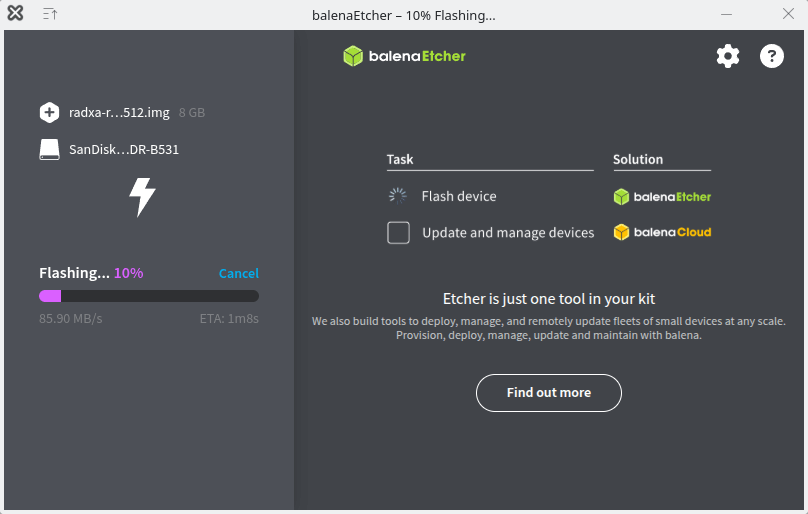
When the flashing process is complete, balenaEtcher runs a verification check to make sure everything is fine.
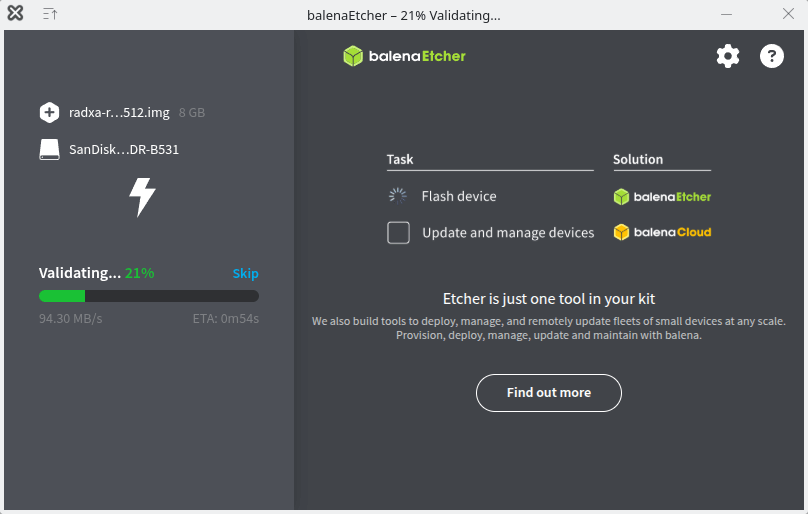
Success, the image has been written to the microSD successfully.
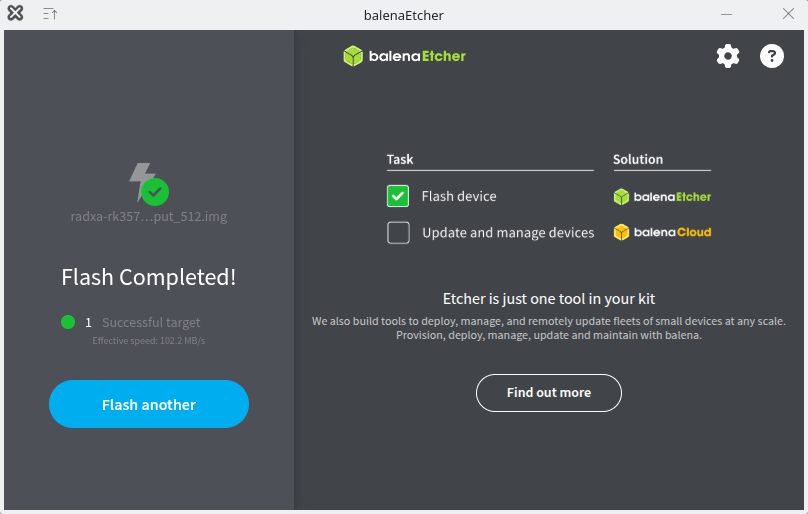
Insert the microSD card into the board and connect the cables up. In the image below, I’ve connected an ethernet cable, USB cable (for keyboard and mouse), HDMI cable and a USB-C power cable.

The machine has booted up when the green light is permanently on and the blue light blinks.
Pages in this article:
Page 1 – Introduction
Page 2 – Radxa OS
Page 3 – Interrogation of the system
Complete list of articles in this series:
| Radxa ROCK 4D | |
|---|---|
| Introduction | Introduction to the series and interrogation of the ROCK 4D |
| Benchmarks | Benchmarking the ROCK 4D |
| Power | I compare the ROCK 4D's power consumption to other machines |
| Radxa OS | A Debian-based Linux distribution with KDE Plasma |

How much does the 2GB version cost?
On AliExpress the 2GB model costs £28.89.
Other models:
4GB £39.29
8GB £57.79
16GB £96.99