ComfyUI
To get an idea of the range of features provided by ComfyUI, click the Templates icon (which is on the left hand side). There are a whole raft of templates available. I’m only going to look at one. Image Generation which generates images from text prompts.
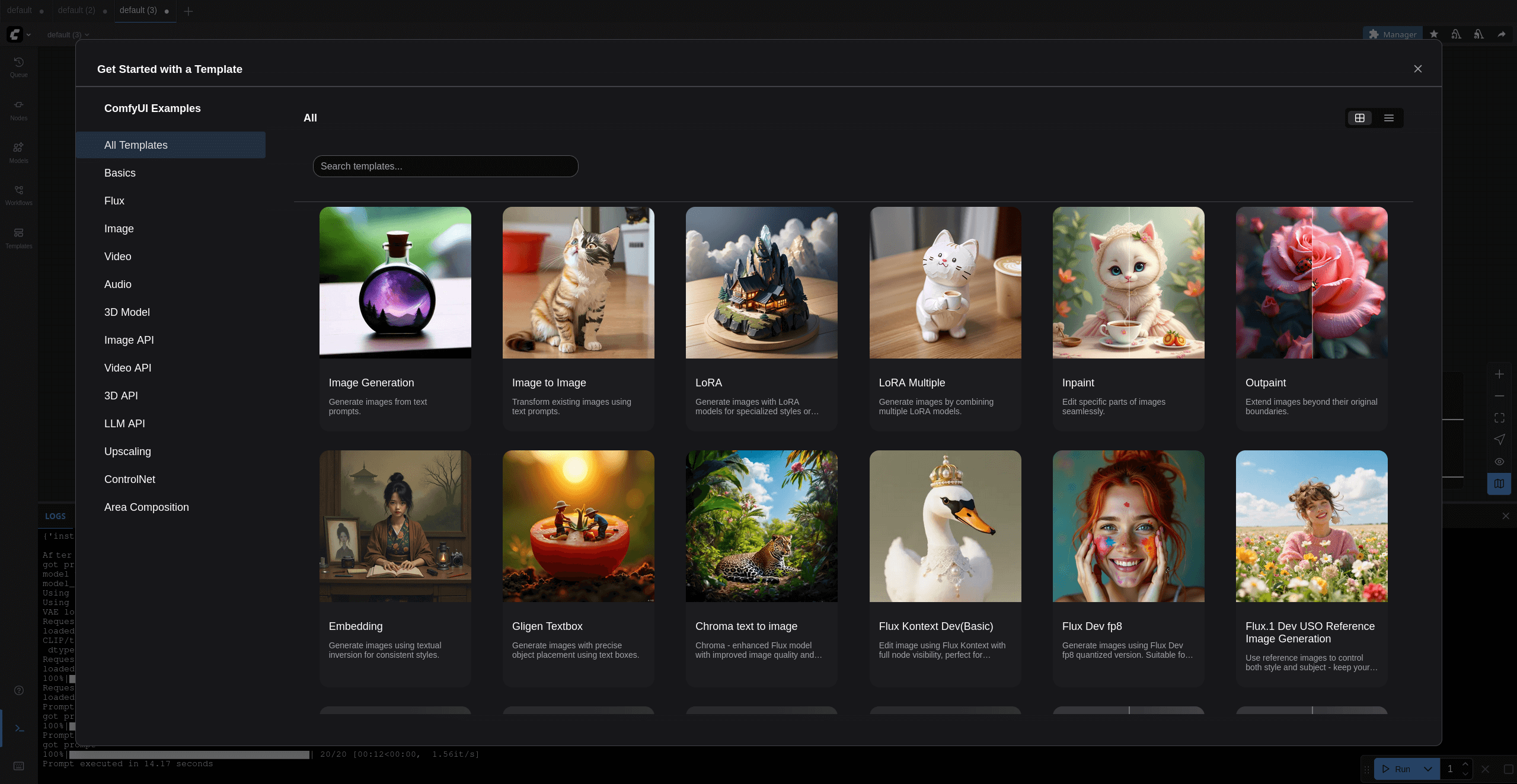
The next step is to install some models. That’s made easier using ComfyUI-Manager although you can manually download models and put them in the models directory. Click the Manager button (top right) which opens the ComfyUI Manager. I’ve clicked Model Manager which has opened up the window below, and lets me install models.
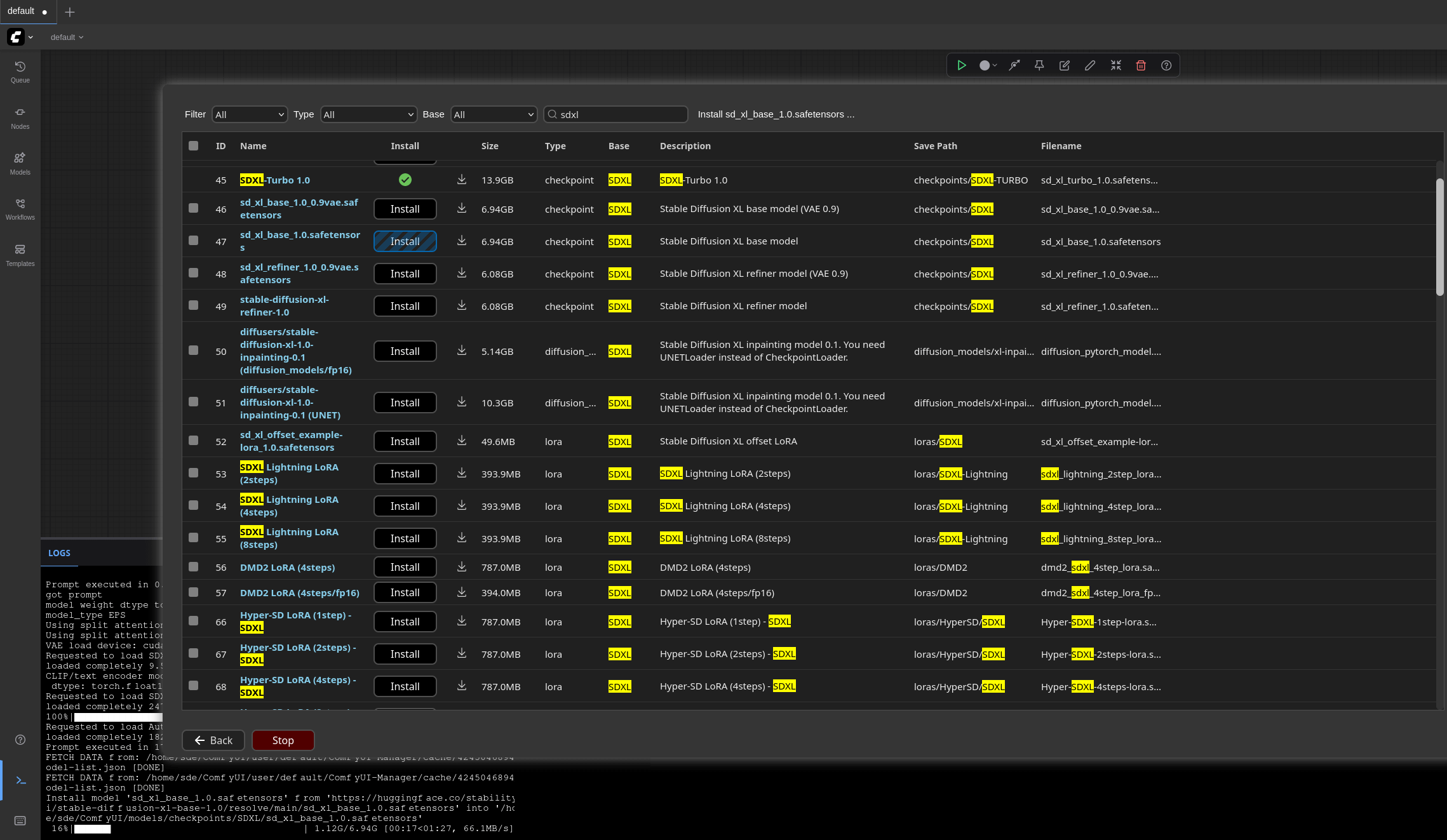
Let’s use the sd_xl_base_1.0.safetensors model. I’ve entered a text prompt. I’ll be creating a 512×512 image with 20 steps.
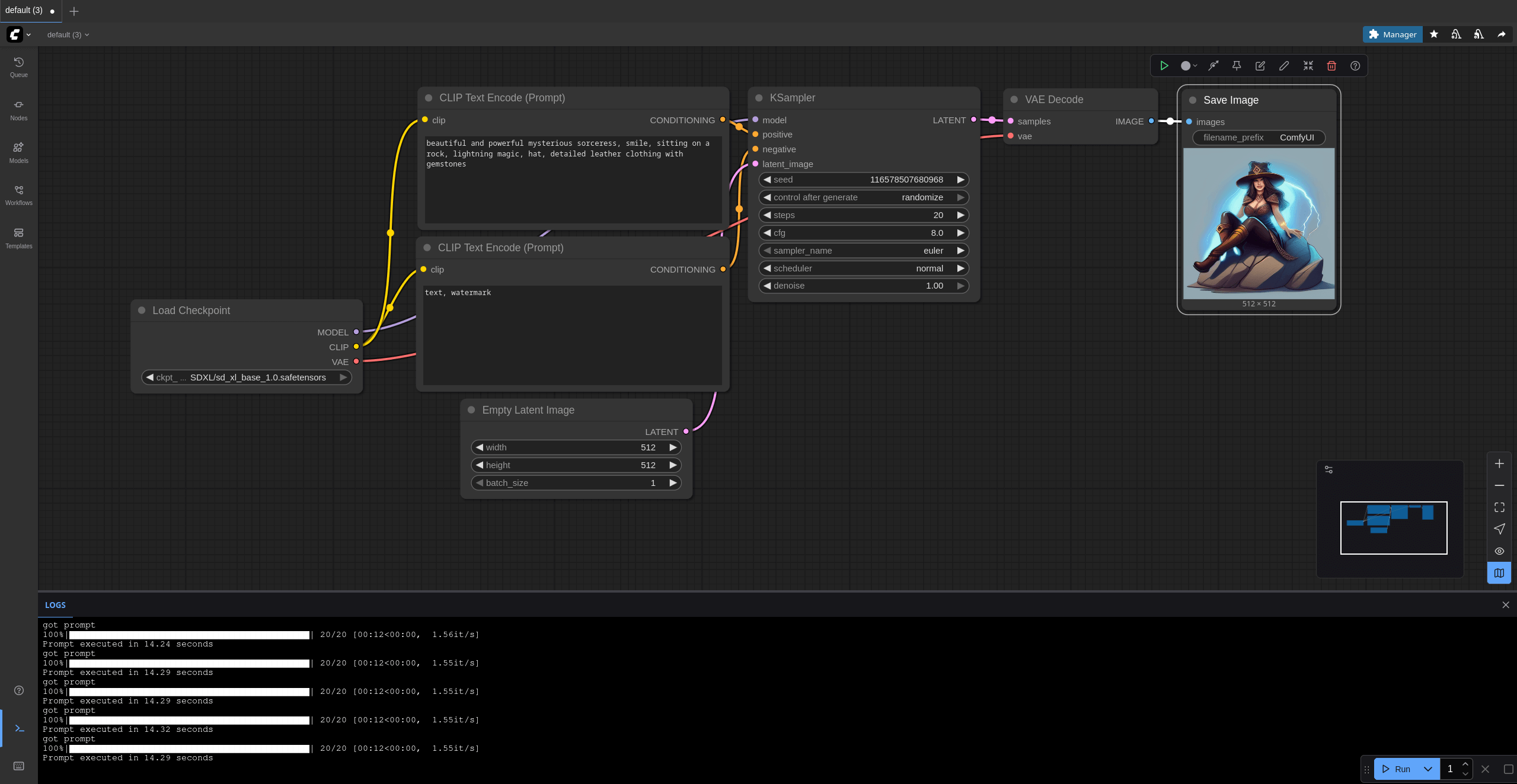
As the log shows, the image generation takes around 14 seconds with the Radeon 890M iGPU. For an iGPU that’s a good result. With the same model, steps and text prompt, a dedicated NVIDIA card (GeForce 3060 Ti with 8GB VRAM) completes the image generation much quicker, taking just over 3 seconds to generate an image. I’m still impressed by the iGPU.
Here’s an example of the output generated.

With different seeds:


This is just a taster for what ComfyUI offers. Performance is good with the iGPU.
Pages in this article:
Page 1 – Introduction
Page 2 – Installing ROCm under Manjaro
Page 3 – Installing Miniconda and ComfyUI
Page 4 – ComfyUI Performance
Complete list of articles in this series:
| Minisforum AI X1 Pro | |
|---|---|
| Introduction | Introduction to the series and interrogation of the machine |
| Benchmarks | Benchmarking the Minisforum AI X1 Pro |
| Power | Testing and comparing the power consumption |
| Jan | ChatGPT without privacy concerns |
| ComfyUI | Generate video, images, 3D, audio with AI |
| AMD Ryzen AI 9 HX 370 Cores | Primary (Zen 5) and Secondary Cores (Zen 5c) |
| Gerbil | Run large language models locally |
| Neural Processing Unit (NPU) | Introduction |
| Gaia | Run LLM Agents |
| Noise | Comparing the machine's noise with other mini PCs |
| Bluetooth | Fixing Bluetooth when dual-booting |

ComfyUI is amazing software. It’s got so much functionality.
AMD’s support for the GPU is shocking. They aren’t interested in supporting iGPUs for ROCm
Who’s at fault? Minisforum or AMD?
While Minisforum chose the processor and hence the iGPU, it’s not their fault. Whether it was AMD or an Intel iGPU, support for AI software is very poor (even worse for Intel Arc iGPUs than AMD). Given mini PCs don’t have internal dedicated graphics, AMD is the better choice. But AMD don’t really care about ROCm for iGPUs. They just introduce patches and then break it.
The good thing is that the Minisforum machine has Oculink so you can connect an external dedicated graphics card (go for NVIDIA) and get about 90% of the dedicated card’s capabilities.