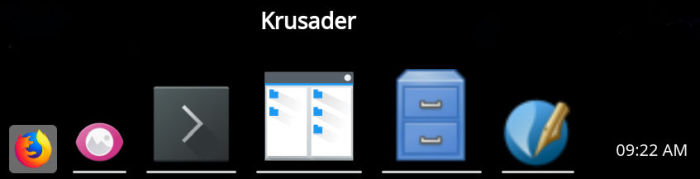Last Updated on September 1, 2020
If you missed my review of Latte Dock, you might still be unaware what a dock is.
A dock is a graphical user interface element that allows the user to have one-click access to frequently used software. This type of utility also enables users to switch quickly between applications, as well as to monitor programs. This type of application is an excellent way of extending the functionality and usefulness of the desktop
KSmoothDock is a cool desktop panel with parabolic zooming effect for KDE Plasma 5. While visually it is inspired by Mac OS X’s Dock, it aims to follow the traditional Linux model of desktop panel with the application menu, launchers, the pager, the task manager, the system tray and the clock. Currently KSmoothDock supports all these components except the system tray.
KSmoothDock is written in C++ and depends on Qt 5 and KDE Frameworks 5.
Installation
When it comes to installation, I infinitely prefer using packages. My (current) distribution is KDE neon. It’s rebased Ubuntu with KDE beautifully configured.
I install most software using the Discover utility. Although Discover is great for installing applications (occasionally only the command-line will do), it’s got so many virtues besides being easy to use and intuitive. For KSmoothDock, I got my hands dirty by compiling the source code.
$ sudo apt install extra-cmake-modules qtbase5-dev libkf5activities-dev libkf5config-dev libkf5coreaddons-dev libkf5dbusaddons-dev libkf5i18n-dev libkf5iconthemes-dev libkf5xmlgui-dev libkf5widgetsaddons-dev libkf5windowsystem-dev
$ git clone https://github.com/dangvd/ksmoothdock.git
$ cd ksmoothdock/
$ cmake src
$ make -j4
$ sudo make install
You can launch the dock by then typing at a shell, ./ksmoothdock.
You’ll need to set up your first panel. You’ll see a welcome dialog which will help you get started with the process.
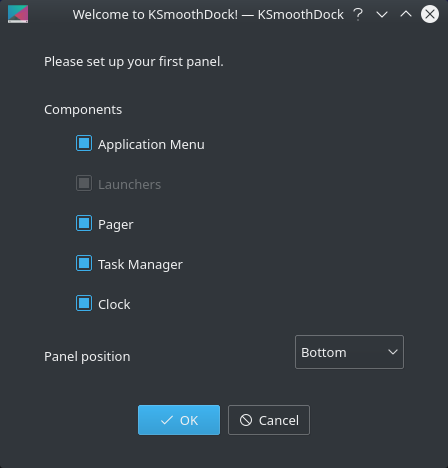
Next page: Page 2 – In Operation
Pages in this article:
Page 1 – Introduction / Installation
Page 2 – In Operation
Page 3 – Other Features
Page 4 – Summary