Dual Booting
Dual booting may be a better solution depending on your requirements. It offers distinct advantages over virtualization but also brings its own disadvantages. If you want to run two (or more) operating systems at the same time, dual booting is not an option. But there are also advantages to dual booting. With hardware virtualization, you’ll never get native performance on the guest system. With dual booting you do. This is important if graphics performance is key, as graphics in a guest uses tons and tons of CPU cycles. And it’s difficult to achieve the graphics fluidity in a guest; even things like desktop animations are prone to less fluidity.
There’s a bit of work needed to get up and running with dual booting. Before doing this, we strongly recommend making a full backup of your system. You don’t want to lose your data! And test that your backup actually works.
We first wiped Windows 10 Professional that comes with the HP EliteDesk. Next, we installed Manjaro on the machine’s internal M.2 NVMe SSD. We also run other popular Linux distributions including Ubuntu and Fedora.
It’s possible to run multiple operating systems from the same disk by shrinking the existing main partition and creating another partition. But given that our machine’s SSD is 256GB, dividing that further will not give us enough disk space for each operating system. Unlike some mini PCs, the HP mini PC can house two internal disks: a M.2 NVMe SSD and a SATA-3 SSD (or mechanical). With two internal disks available, this opens up more options.
If you want to dual boot, we recommend using two disks: one operating system for each disk. If you go down this route, you’ll need a HP Hard Driver Interposer. This is an additional extra, but only costs £6.
If you don’t want to open up the machine and add an additional disk, there’s always the ability to boot from external SSDs and flash drives. The performance from an external SSD is very good.
The steps to take:
- Download the additional operating system(s) from the projects’ websites. In our case, that’s Ubuntu and Fedora.
- Write each image to a flash USB drive, DVD or other bootable media using software. For USB drives, use Etcher or similar software.
- Attach the device to the HP EliteDesk where the second operating system will reside. For Ubuntu, we used an SSD housed in an external casing and connected it to one of the USB 3.0 ports. We also installed Fedora to a USB 3.0 flash drive. The latter was really only for experimental purposes as it has a slow read speed, as opposed to about 500MB/s with an external SSD.
- Reboot the HP EliteDesk, and hold down the F10 key at boot up. This will take you into the HP Computer Setup utility. We need to change the boot order so that the machine boots from the flash key/optical media. In the HP Computer Setup utility, select the Advanced menu. Next choose the Boot options. Near the bottom is a section headed UEFI Boot Order. There’s various entries including USB. Using the graphical interface, reorder the boot order so that the device boots from the external USB device. Then press the Save button.
- The machine should now boot from the flash USB drive. Go through the installation process for the new operating system. Along the way, you’ll need to choose where to install that operating system. Just make sure that you don’t overwrite the distribution installed on the internal SSD (remember, take a backup of your system before starting). Install the boot loader to the internal SSD.
- Restart the machine, access the BIOS setup utility and make the internal M.2 SSD or SATA SSD the Boot Option #1. Restart the machine again.
- When you’ve restarted the machine, the only remaining step is to update the GRUB bootloader. In Manjaro, type:
$ update-grub
Now when you boot the machine, you’ll have a choice of which operating system to start up.
Pages in this article:
Page 1 – Introduction
Page 2 – Dual Booting
Page 3 – Wine
Complete list of articles in this series:
| HP EliteDesk 800 G2 Mini Desktop PC | |
|---|---|
| Week 6 | Lightweight gaming on the HP EliteDesk |
| Week 5 | Multiple operating systems running on the HP EliteDesk |
| Week 4 | Hardware graphics acceleration when watching videos in Firefox |
| Week 3 | Multimedia on the HP EliteDesk 800 G2 USFF PC |
| Week 2 | Benchmarking the HP EliteDesk 800 G2 USFF PC with other machines |
| Week 1 | Introduction to the series including wiping Windows and installing Manjaro |
This blog is written on the HP EliteDesk 800 G2 Mini Desktop PC.
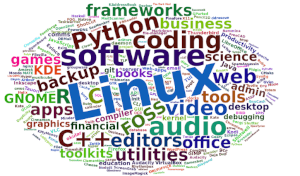 Read our complete collection of recommended free and open source software. Our curated compilation covers all categories of software. Read our complete collection of recommended free and open source software. Our curated compilation covers all categories of software. Spotted a useful open source Linux program not covered on our site? Please let us know by completing this form. The software collection forms part of our series of informative articles for Linux enthusiasts. There are hundreds of in-depth reviews, open source alternatives to proprietary software from large corporations like Google, Microsoft, Apple, Adobe, IBM, Cisco, Oracle, and Autodesk. There are also fun things to try, hardware, free programming books and tutorials, and much more. |
