Getting Started
To get up and running, simply connect an HDMI cable, keyboard/mouse (I’m using a USB switch to only use a single USB port), ethernet cable, and plug in the power cable to the DC port. The device comes with plug adapters including for EU, but no adapter for the UK. I used a European to UK plug adapter.

Debian 12 (codename Bookworm) is preinstalled on the eMMC. It’s also the only operating system for the Mini PC available on Firefly’s website (which labels it as firmware which will no doubt cause confusion).
Let’s have a look at the system without any modification (i.e. before installing any software). Here’s the output from df. The machine I’m reviewing has 32GB of eMMC.
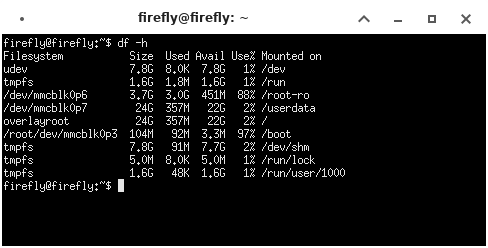
You’ll notice there’s a 3.7GB /root-ro partition with a 24GB overlayroot filesystem. The machine mounts an overlay filesystem over the root filesystem. It’s an interesting arrangement you don’t often see on these types of devices.
Here’s the output from top. You’ll notice there’s no swap configured. With 16GB of RAM, I probably won’t set up a swap file particularly as my eMMC is on the small side. I will be looking to boot the machine from a microSD card or USB in the future and might then run a swap file on the eMMC. But that’s something to do later.
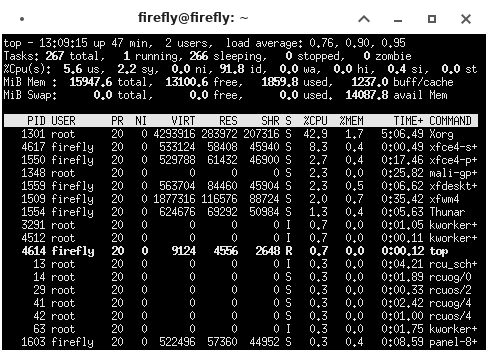
You’ll also notice the machine is running the Xorg display server, not Wayland. Xorg, with its client-server model, has been the dominant display server for a long time, but many Linux systems have moved over to Wayland.
The system automatically boots into Xorg with the Xfce desktop environment. It’s a lightweight desktop environment which is fast and low on system resources. The machine is extremely quick booting!
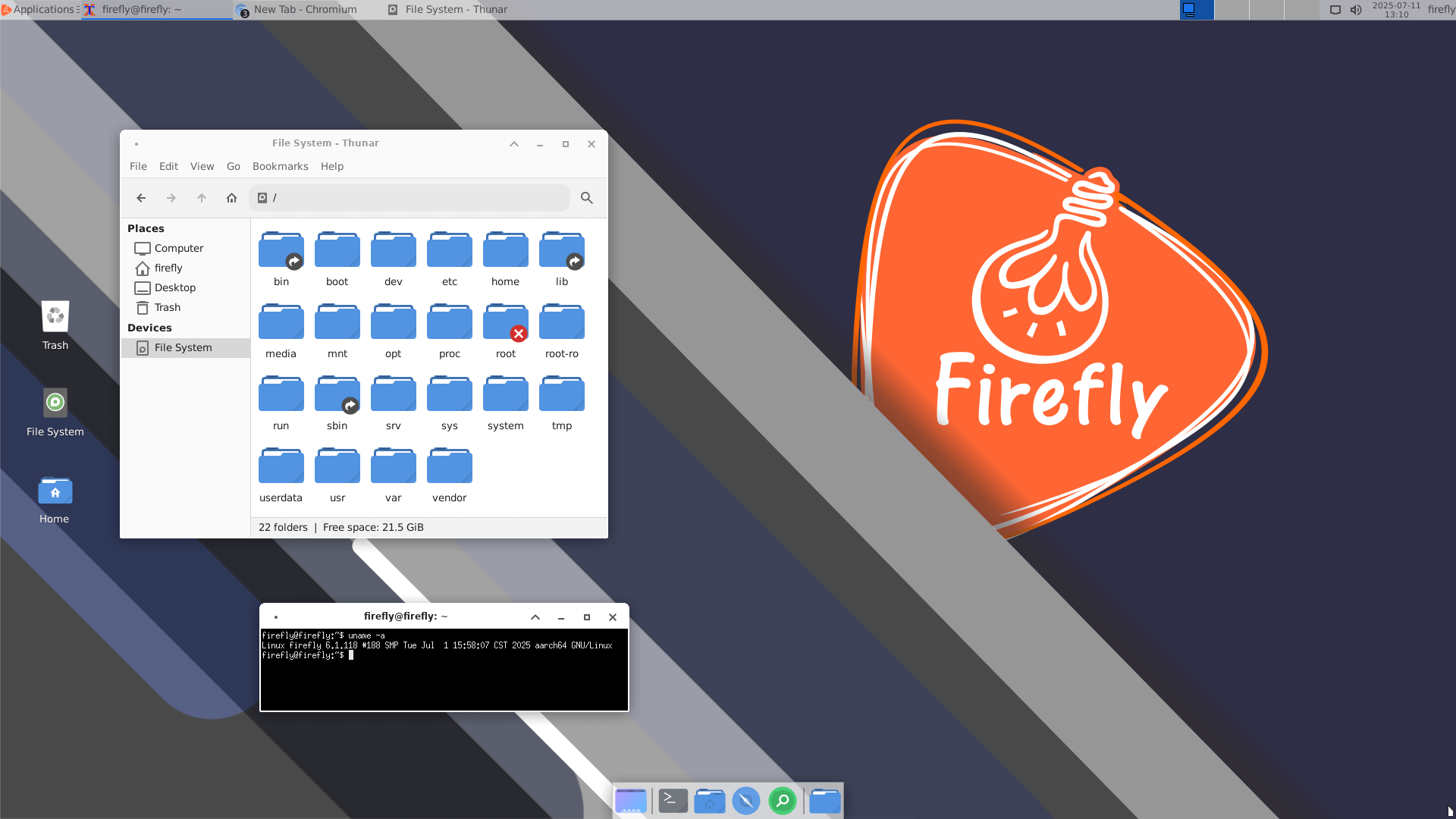
There aren’t that many GUI apps installed on the system. For example, in the multimedia menu there’s Cheese, Parole Media Player, PulseAudio Volume Control, QT V4L2 test utility, Qt V4L2 video capture utility, and Rhythmbox.
With any new system, the first thing you should do is perform a system update.
$ sudo apt update
$ sudo apt upgrade
There were 21 packages to upgrade.
I installed some useful command-line software such as inxi and s-tui.
$ sudo apt install inxi s-tui
I also installed the hyper terminal emulator, if only because it makes for great screenshots.
Let’s interrogate the system in detail.
Next page: Page 3 – Interrogation of the system
Pages in this article:
Page 1 – Introduction / Design
Page 2 – Getting Started
Page 3 – Interrogation of the system
All articles in the series:
| Firefly AIBOX-3588S | |
|---|---|
| Introduction | Introduction to the series and interrogation of the AIBOX-3588S |
| Benchmarks | Benchmarking the AIBOX-3588S Embedded Fanless PC |
| Power | Comparing the AIBOX-3588S power consumption with other SBCs and Mini PCs |
| SSHFS | Access Remote File Systems Over SSH with SSHFS |
| Flatpak | Set up Flatpak to use external disk |
