Last Updated on June 8, 2024
Univention, an open-source IT infrastructure and identity management systems developer, offers Univention Corporate Server (UCS), an on-premises system for operating and managing mixed IT infrastructures and user identities using the single convenient web interface.
Multiple third-party open-source software vendors provide solutions to add in UCS systems for enhancing security, managing projects and clients, maintaining databases and handling all other processes you might go through when doing your job. UCS makes updating and configuring applications much easier with its centralized app management.
Recently, a new method of installing integrated solutions has been introduced: virtual app appliances, which are basically VirtualBox or VMware images that consist of the apps, UCS management system and the UCS runtime environment. It gets ready-to-use pre-configured applications installed on private server with minimum expertise.
Appliances, as a form of distribution, have already been launched for ONLYOFFICE-Nextcloud and ONLYOFFICE-ownCloud combos, and here we explain how to install the system with seamless collaborative editing and secure file sharing in your IT environment.
How to install ONLYOFFICE virtual appliance
1. Install the right hypervisor
To start off, you need to choose the right hypervisor to get the virtual machine running. In this case, it can be VMware Workstation Player or VirtualBox. Both solutions have detailed guides on installations on their official web pages, and the installation process is fairly straightforward.
2. Download the virtual machine
Once the hypervisor is ready, download ONLYOFFICE VMware or VirtualBox image (depending on your hypervisor) with Nextcloud or ownCloud.
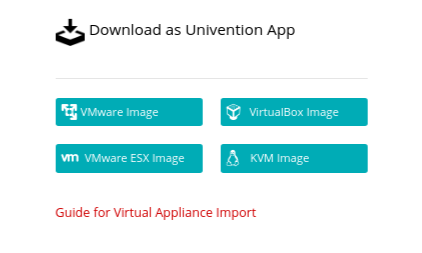
3. Import the virtual machine
When you open the VM in your hypervisor, go through the wizard to launch it with a handful of easy actions. In case something appears unclear, the process is thoroughly explained, for instance, on the dedicated page of Univention website.
4. Install the application
When you launch the appliance in the hypervisor, you’ll enter the branded setup wizard that step-by-step asks you to fill in the information for configuring your new system. You will need to create an account to set up the new environment as an administrator, optimize localization settings and choose the server where the environment will be hosted.
After these few steps the installation will begin, in the end giving you a brand new UCS with Nextcloud/ownCloud and ONLYOFFICE perfectly fit together.

This was the example of installing the system with ONLYOFFICE and Sync&Share platform of choice to create collaborative online office for your team. There are other free applications available in a form of virtual app appliances based on UCS, such as Kopano, OpenProject and SuiteCRM.
For more information about ONLYOFFICE, see their website.
Note: This article is a guest post written by ONLYOFFICE.
If you would like to write a guest post about your software, please contact us.
