In Operation
The first thing you’ll want to do is create some playlists and populate them with songs. The process is simple. With the playlists column selected, press the key a and you’ll be prompted to add a playlist name. Then move to the second column, and press a again to add a song. This can also be a directory.
When you add a directory, every file is entered into the playlist which is not ideal e.g. if your music albums contain image files as well.
In the image below, we’ve created 9 playlists and populated them with songs.
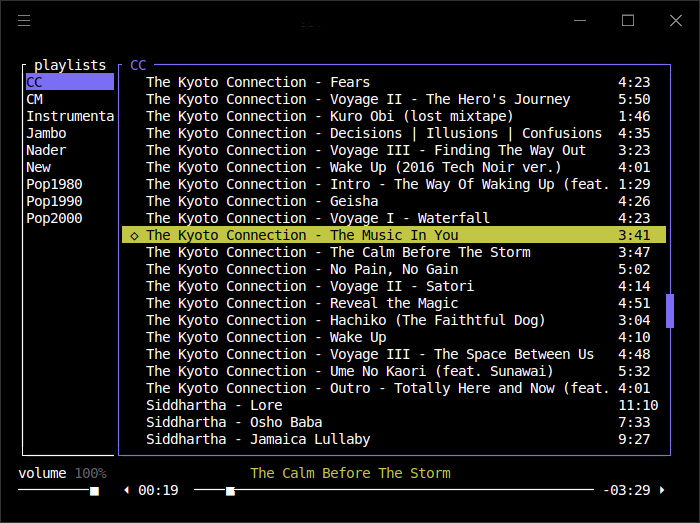
Select a track and press enter to play it. Somewhat confusingly, the default mode just plays that song and then stops. To listen to the entire playlist, you need to add the songs to the queue with the keyboard shortcut Ctrl-Q. We’d like the ability to be able to view and edit the queue. Hopefully this functionality is added in a later release.
If you’ve installed cava, you can access a spectrum visualizer by pressing v. We’re music purists so this type of graphic frippery isn’t essential for us, but it might float your boat.
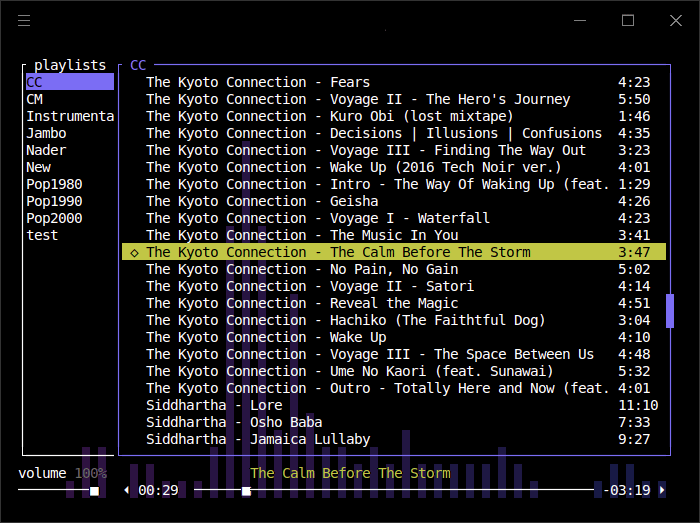
What else does tori offer? There’s the ability to filter playlists and songs using the / key. It’s the easiest way to add an album from a playlist to a queue.
You’ll want to view the keyboard shortcuts. Press ? to show these shortcuts.
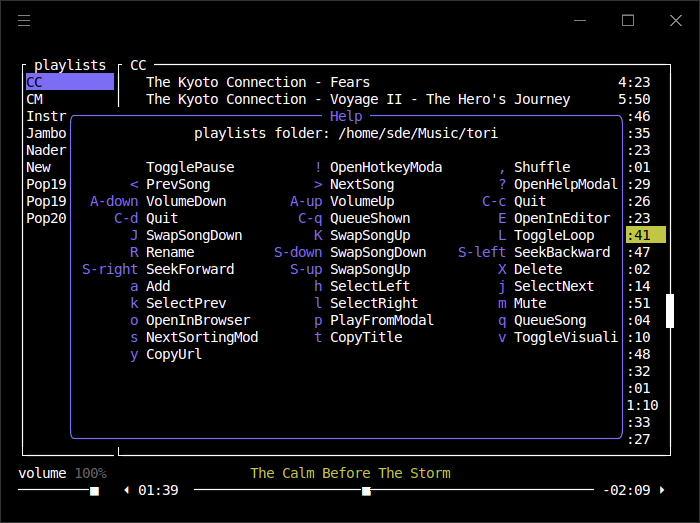
Pages in this article:
Page 1 – Introduction / Installation
Page 2 – In Operation
Page 3 – Summary

What’s memory consumption like?
ps_mem reports memory usage is around 46MB.
musikcube is so much better in just about every area.