Disk Performance
I evaluated the NVMe performance with KDiskMark, a free and open source graphical frontend to Flexible I/O. The software provides an easy to view and interpret comprehensive benchmark result.
I’ll use Flatpak to install KDiskMark. First install the Flatpak package:
$ sudo apt install flatpak
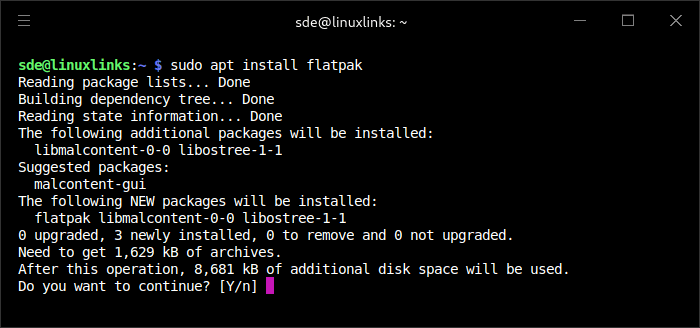
Add the Flatpak repository:
$ flatpak remote-add --if-not-exists flathub https://dl.flathub.org/repo/flathub.flatpakrepo
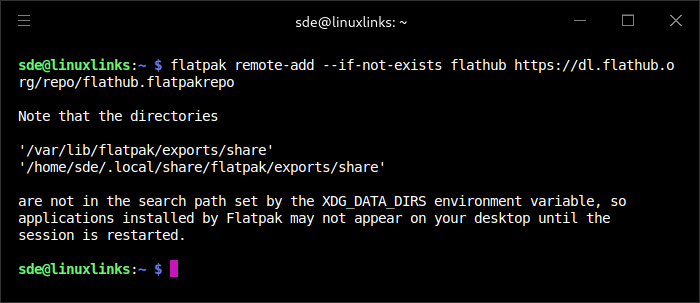
Restart the Pi 5.
KDiskMark is installed with the command:
$ flatpak install flathub io.github.jonmagon.kdiskmark
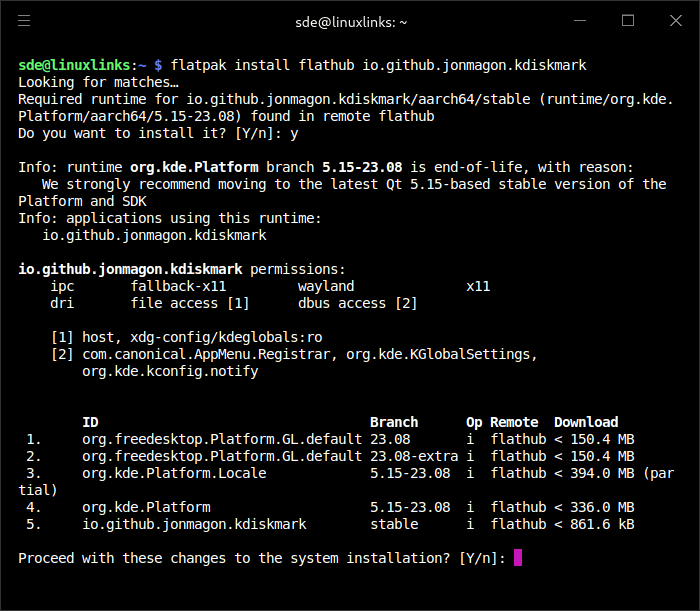
Here are the results for my Samsung SSD 980 1TB NVMe. As you can see, I’m getting 442 MB/s reads and 428MB/s writes for large files. That’s lower than expected.
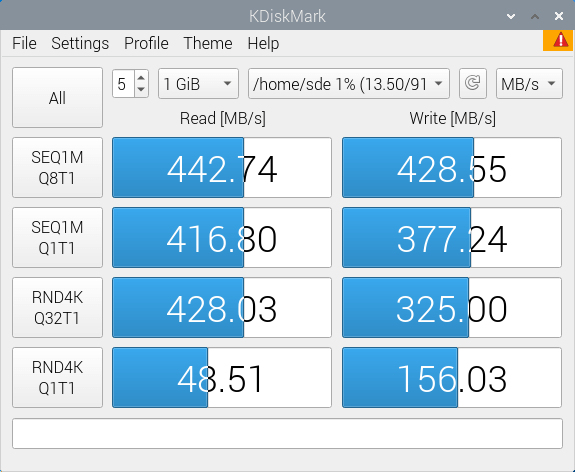
After a bit of digging I realized the Pi doesn’t have PCIe Gen 3 enabled. That’s easily fixed by running raspi-config, navigate to Advanced Options / PCIe speed and enable PCIe Gen 3.
Re-running KDiskMark, and I get the following results which are in line with expectations.
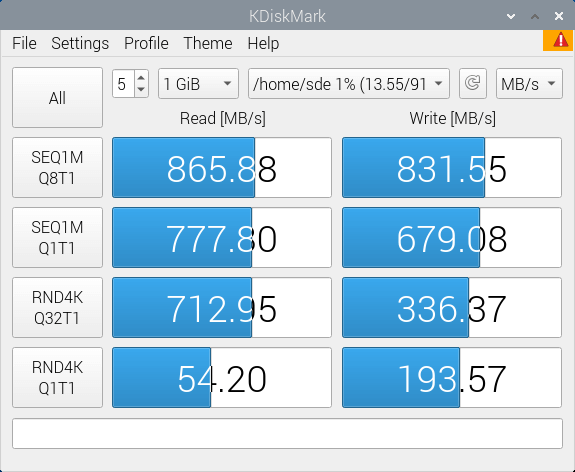
For comparison purposes, I also tested a SanDisk 512GB microSDXC card in the Pi 5. While the card gets 134 MB/s reads for large files, read performance for small files and write performance is abysmal. You may notice I changed the font. That’s because I think the Raspberry Pi OS’s default font is unattractive.
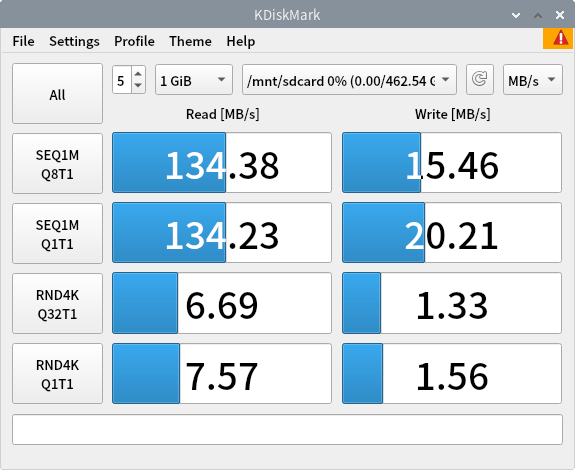
Running the Pi from an NVMe makes a big difference when using the Pi as a desktop machine.
Next page: Page 5 – WiFi Performance
Pages in this article:
Page 1 – Introduction and Assembly
Page 2 – Software
Page 3 – Cooling
Page 4 – Disk Performance
Page 5 – WiFi Performance
Page 6 – Summary
All articles in this series:
| Raspberry Pi 5 Series | |
|---|---|
Hardware | |
| iRasptek Starter Kit | All the kit you need to get started with the Pi 5 |
| Pironman 5 Case Review | Transform the Pi 5 into a beautiful desktop mini PC |
| Passive Cooling the Pi 5 | Passively cool your Pi 5 the right way. Silent yet cool |
| Benchmarking | Benchmarking the Pi 5 against an Intel N100 mini PC |
| Overclocking | Let's increase the clock speed of the BCM2712 SoC |
| Power Consumption | Compare the power consumption of the Pi 5 with Intel Mini PCs |
| 2.5Gbps Networking | Improving the wired performance of the Pi 5 |
| WiFi | Improve WiFi performance of the Pi 5 |
| Desktop PC | Is the Pi 5 good value compared to an Intel N100 Mini PC? |
Configuration | |
| raspi-config | Useful text-based tool to configure the Pi 5 |
| PiGro | GUI tool that streamlines the process of managing the Pi 5 |
| Increase Swap Memory Size | Increase the swap size from 512MB to 2GB |
| ZRAM swapdrive | Simple script to use a ZRAM swapdrive instead of a swapfile |
Software | |
| Installing Software | Different ways to install software on the Pi 5 |
| df snap pollution | Replace df with dysk |
| Ollama GUI | Running Large Language Models on the Pi 5 |
| Music Players | GUI and TUI music players explored |
| Internet Radio | Exploring the best options for both GUI and TUI software |
| Many software articles are planned. Stay tuned! | |
