In Operation
User interface and ease of use
Backup software should be easy to use. A clear and intuitive user interface will particularly be useful for non-technical users.
Here’s an image of Snap Backup in action. The software is simplicity. The interface is intuitive. Select the directory (or files) to backup, choose a destination location, and click the Backup Now button.
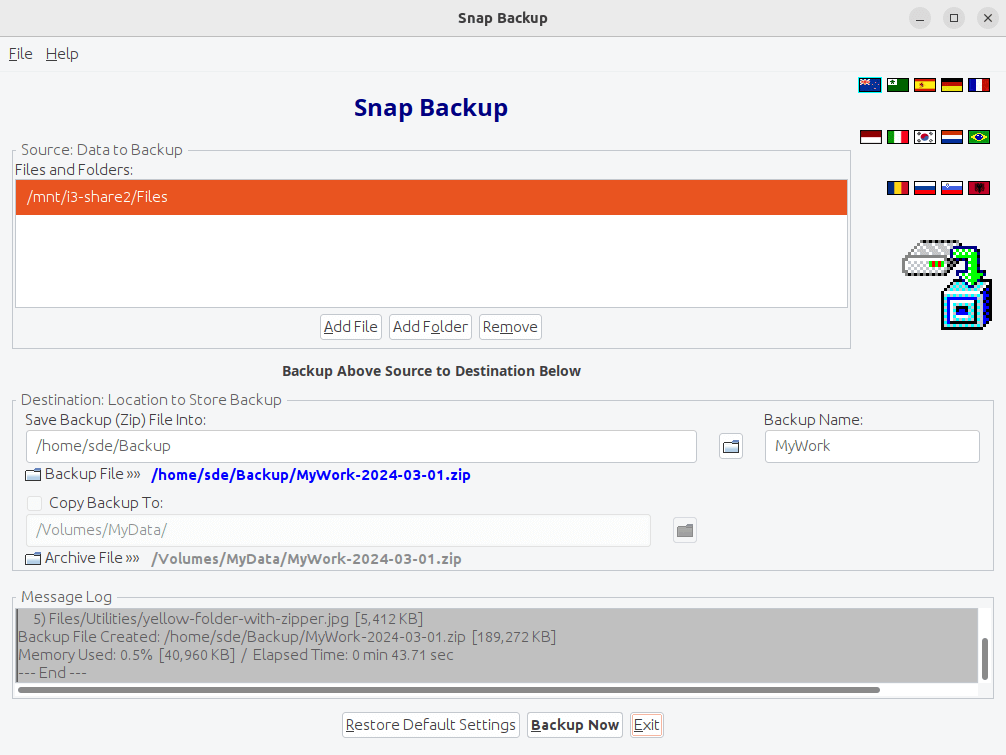
To be frank, we’re not fans of the user interface. Functional but poorly designed. Thankfully the language flags showing in the top right hand corner can be turned off — why they are on by default alludes us!
Automation and Scheduling
Performing backups manually is prone to mistakes, omissions, and delays. Good backup software should automate the backup process. Scheduling backups offers a level of consistency that helps keep the backup process reliable.
There is no automation functionality built-in to the software. You’ll need to look elsewhere to automate your backups. For example, something like a cron job to run backups on a periodic basis. It sort of detracts from the simplicity of the software.
Storing backups
Efficiency comes from avoiding duplication of file storage. File compression is also an important factor. Encryption ensures security of your files to protect from unauthorized access. Even if backup files are stolen, the actual data cannot be deciphered without a decryption key.
Sadly there’s no option to take incremental backups.
The backup is stored in a compressed ZIP file. There are no options regarding compression so we cannot use any other compression types.
There’s no encryption available. For encryption, you could store your backups on a LUKS-encrypted volume.
Reporting and Testing
Regularly testing your data backup strategy is essential for ensuring that backups are functioning as expected and that any configuration changes don’t cause any unexpected errors. It also allows you to identify and address any backup issues.
Errors are reported.
Customization
Backup software should allow you to customize your backups based on your requirements.
There is limited customization available. We can apply filters to the backup. There’s an include rule, an exclude rule, skip matching files, and skip files over a certain size.
There’s support for different profiles for users.

Cloud support
Local backups won’t protect you from burglary or natural disasters.
There’s no cloud support available.
Documentation
Good backup software will provide clear documentation that explains how to use the software.
There is a useful user guide which offers some best practices, details the configuration settings, advanced configuration settings, and the command-line options.
Pages in this article:
Page 1 – Introduction and Installation
Page 2 – In Operation
Page 3 – Summary

It looks very clunky. I think I’ll stick with Vorta, really simple and the security of Borg as the underlying software.
Vorta isn’t available for Windows.
That’s always going to be the case while BorgBackup has no support for Windows.
BorgBackup does have experimental support for Linux Subsystem of Windows 10, but who would use that for backups?