Last Updated on August 20, 2020
A desktop environment is a collection of disparate components that integrate together. They bundle these components to provide a common graphical user interface with elements such as icons, toolbars, wallpapers, and desktop widgets. Additionally, most desktop environments include a set of integrated applications and utilities. Essentially, the desktop environment enables a user to interact with a computer using a keyboard, mouse, and monitor.
Desktop environments (now abbreviated as DE) provide their own window manager, system software that controls the placement and appearance of windows within a windowing system. They also provide a file manager which organizes, lists, and locates files and directories. Other aspects include a background provider, a panel to provide a menu and display information, as well as a setting/configuration manager to customize the environment.
Ultimately, a DE is a piece of software. While they are more complicated than most other types of software, they are installed in the same way.
DEs are sometimes synonymous with a specific distribution. For example, Cinnamon is developed by the Linux Mint team, and Budgie Desktop with the Solus distribution. And that applies in a way to Regolith. While an independent project, Regolith relies on Ubuntu.
The two main DEs for Linux are GNOME and KDE. They fared very well in our ‘Best Linux Desktop Environments’ feature. Selecting the best DE is largely down to personal taste though. Some people prefer keeping things out of sight but available at an instant, others may prefer a more traditional menuing system. Alternatively, you may be someone who rarely wants to lift your hands from the keyboard. Step forward Regolith.

Regolith places emphasis on the keyboard input device over the mouse, compared with most other desktop environments. This is to improve productivity. Changing from mouse to keyboard and vice versa doesn’t increase time to complete an individual activity significantly. But it adds up quickly with frequent interactions.
Installation
Regolith is easy to install. The developers provide an Ubuntu 20.04 based distribution which includes Regolith. Alternatively, the DE can be installed in an existing Ubuntu 18.04 or 20.04 system by adding a Regolith PPA and installing the regolith-desktop package.
Changing DE can feel like a big step, and installing a new DE over an existing one can lead to issues. We therefore recommend you try a DE in VirtualBox using Regolith’s Ubuntu-based distro to see if it meets your specific requirements and workflow.
Regolith is configured by copying the default i3 configuration text file to your home directory (~/.config/regolith/i3/config).
We ran into a few annoyances in configuring Regolith. For example, we prefer using Cherry keyboards that don’t have a Win key. By default, Regolith assigns its Super key to Win. Most keybindings you’ll be using with Regolith start with this Super key.
The documentation recommends adding the following lines to Xresources and restarting the window manager.
$ echo “i3-wm-alt: Mod4” >> ~/.config/regolith/Xresources
But this didn’t fix the issue on our systems. Instead, the workaround was to install gnome-tweaks, and modify the Alt/Win Key behaviour.
Next page: Page 2 – In Operation
Pages in this article:
Page 1 – Introduction / Installation
Page 2 – In Operation
Page 3 – Features, User Experience, Extensibility, Documentation
Page 4 – Software used by Regolith
Page 5 – Summary
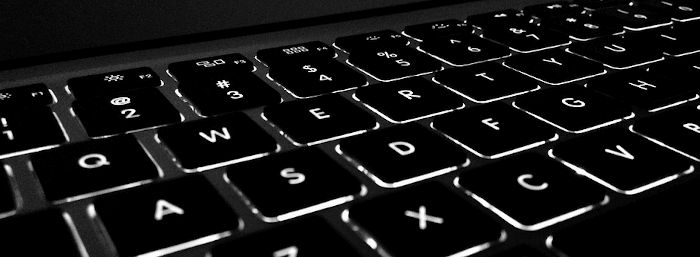
Are there any better alternatives?